How to log in to your Webcentral account
Account level log in
Domain level login
I forgot my password
Updating your account password
There are two login levels when logging in to your account:
- The account level login
- The domain level login
From the account level login you can manage all your domain names, services, billing, and account contact information.
From the domain level login you can only access that specific domain name and its services. If your IT person or web developer asks for access to your domain, this is the access you want to give them.
Account level log in
To log in to your Webcentral account, please follow the below steps.
- Go to the Webcentral homepage
- Click Log In. If you are using a computer, this is located in the top right-hand corner of the screen. If you are using a phone, click the three horizontal bars in the top left-hand corner of the screen and scroll down to Log in
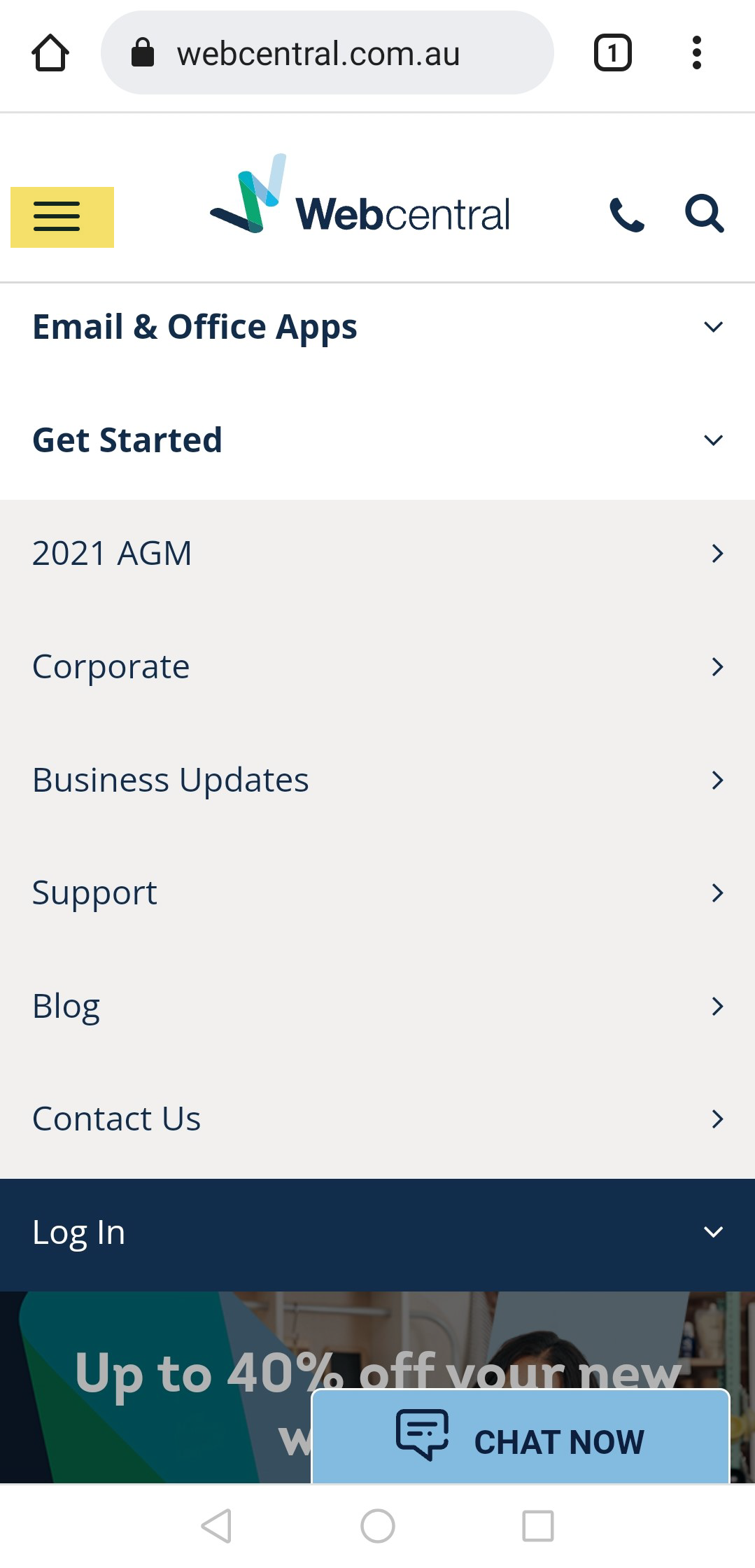
- Enter your domain, email address, or account reference
- Enter your password
- Click Log In
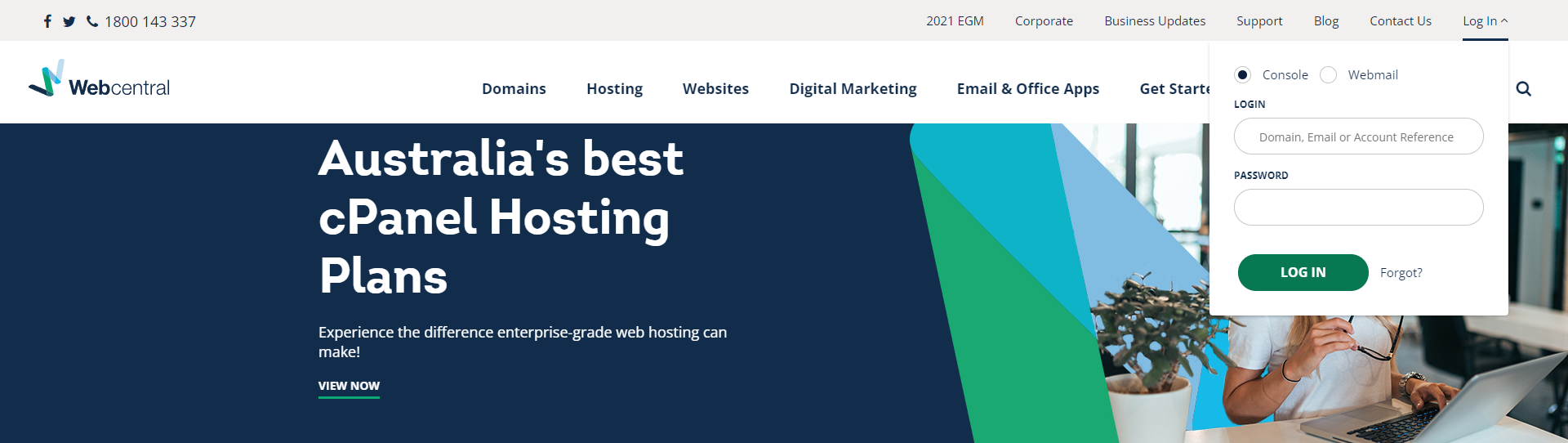
Domain level log in
To find your domain name login credentials, please follow the below steps.
- Log in to your Webcentral account
- On the Overview page, click View a summary of all domains

- Click View login of the domain you want domain-level access to
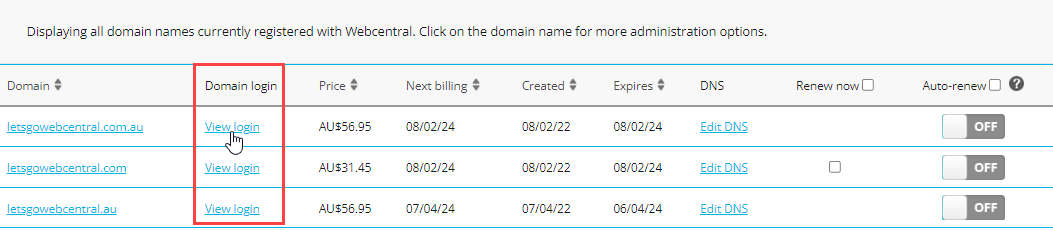
- A pop-up will appear, displaying your Domain login details.
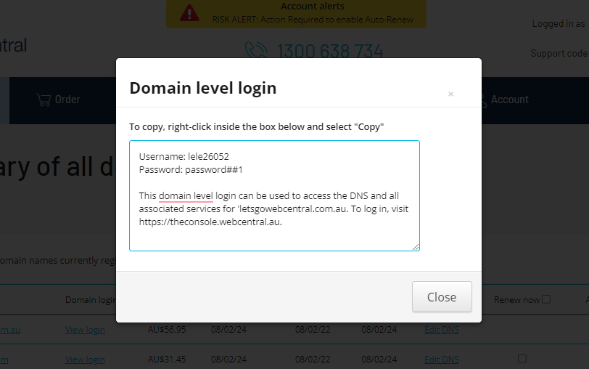
If you have forgotten your password, you can request a password reset email to be sent to your account email address.
- Go to the Webcentral homepage
- Click Log In
- Click Forgot?
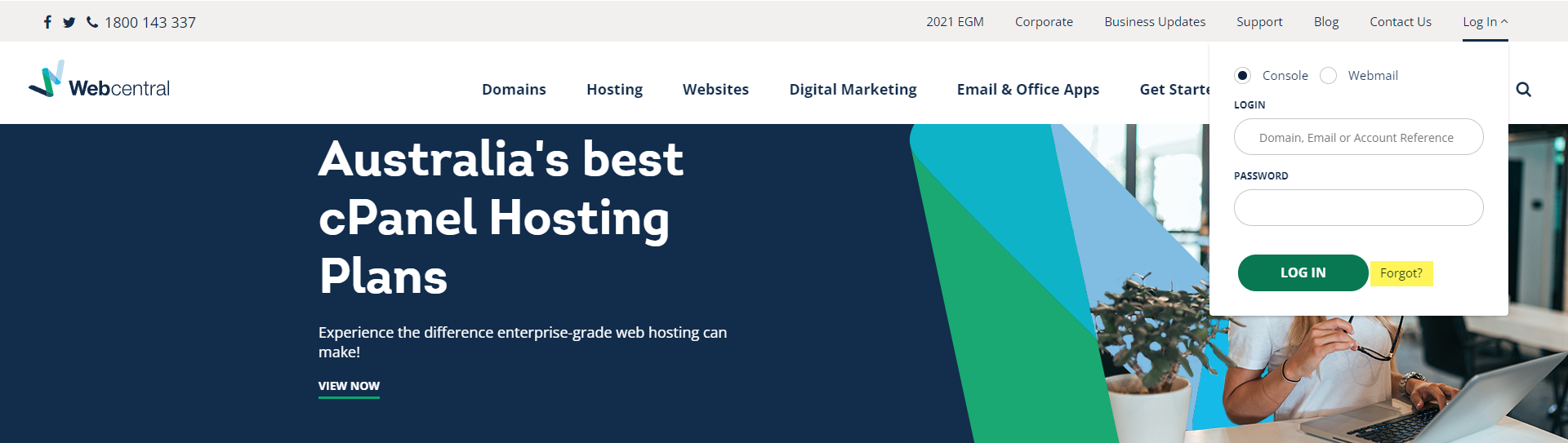
- You will be directed to a forgotten password page
- Enter your domain, email address, or account reference
- Click Send
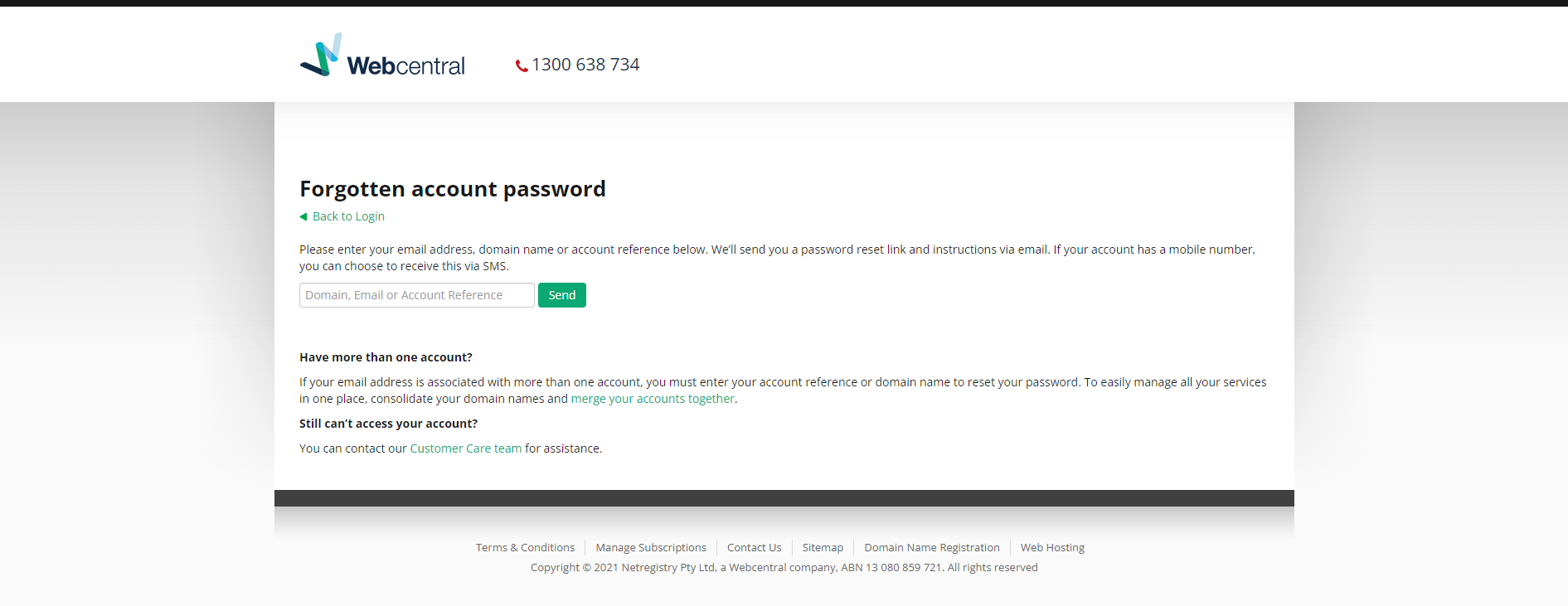
- You will then receive a password reset link to the email on your account
- If the account email address is out of date, you will need to submit a request to our customer care team to update your account contact details
Updating your account password
If you have access to your account and want to update your password, follow the steps below.
- Log in to your account.
- Click on the Accounts tab
- Scroll down to the Account password area
- Click Edit
- Type in your old and new password
- Click Update account password
Updated about 3 hours ago
