How to redirect your domain using our redirection service
Quickly and easily redirect your domain to another website or even your social media page to immediately start driving engagement with your customers. Whether you have Domain Manager or our .au domain redirection service, follow our simple guide to get up and running fast.
- Log in to your Webcentral account
- Click Manage, next to your domain name
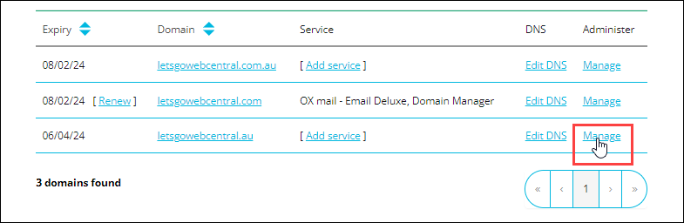
- Click Domain Redirector
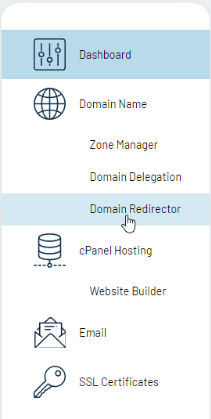
- Make sure the redirection service is ON
If redirection is OFF, click the switch to turn it ON
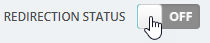
- Turn Cloaking Off
To learn more about cloaking click here
- Enter the website you want to redirect to

- Click UPDATE REDIRECTION
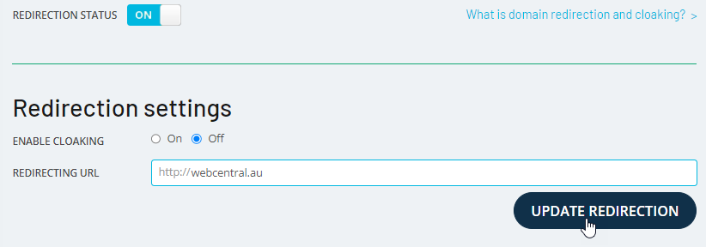
That's it! Your website is now being redirected.
It can take several minutes (and in some cases a few hours) for the redirection to start working.
Please note, that in order to use our redirection service your domain's A records must be pointing to the IP address 202.124.241.178. If your domain and DNS are hosted with Webcentral, when you turn on the redirection service these records are automatically added. For more information about A records and how to create them, click here.
In addition due to technical limitations https redirection is not available - please reach out to the hosting provider of the site you wish to re-direct to and ensure the landing URL has an SSL installed and that 'force HTTPS' is enabled. For information on ordering an SSL for a website you already own please refer to 'ordering a dedicated SSL'.
Updated 5 months ago
