How to set up forwarding in OX Email
You can have all emails sent to your OX Email account (OX Mail) forwarded to another email address.
- Log in to OX Email
- Click the cog icon

- Click Settings
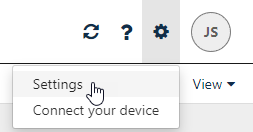
- Click Mail
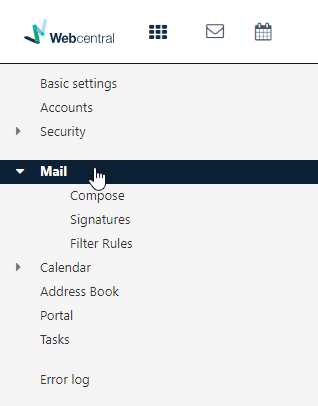
- Click Auto forward...

- Switch Auto forward to on
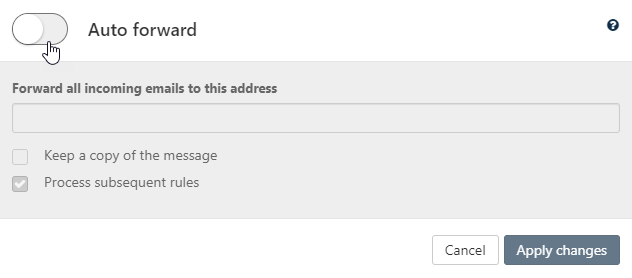
- Enter the email address you want to forward emails to
If you want to keep a copy of the emails in your OX Email account, tick Keep a copy of the message
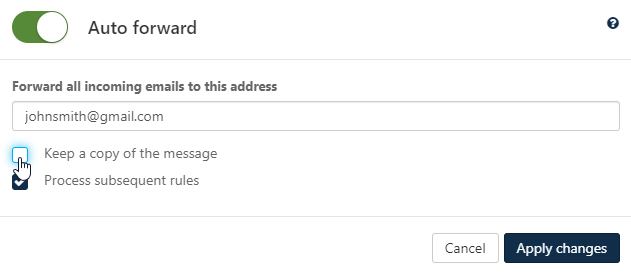
- Click Apply changes
To quickly edit auto-forwarding, click Auto forwarding is active, under Compose
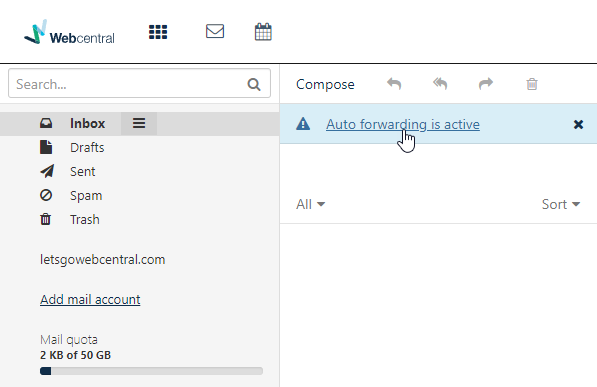
Updated 7 months ago
