How to add your OX Email to the Apple Mail app
Important: OX Email needs to be added to your device as IMAP or POP. It is not compatible with Exchange.
If you have been migrated from Microsoft Email Essentials to OX Email,you will need to migrate your calendars and contacts manually. Please check out Microsoft's guides on exporting and importing contacts and calendars.
You can add your OX Email account to Apple Mail on a Mac.
Our recommended settings are:
- IMAP
- server: mail.wcg-mail.com
- port: 993 (SSL encryption)
- SMTP
- server: mail.wcg-mail.com
- port 587 - encryption TLS
Add your email to Apple Mail on a Mac
- Open Apple Mail
- Click Mail
- Click Add Account
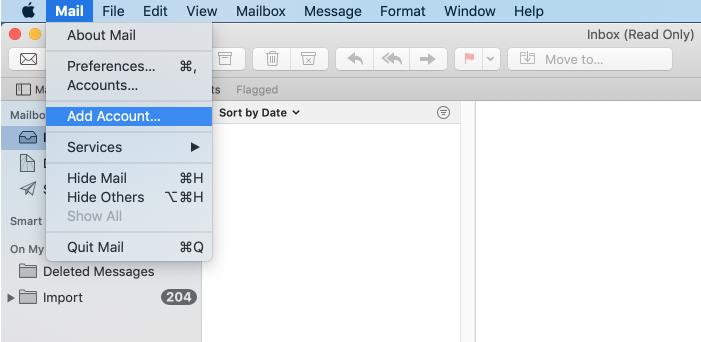
- Select Other Mail Account... and click Continue
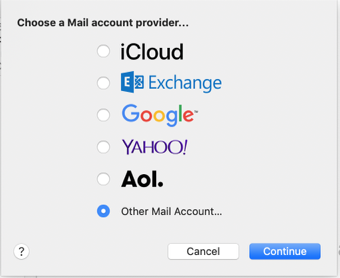
- Type in your name, email address, and password and click Sign In
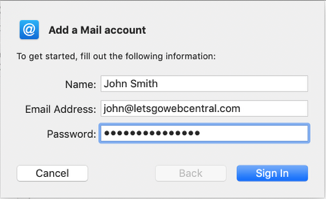
- Select IMAP
- Next to Incoming Mail Server type mail.wcg-mail.com
- Next to Outgoing Mail Server type mail.wcg-mail.com
- Click Sign In
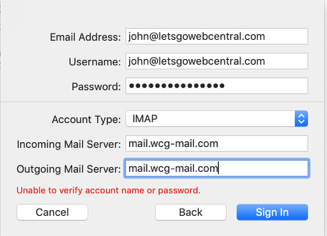
- Select the apps you want to use with this account and click Done
Your account has now been added to Apple Mail on your Mac.
Updated 8 months ago
