cPanel Upgrades - December 2024 and January 2025
As part of our commitment to having the most up to date and secure technology, we are upgrading some of our servers. This upgrade is an enhancement to our existing platform to offer the best experience with modern, fast servers featuring:
- Latest-generation AMD processors
- Faster NVMe SSD storage
- Enhanced security with CloudLinux 8 protection
- % 10x faster network speeds
- Advanced protection against malware
Will there be any interruptions to my service?
There may be a 20 - 30 minute window of not being able to use the cPanel whilst the account is upgraded. We aim is to complete all work outside of business hours.
Do I need to do anything after the upgrades/migration?
In most cases you do not need to do anything, if you are using the default DNS servers below, as everything will be upgraded automatically:
ns1.server-cpanel.com
ns2.server-cpanel.com
However, if you are using a third-party DNS service, you need to update your IP address once the upgrades are complete. The new IP Address is available on the status page of Webcentral along with the upgrade date for your server.
To check the IP address in the cPanel interface, see instructions below:
- Login into cPanel
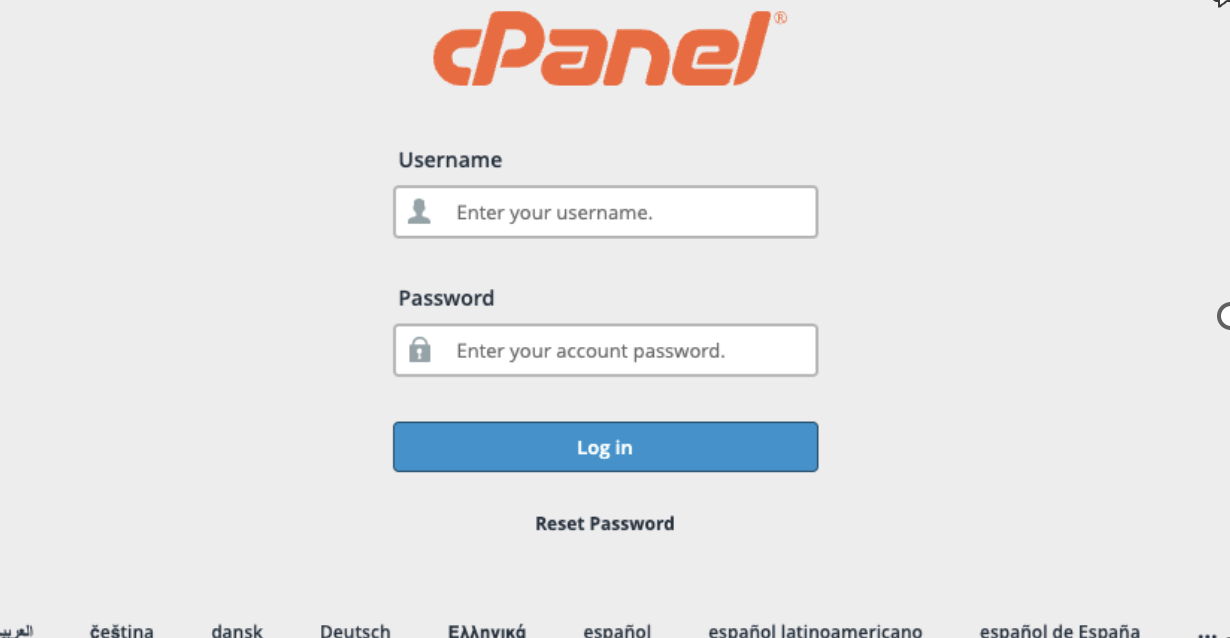
- At the right-side you will see the General Information Box
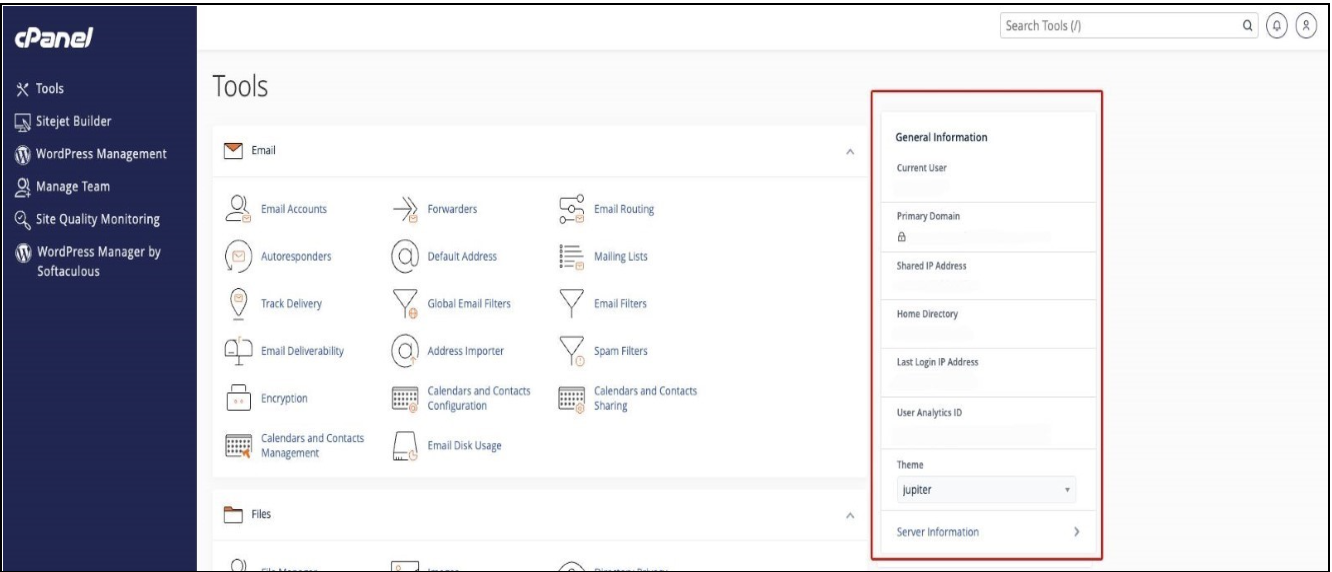
- Look at the Shared IP Address
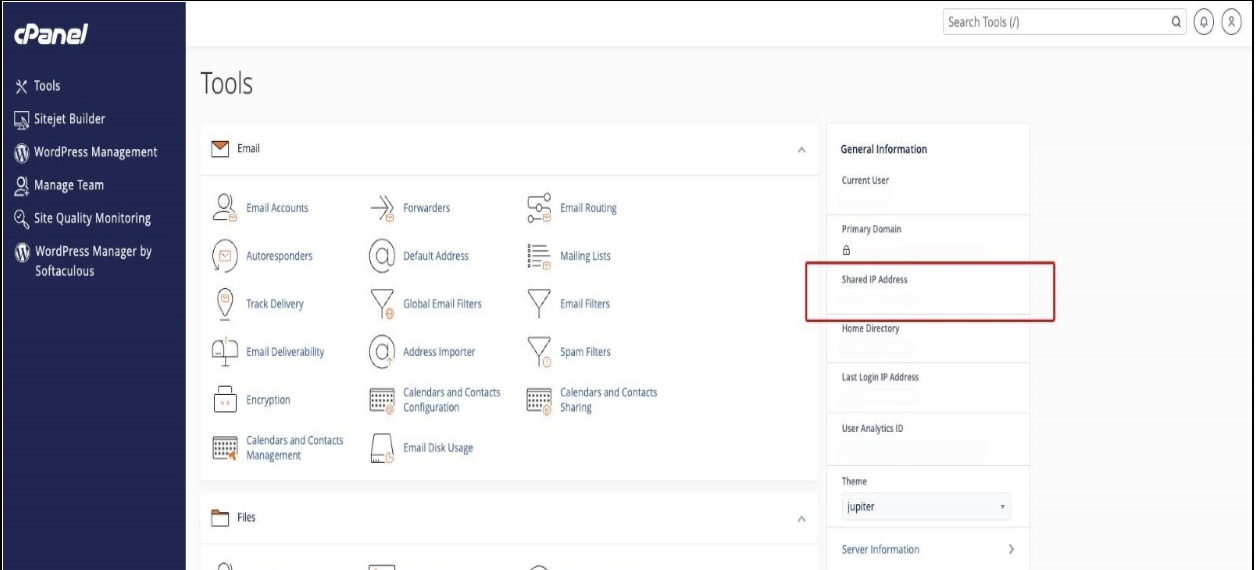
To check the cPanel Server name, see instructions below:
Option 1
- Login into Control Panel
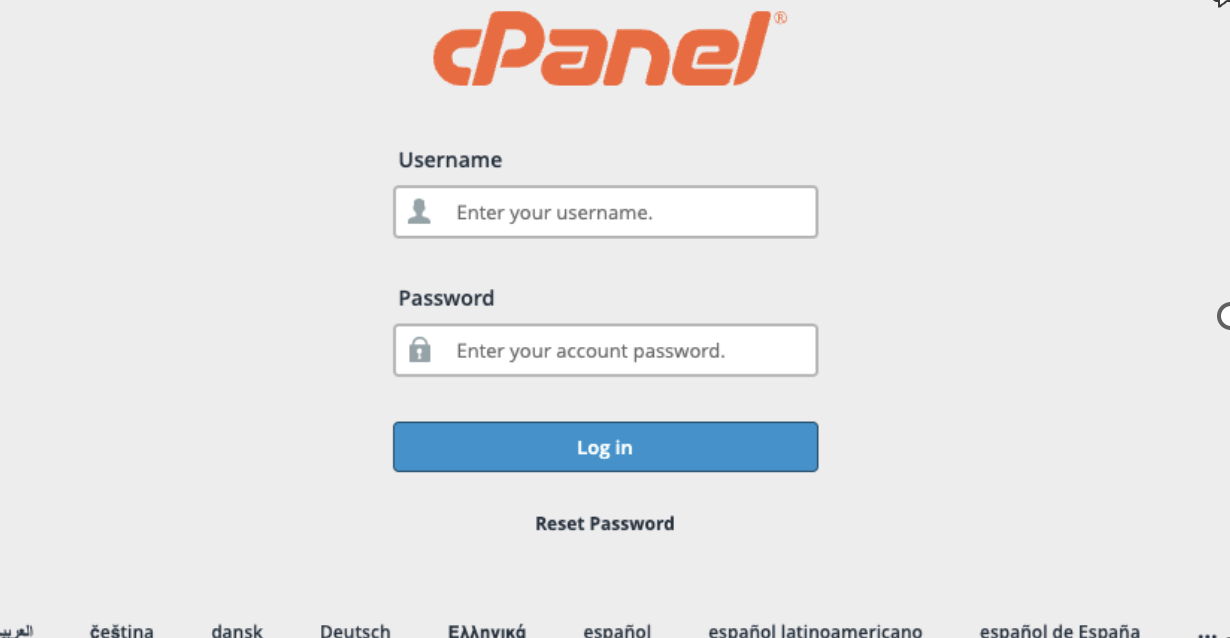
- At the right-side you will see the General Information Box
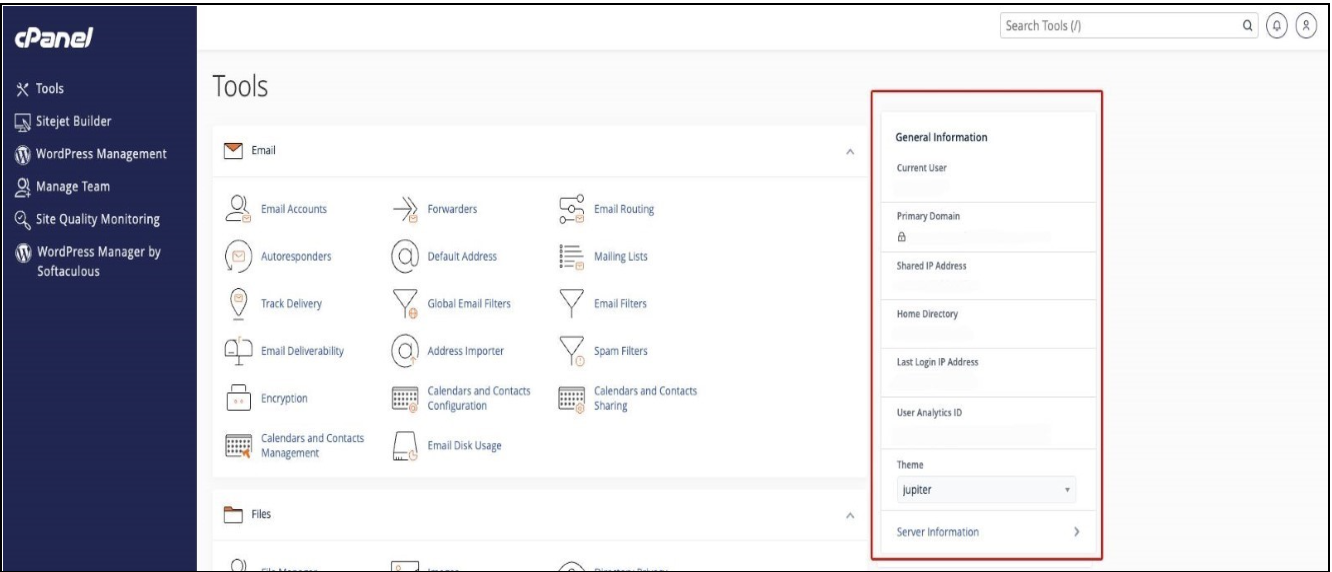
- Click Server Information
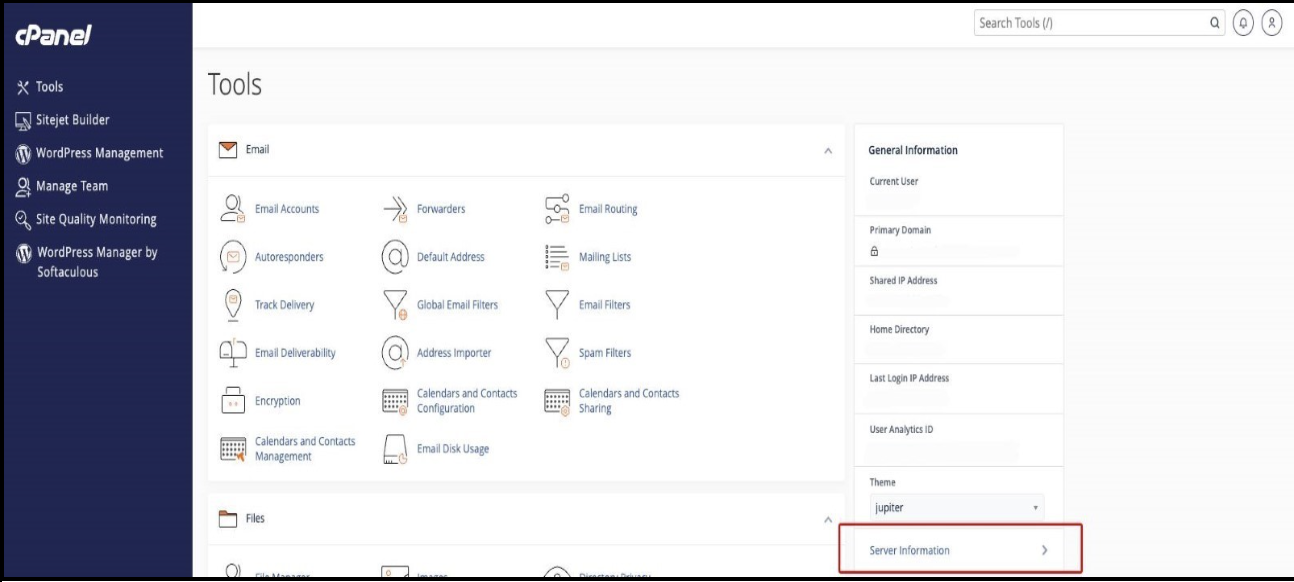
- See image below for the server's name example
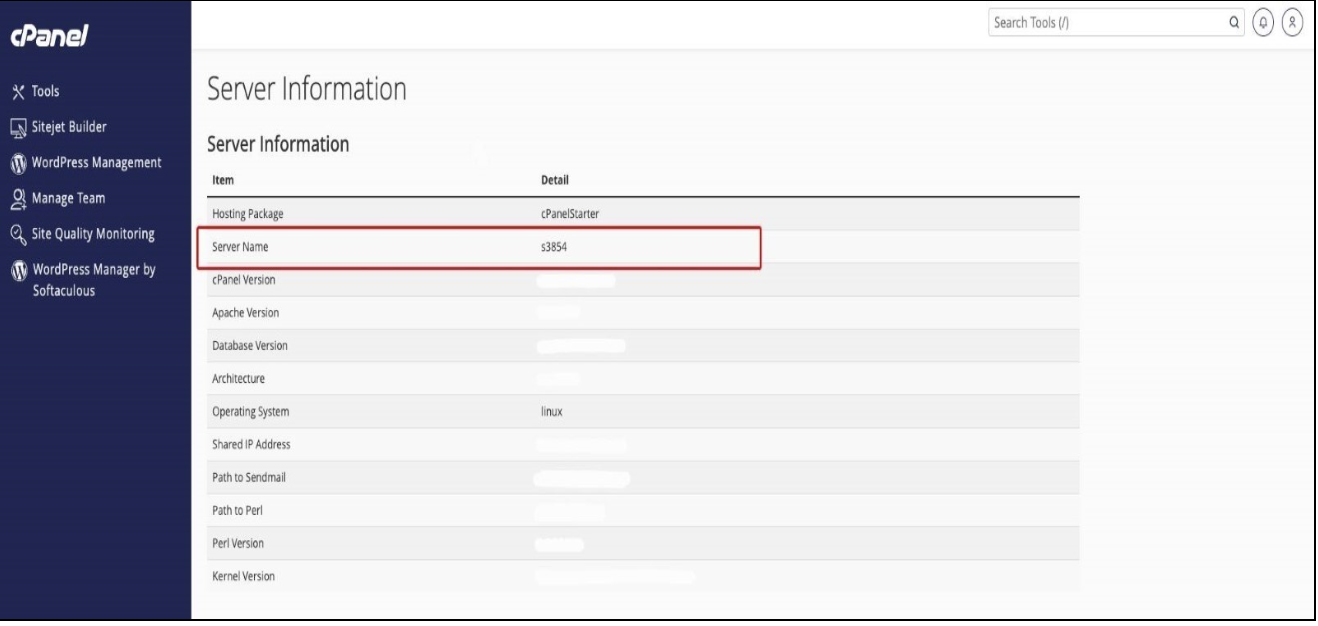
Option 2
- Go to public tools https://www.whatsmydns.net/

- In the first input box, enter the cPanel IP Address

- In the second input box, select PTR
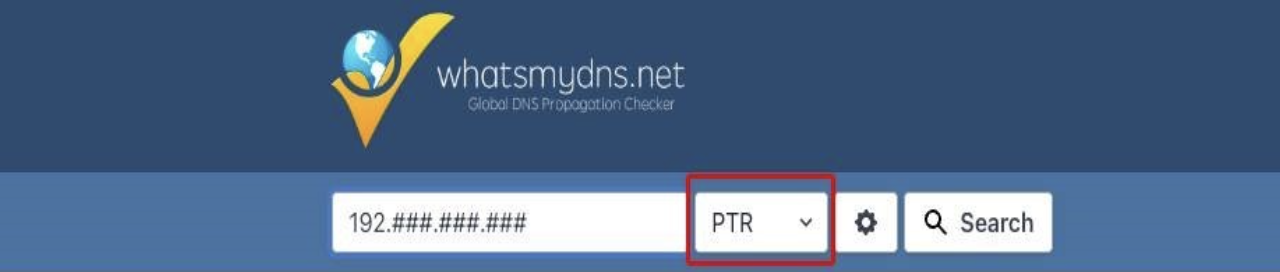
- Click the search button (Ex. S####.syd1.stableserver.net)
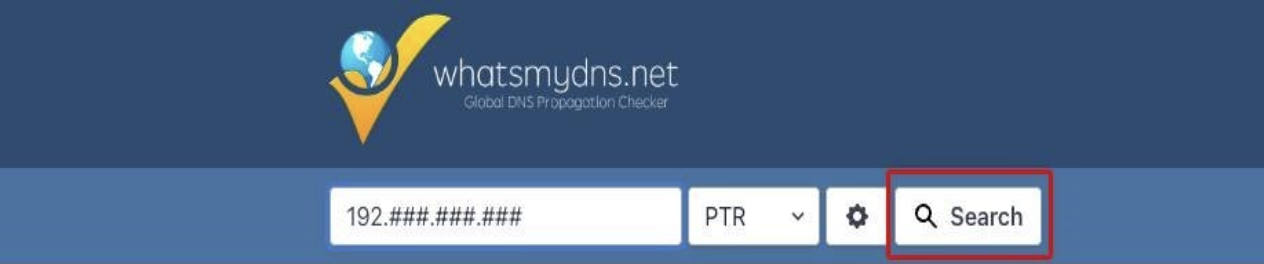
RECORDS TO UPDATE if the DNS is external or third party
A Records
Name Value Purpose
domain-name cPanel IP Address To point the Website into cPanel
webmail.domain-name cPanel IP Address To redirect the cPanel webmail
mail.domain-name cPanel IP Address To redirect the mail in the cPanel
EMAIL ISSUES
If you are having an issue with email on your device using a third-party application like outlook after the upgrade, please ensure that you are using the correct settings for your server (sXXXX.syd1.stableserver.net)
Option 1
Use the server's name as your incoming and outgoing server (sXXXX.syd1.stableserver.net) using the same port number. This workaround is to route the email directly into the server’s IP address.
Option 2
- Login into Control Panel
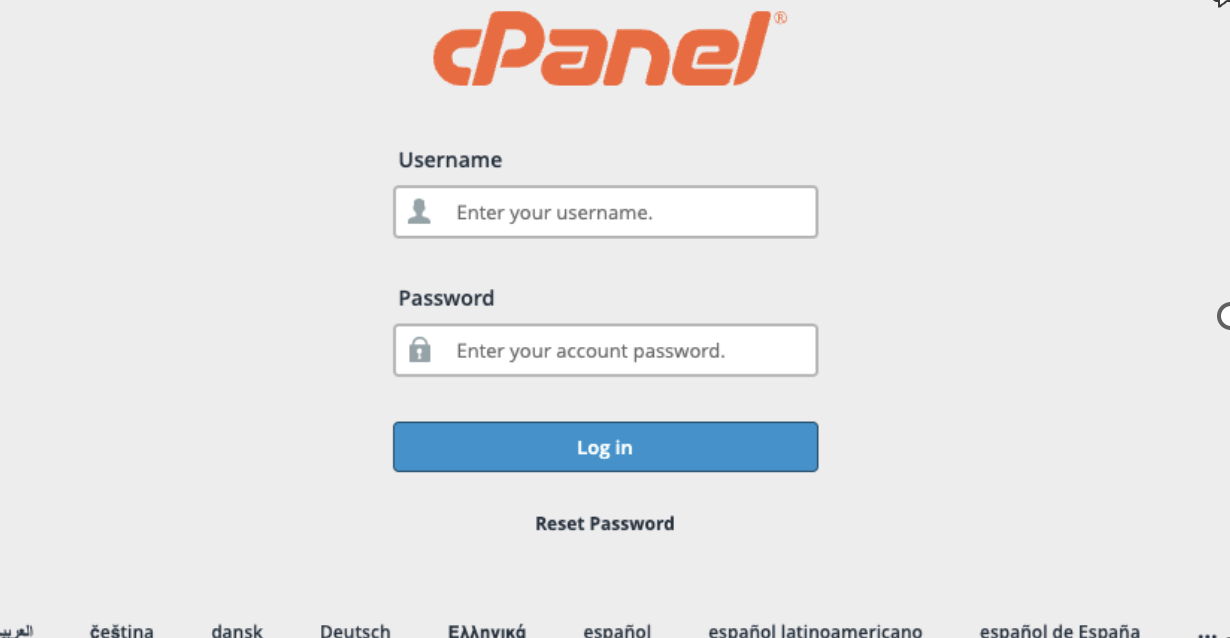
- Go to Email Accounts
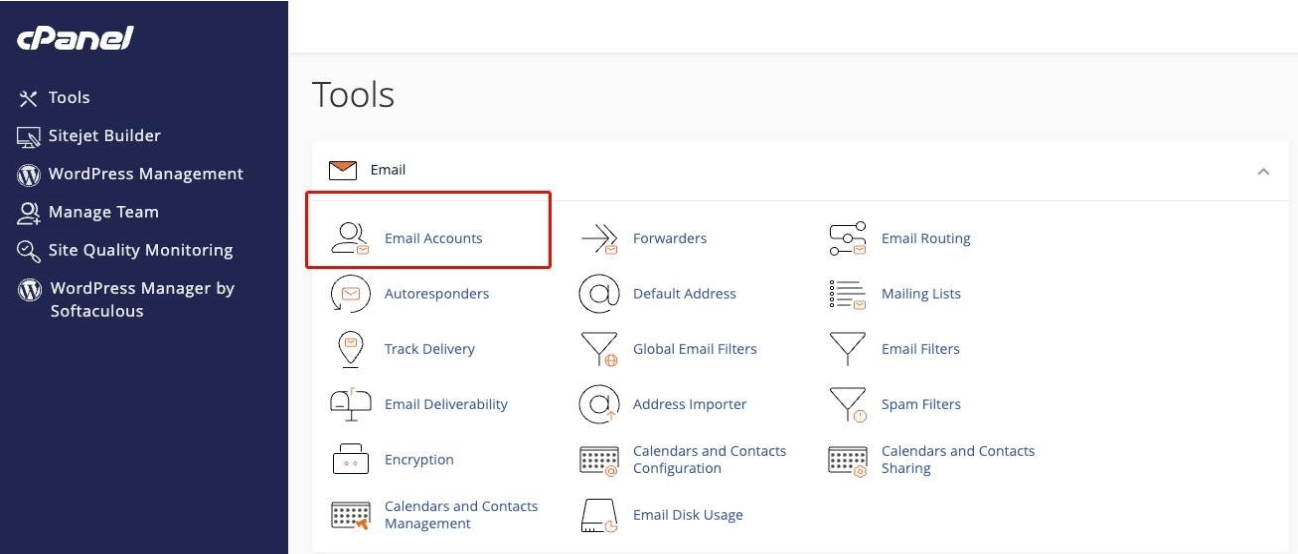
- Click Connect Device button in line with the email accounts
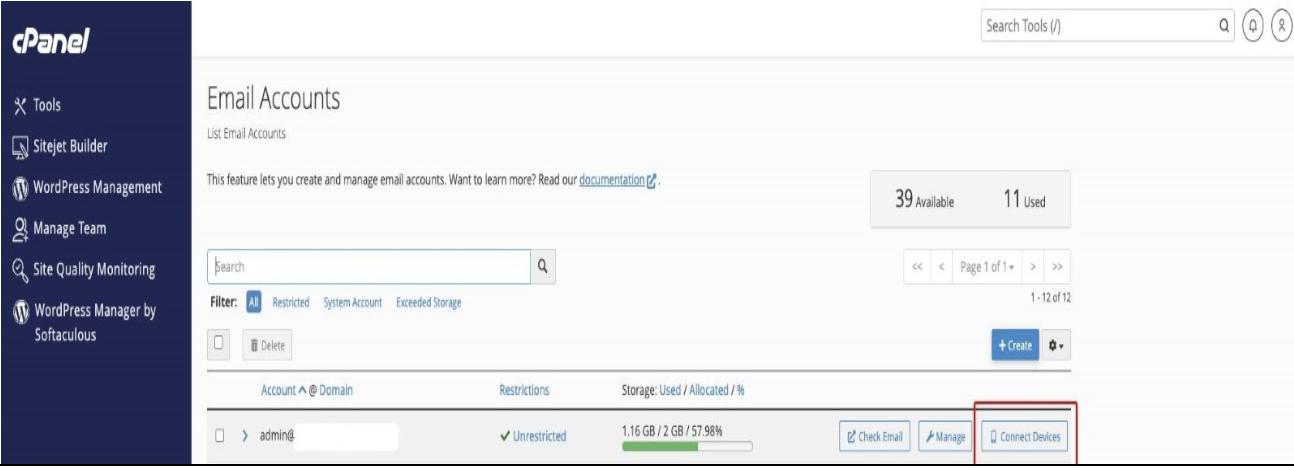
- See image below for the Email settings
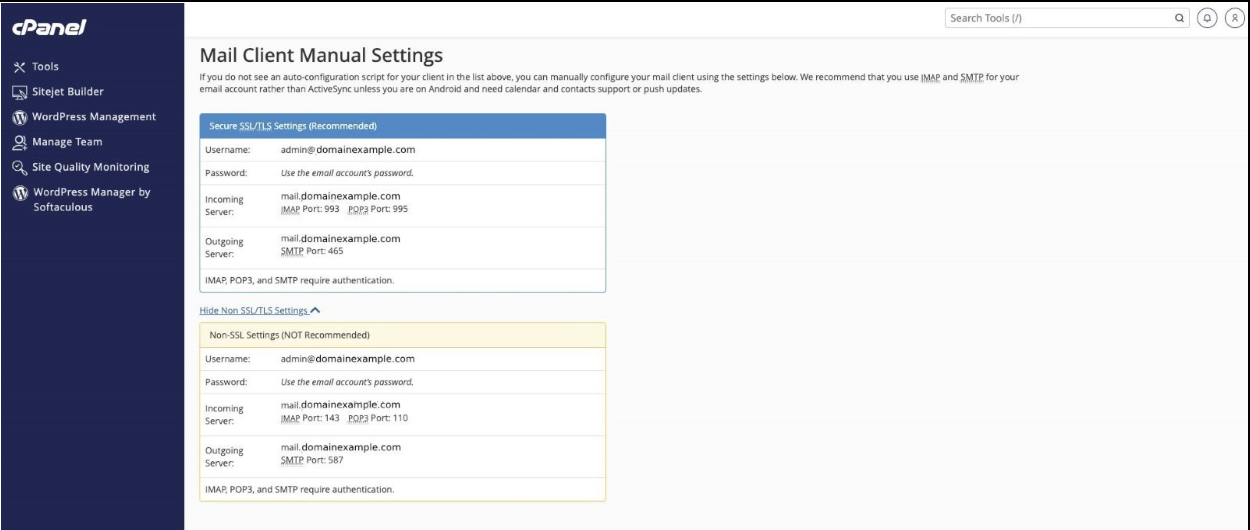
If the settings are not working after updating the IP/Servers, you may also need to check if there is an update to your email application.
If a reconfiguration is needed, make sure that you back up your files to secure your Data. This is to make sure that the settings will refresh, and the updates will synch to the third-party application.
Helpful Links:
Outlook (New/2024) Setup on Windows: https://support.webcentral.au/docs/outlook-new2024-setup
Outlook Setup on iOS or iPadOS: https://support.webcentral.au/docs/outlook-on-ios-or-ipados-setup
macOS Sonoma Mail.app Setup: https://support.webcentral.au/docs/macos-sonoma-mailapp-setup
iOS 17 or iPadOS Mail App Setup: https://support.webcentral.au/docs/ios-17-mail-app-setup
Updated about 2 months ago
