Getting Started with Marketing Studio
To start using Marketing Studio, you will be guided through a setup wizard that helps configure your business details. These steps will help you understand what to expect and provide some tips and tricks for a smoother setup experience.
Step 1: Project Information
Name your project, select your operating country, and choose the language for your project. Enter the required information in the provided fields and click "Next."
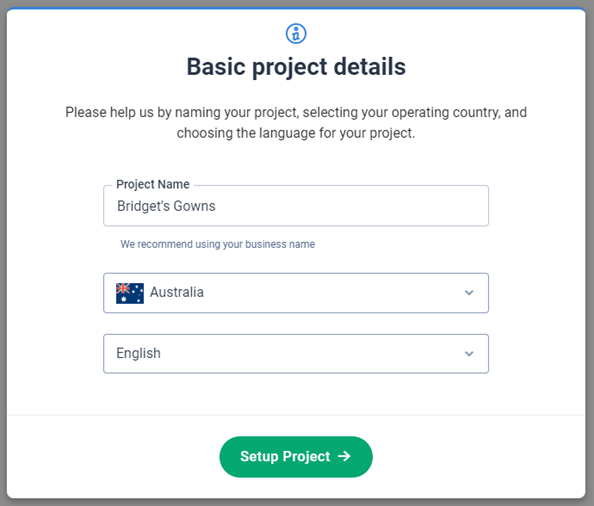
Step 2: Business Location
Search for your business name. If Marketing Radar locates it on the map, select it from the dropdown menu and click "Select and Continue." If not, click "Add website and business details" to manually input your information.
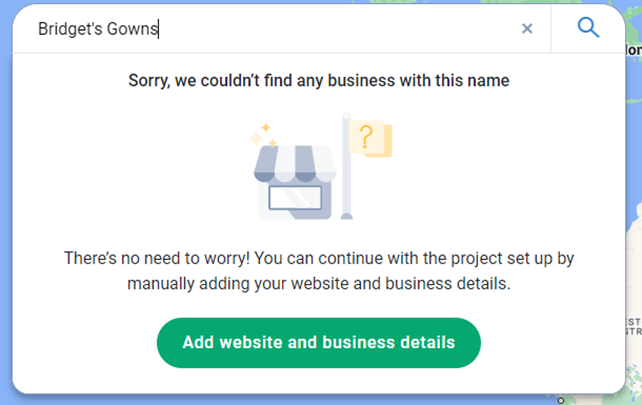
Step 3: Manually Add Business Data
Provide your business name, website URL, and optionally, an email address and phone number. After entering the details, click "Next."
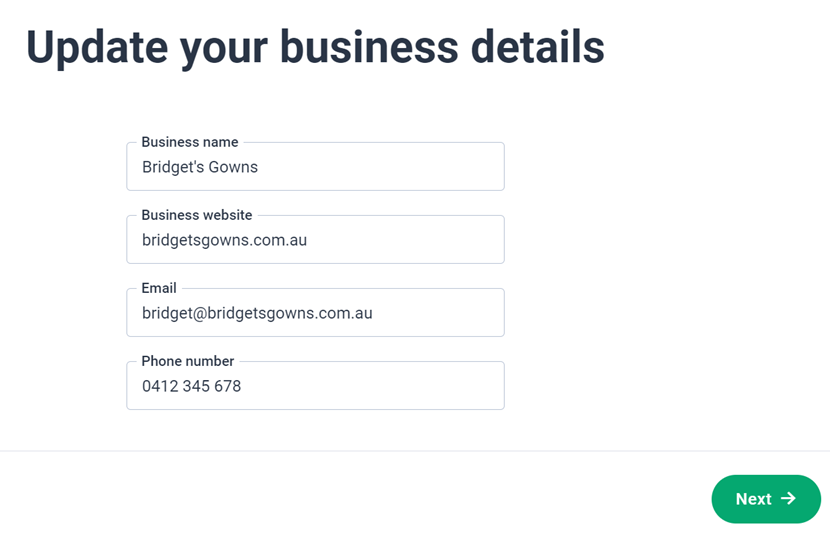
Step 4: Manually Add Business Address
Enter your business address and then click "Next." You can also pin the exact location on the map. Choose if you have a storefront; if so, your address will be visible on your business profile and included in directories, if not your address will remain confidential and your profile will only appear in directories that accept listings without addresses.
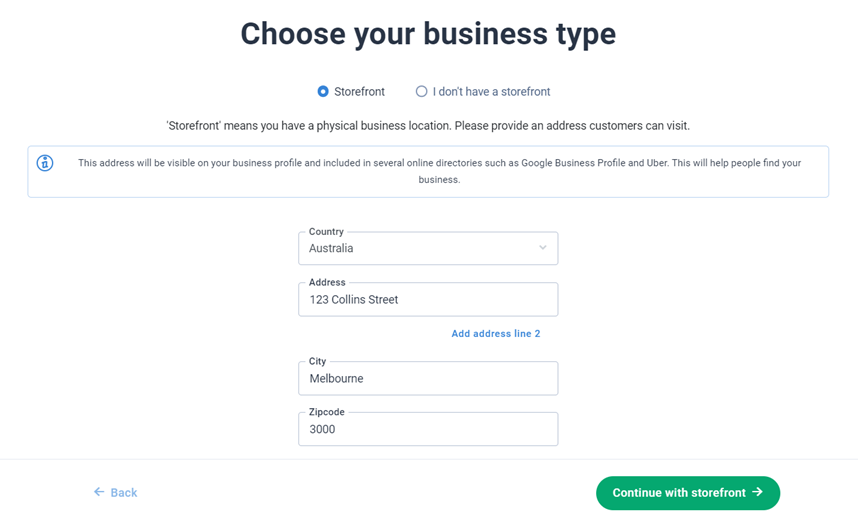
Step 5: Business Operating Area
Specify whether your business operates locally or nationwide. For local businesses, enter up to 20 operating locations. Click "Next" after selecting the operating area(s).
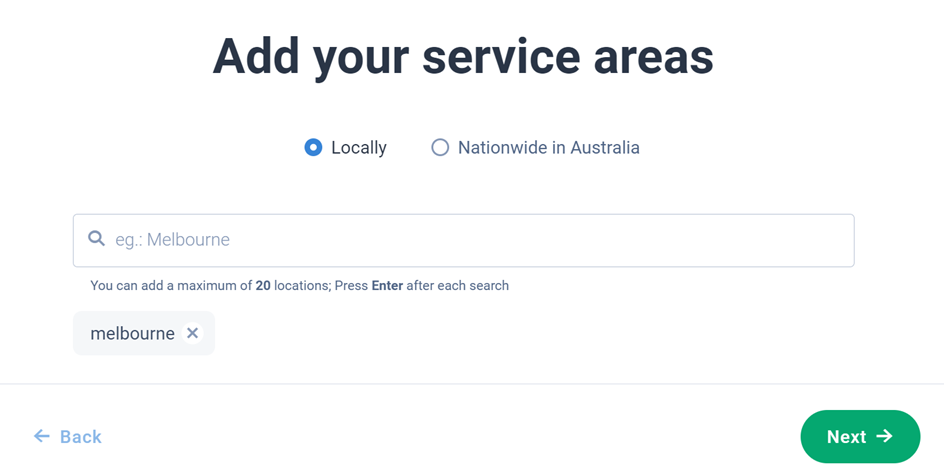
Step 6: Select Keywords
Input 5 ‘keywords’ that potential customers might use to search online for your products or services. These can be single words, short terms, or phrases. Once done, click "Next."

Step 7: Business Category
Type your business category in the provided box and select the most relevant option from the suggestions. Up to 10 categories can be entered if necessary. Click "Continue" when finished.
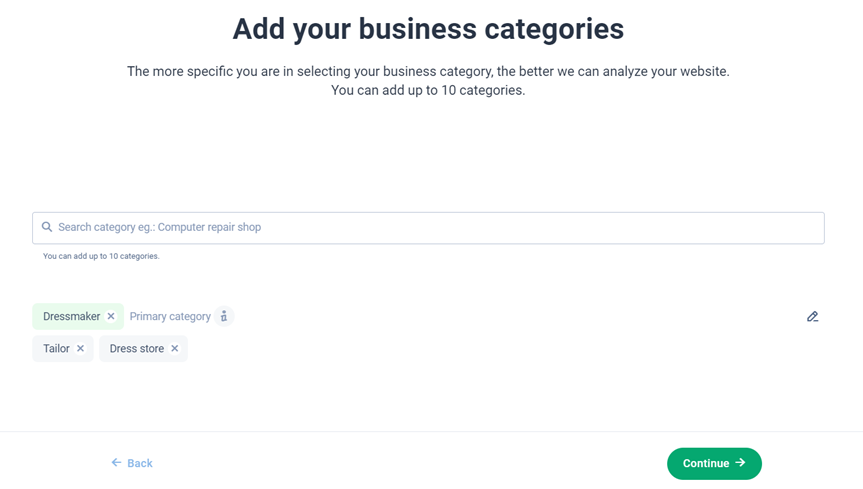
Step 8: Select Competitors
Marketing Radar will suggest a list of competitors, or you can enter the website address of some you find yourself. Select, deselect, and search for up to five competitors to monitor. Then click "Next."
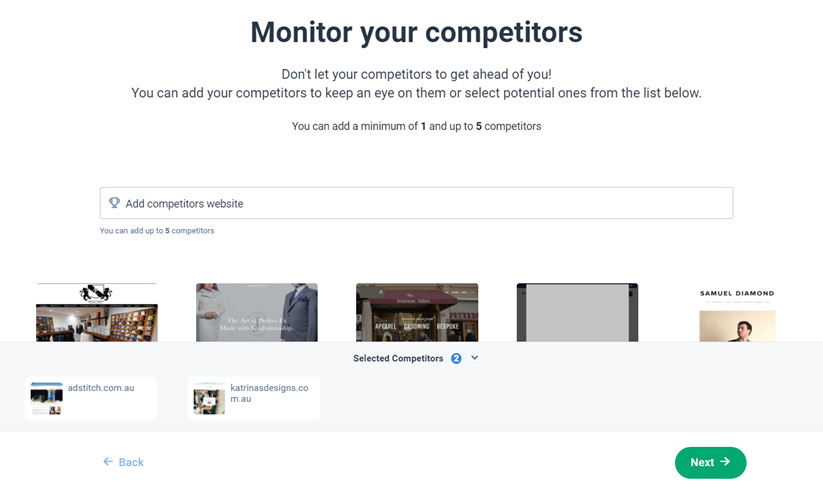
Step 9: Confirmation and Synchronisation
Review all the information collected by Marketing Studio along with any manual additions. Confirm the accuracy of this information and click "Continue to the first step". Marketing Studio will prompt you to set up your business on Google (which you can do later), and begin to set up your project in your marketing dashboard!
While most tasks and information are available straight away, it can take up to 48 hours for Marketing Studio to fully gather information on your online presence.
More help:
Updated 8 months ago
