OX Email server settings
Important: OX Email needs to be added to your device as IMAP or POP. It is not compatible with Exchange.
If you have been migrated from Microsoft Email Essentials to OX Email,you will need to migrate your calendars and contacts manually. Please check out Microsoft's guides on exporting and importing contacts and calendars.
Our recommended OX Email server settings are:
Incoming Server Settings
| Server | mail.wcg-mail.com |
|---|---|
| Port | 993 (IMAP) or 995 (POP) |
| Username | Your email address |
| Connection | SSL/TLS |
| Password | Your email account password |
Outgoing Server Settings
| Server | mail.wcg-mail.com |
|---|---|
| Port | 587 |
| Username | Your email address |
| Connection | SSL/TLS |
| Password | Your email account password |
When adding your email account to your device, you may need to manually set it up. You can find your OX Email server settings by following the below steps:
- Log in to OX Email
- Click the menu

- Click Connect your device
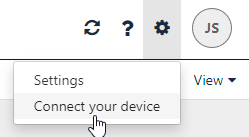
- Click the device you are adding your email to
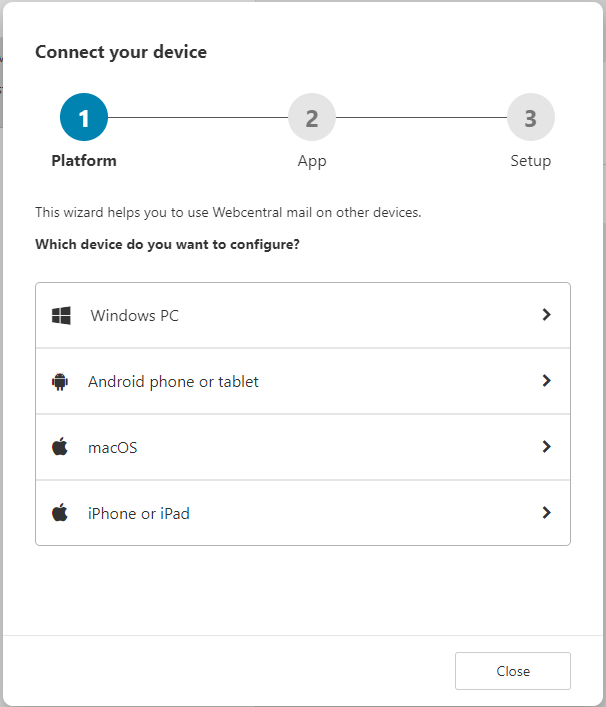
- Click the email option
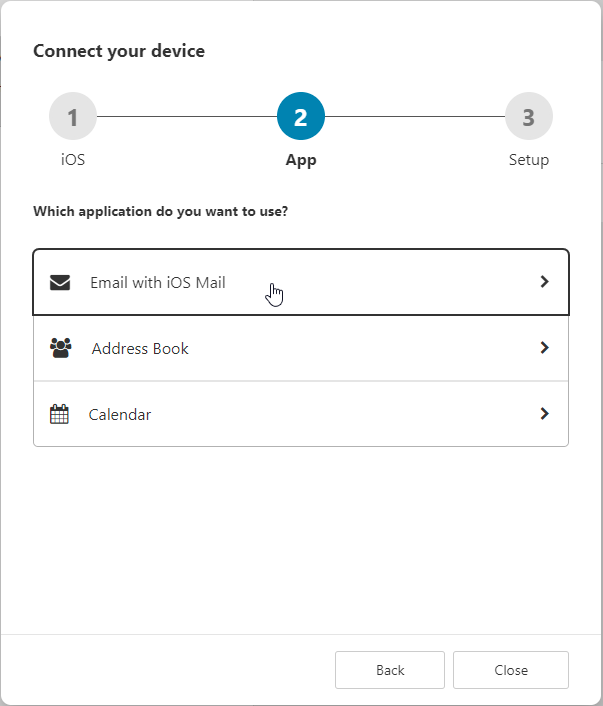
- You may need to click Show manual configuration options
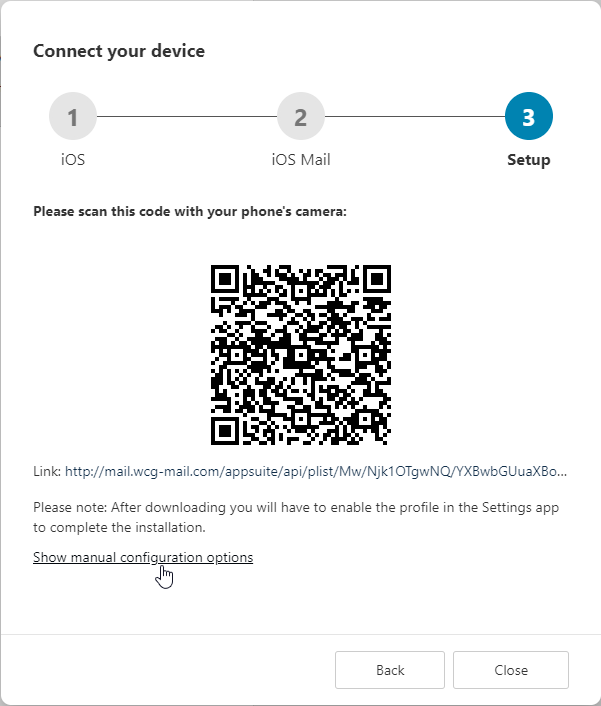
- You can now see your email settings
Use these settings to set up your email account on your device. Click here to see our guides on how to add your email to your device.
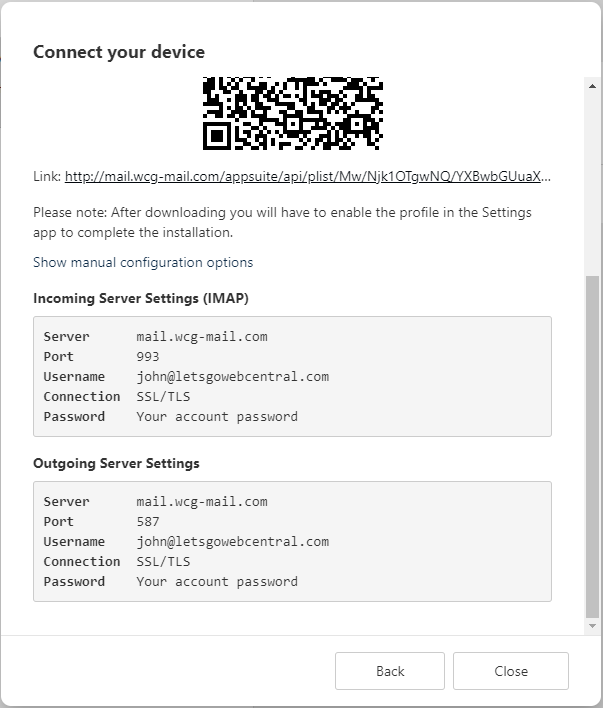
Updated 7 months ago
