Managing your profile in the Hosting Panel
Learn how to manage the profile for your Webcentral account in the Hosting Panel.
This article describes how to manage your profile and account details for your Webcentral account. This article covers how to manage notifications, security, email history, account delegates, and more.
Managing your personal information
To manage your personal information, follow these steps:
-
Log in to the Hosting Panel at https://theconsole.webcentral.au.
-
Click your initials in the top-right corner, and then click Profile:
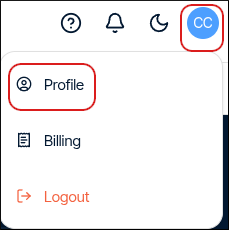
-
The Personal section appears. In this section, you can add and modify the following items:
- Name and preferred language: Update the fields, and then click Save.
- Email addresses: Click Add new, complete the fields, and then click Add email.
- Phone numbers: Click Add new, complete the fields, and then click Add phone.
- Addresses: Click Add new, complete the fields, and then click Add personal address.
- Companies: Click Add new, complete the fields, and then click Add business address.
Note
- You must add a phone number and address before you can add a company.
- You can add a VAT number and registration number for your company.
Managing account notes
To manage account notes for your account, follow these steps:
-
Log in to the Hosting Panel at https://theconsole.webcentral.au.
-
Click your initials in the top-right corner, and then click Profile:
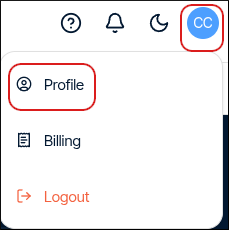
-
In the left sidebar, click Notes.
-
To add a new note, click Add new, type the note, and then click Add note.
Managing account security
To manage security settings for your account, follow these steps:
-
Log in to the Hosting Panel at https://theconsole.webcentral.au.
-
Click your initials in the top-right corner, and then click Profile:
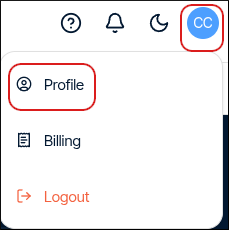
-
In the left sidebar, click Security.
-
In the Login section, you can change your Hosting Panel username.
-
In the Change password section, you can change your Hosting Panel password.
-
In the Two-factor authentication section, you can enable two-factor authentication (also known as "2FA"). To do this, click the slider:
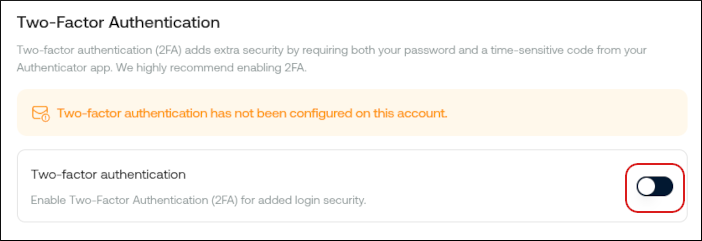
-
Scan the QR code with an authenticator app on your mobile device:
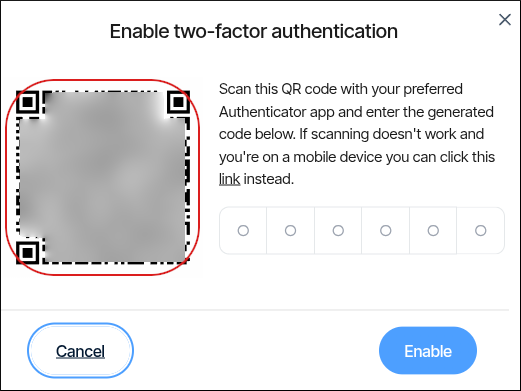
-
In the Enable two-factor authentication dialog box, type the six-digit code that appears on your device's authenticator app.
-
Two-factor authentication is now enabled. In addition to your username and password, you must provide a six-digit code generated by your device's authenticator app to log in to the Hosting Panel.
-
-
In the Account Secrets section, you can view your account secrets. Click Add new to add a secret.
-
To view your support PIN, in the right sidebar click Support PIN, and then click Show PIN. Support may ask you to provide this PIN to verify your identity when you contact them.
TipYou can generate a new support PIN at any time. To do this, click Support PIN, and then click Generate new PIN.
Managing notifications
To manage notifications for your account, follow these steps:
-
Log in to the Hosting Panel at https://theconsole.webcentral.au.
-
Click your initials in the top-right corner, and then click Profile:
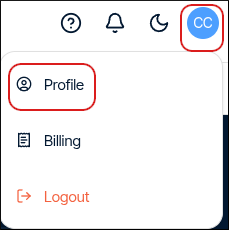
-
In the left sidebar, click Notifications. You can change notification preferences for:
-
To change notification preferences, select or clear the Email or In-App options, and then click Save.
Managing email history
To view and manage your email history, follow these steps:
-
Log in to the Hosting Panel at https://theconsole.webcentral.au.
-
Click your initials in the top-right corner, and then click Profile:
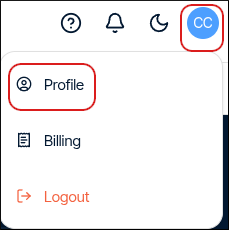
-
In the left sidebar, click Email History. In this section, you can:
- Click the > icon to view a message in detail.
- Click Filter, and then filter the messages that appear in the list by selecting from a list of criteria.
- Click Sort, and then sort messages by date or subject.
Managing delegates
You can designate delegates to act on your behalf in managing your account. You can grant delegates access to all of your products and services, or only a select number.
NoteDelegates must have an existing account on the Hosting Panel to accept invitations.
To view and manage delegates for your account, follow these steps:
-
Log in to the Hosting Panel at https://theconsole.webcentral.au.
-
Click your initials in the top-right corner, and then click Profile:
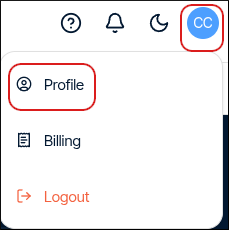
-
In the left sidebar, click Delegates. In this section, you can:
- Click the > icon to view a delegate in detail.
- Click Filter, and then filter the delegates that appear in the list by selecting from a list of criteria.
- Click Sort, and then sort delegates by their access type or date invited.
-
To add a delegate, click Invite delegate. In the Invite delegate dialog box, type the email address of the person you want to invite, select what type of access you want to grant, and then click Send invitation:
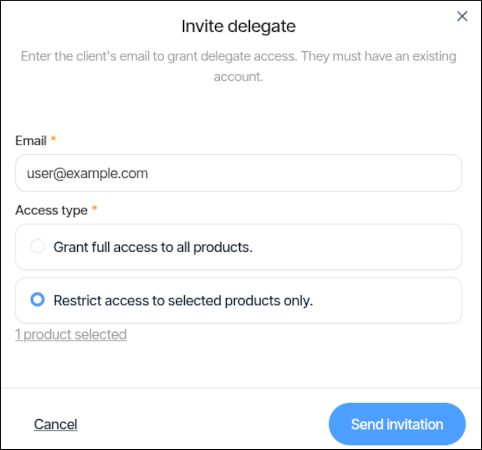
After the invitee accepts the invitation, they can then access the product or service you specified in step 5.
TipAlternatively, if you want to quickly add a new delegate to one of your products or services, go to the product or service, click the Settings tab, and in the Delegate Access section, click Invite:
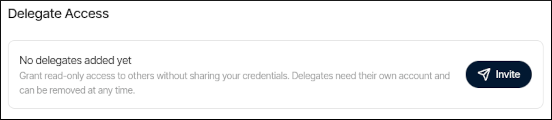
Updated 4 months ago
