iOS 17 or iPadOS Mail App Setup
Before you can configure email software to send and receive emails from our servers, you must
- Purchase a cPanel, OX Mail or MS365 subscription service
- Create an email account and have your password on hand
- Have your Zone Records set up correctly, contact us if you need help ensuring these are up to date
- Ensure you have your incoming, outgoing settings ready to go. If you need these details, please find them here
Note: As a courtesy to our customers, we provide general online guides on how to configure various email software. Our staff, are not able to provide support on how to use third-party software. For assistance in how to use software not sold or developed by us, please contact the software manufacturer or visit their relevant online support pages.
Step 1
Head to the Settings app and select Mail, then Accounts
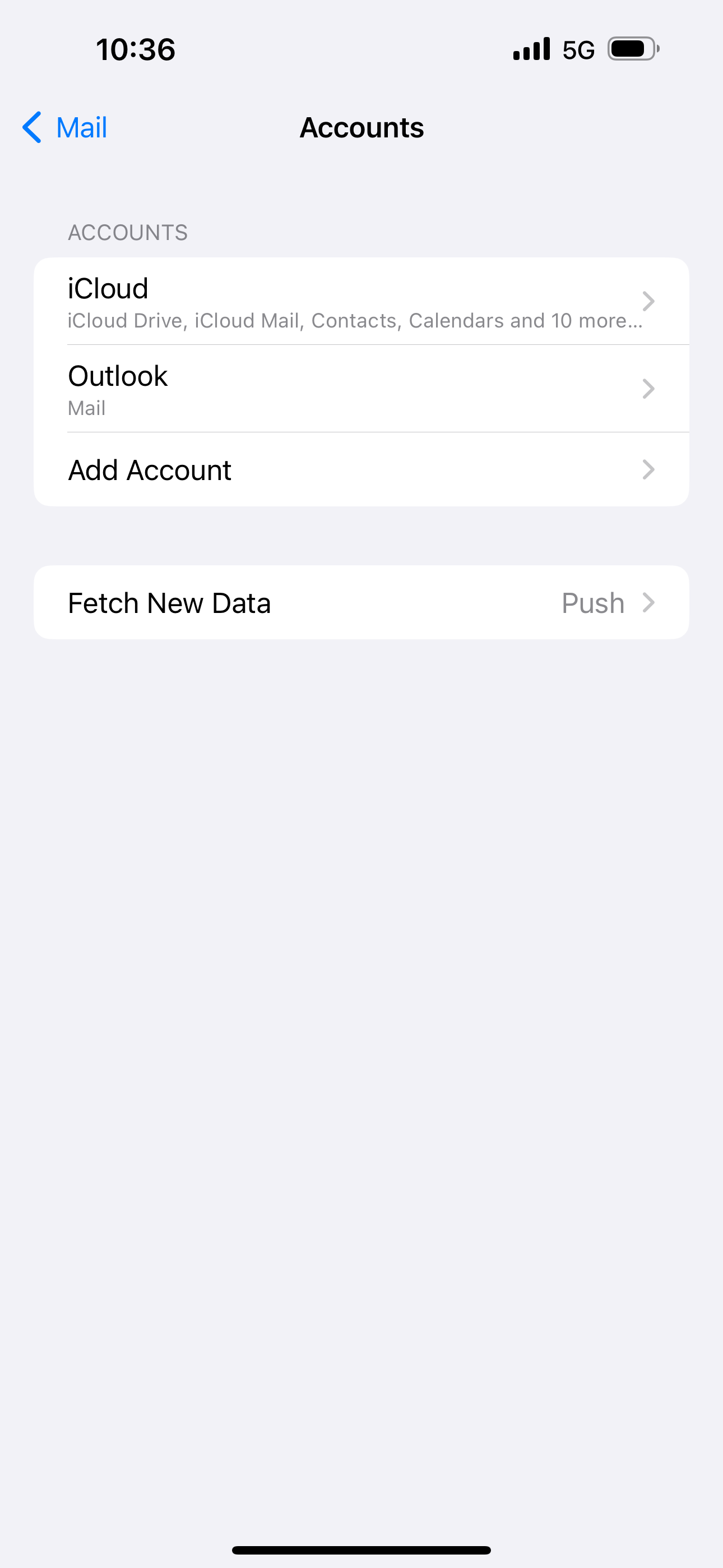
Step 2
Once Add Account is selected, you select the email service you have.
- For MS365 email services, please select Microsoft Exchange and follow the prompts
- For Cloud, cPanel and OX Mail services, select Other
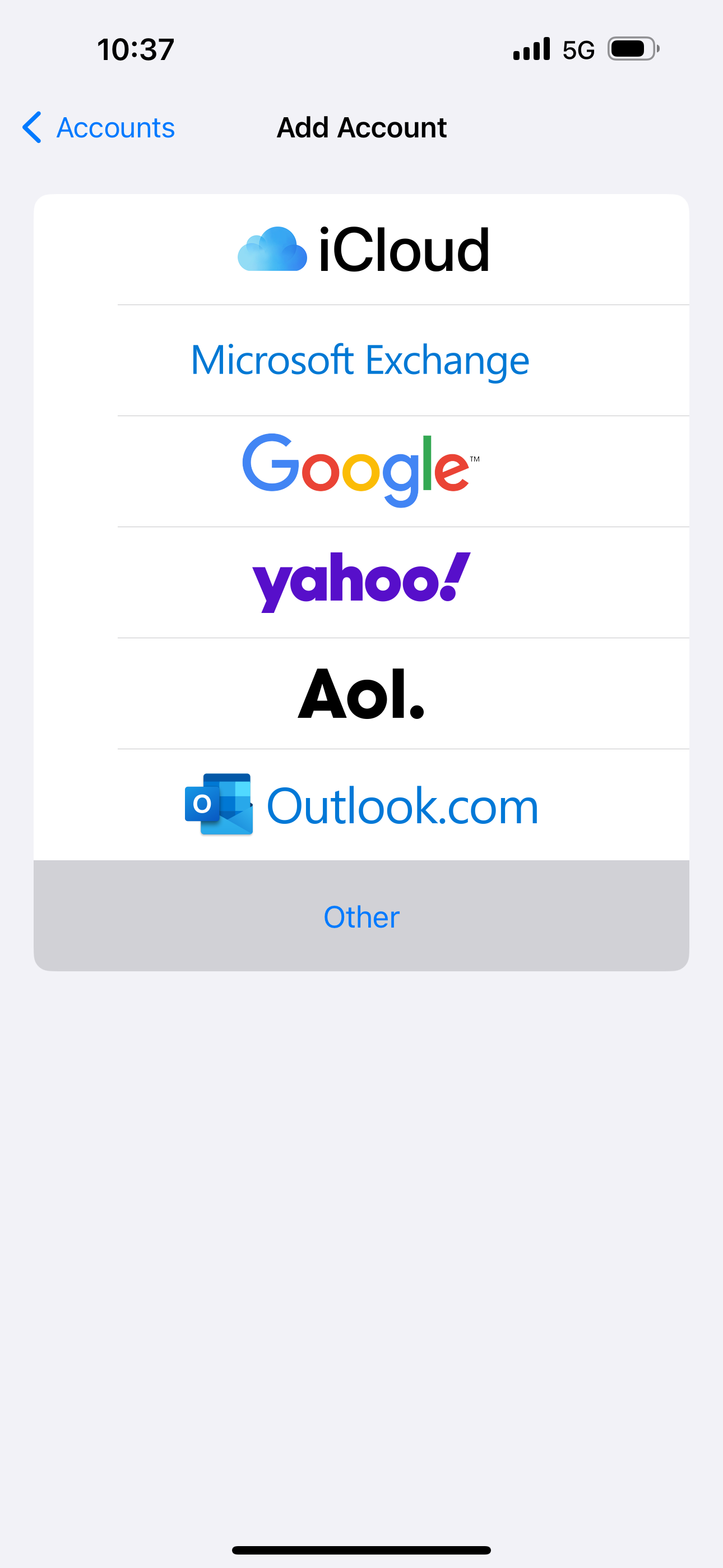
Step 3
Enter in your name, email address, password and description
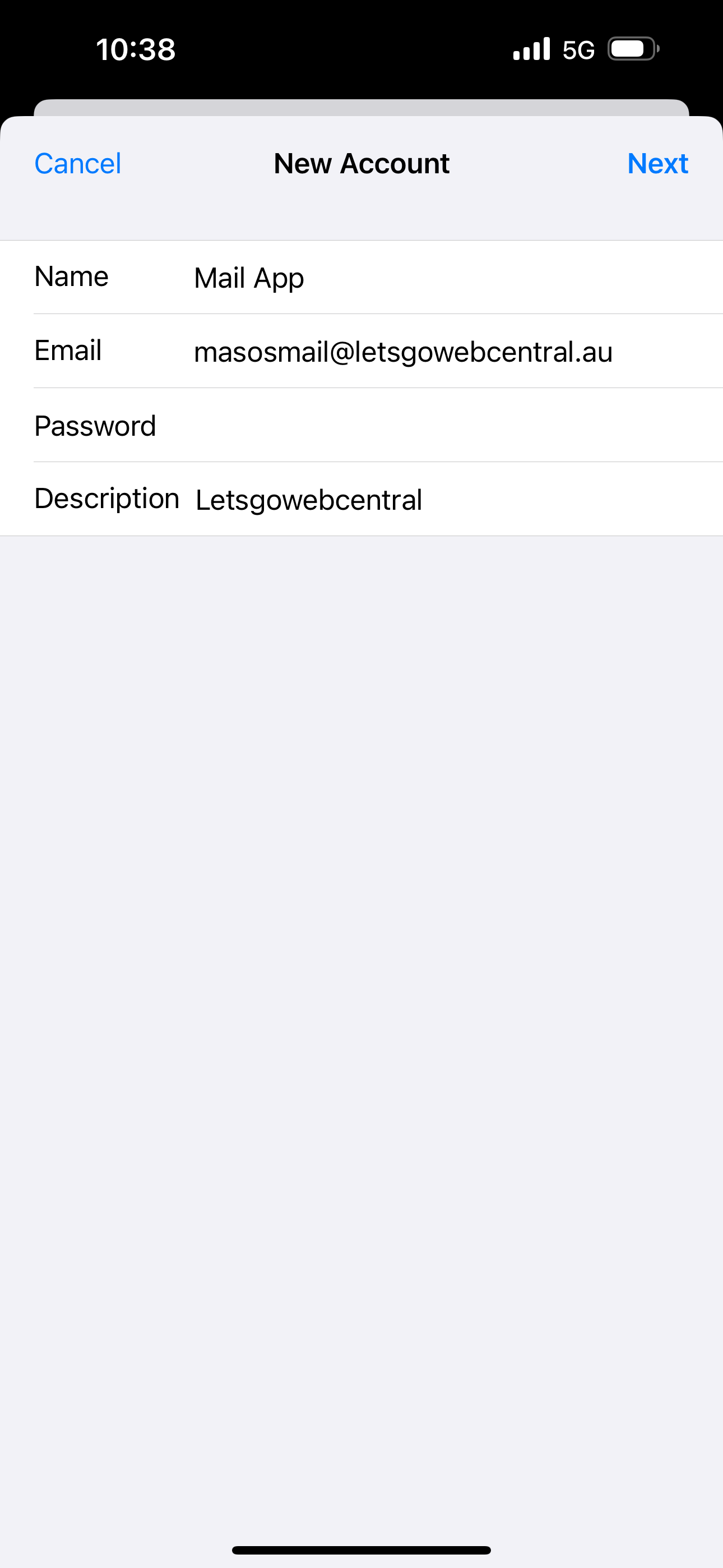
Step 4
Enter in the email settings specific for your email service.
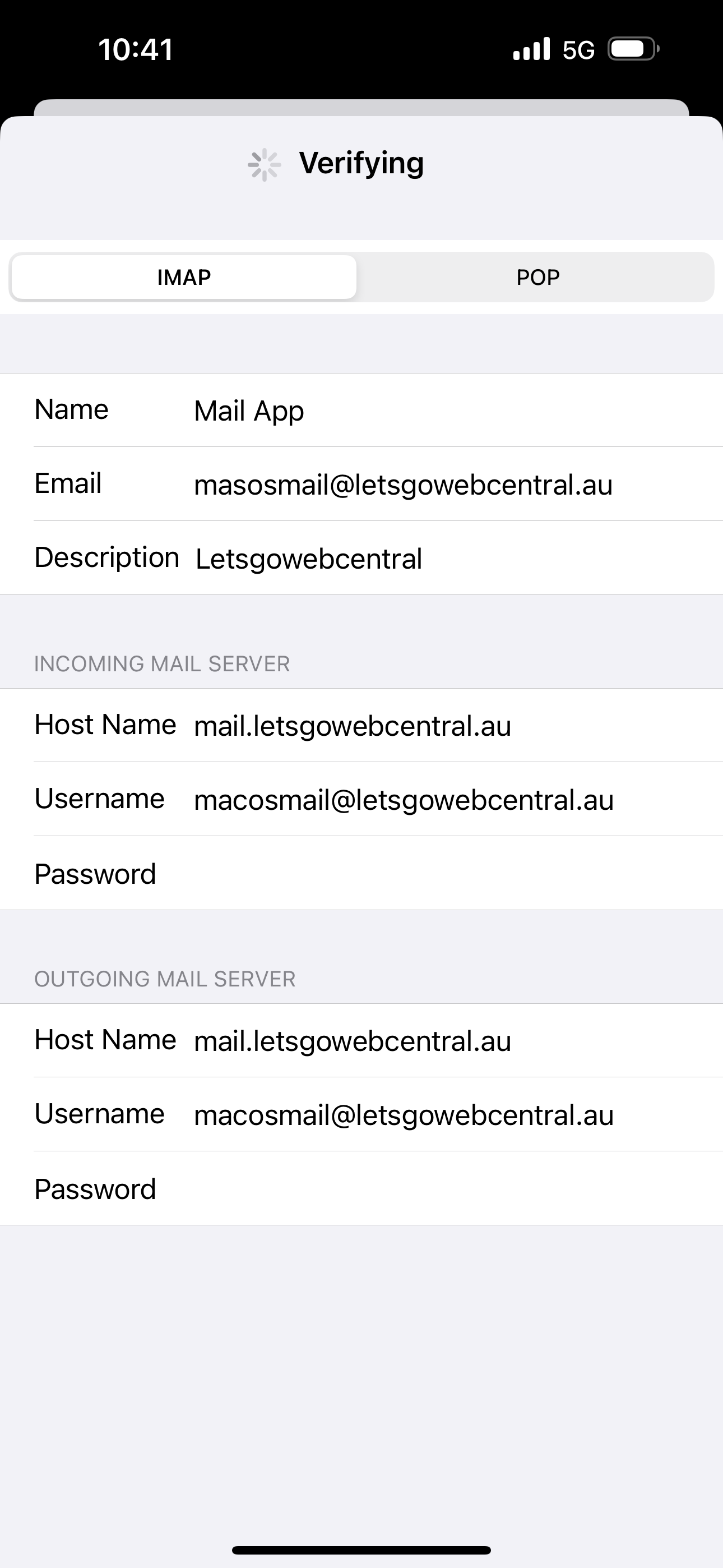
Step 5
Once it has verified the settings, it will ask you what you wish to sync. Ensure Mail is selected.
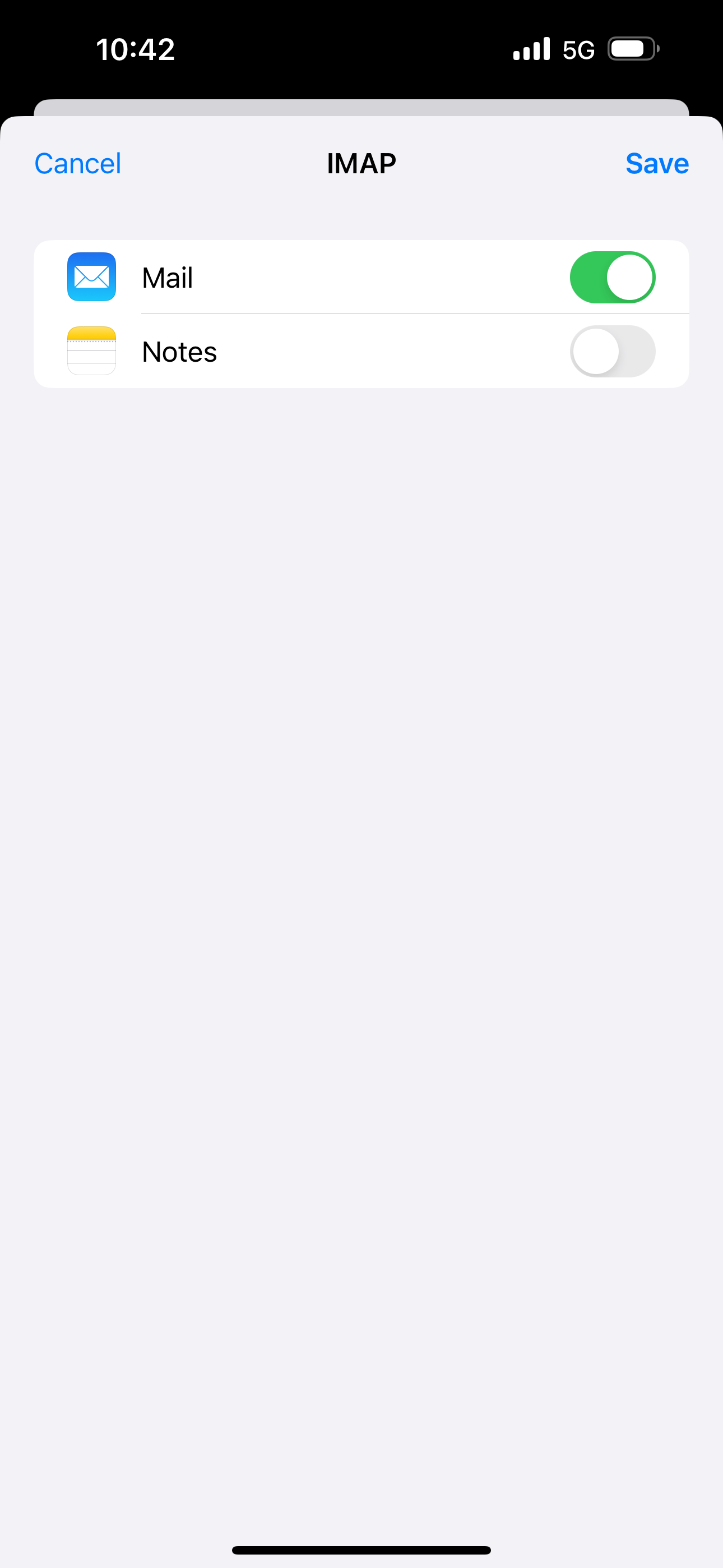
Step 6
Open the Mail app on your iPhone or iPad and ensure that you are able to send and receive.
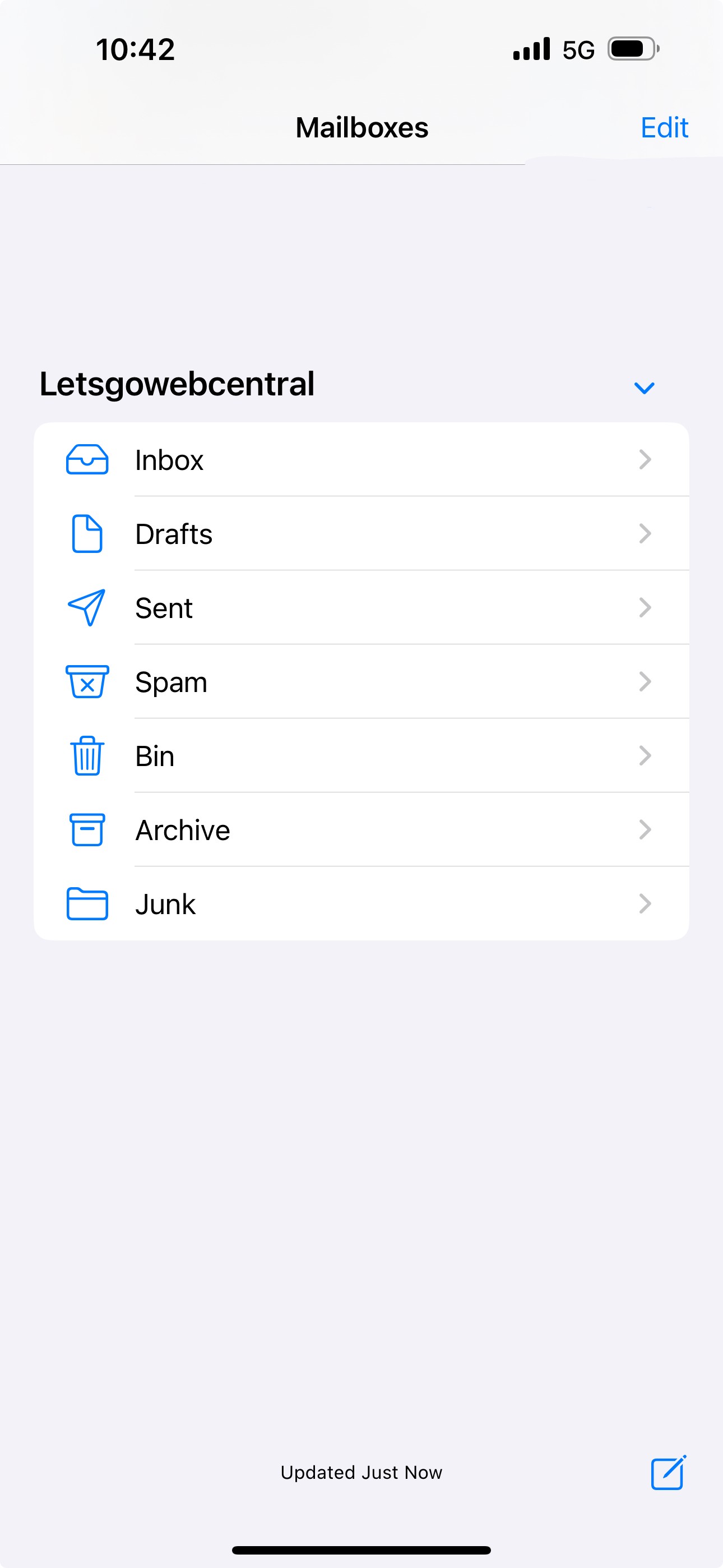
Updated 8 months ago
