Using the Mail Migration Tool
When you sign up for Professional Email with Webcentral, you get the option to use the in-built migration tool. Please find below the steps to get started:
-
Log in to your Professional Mail account
-
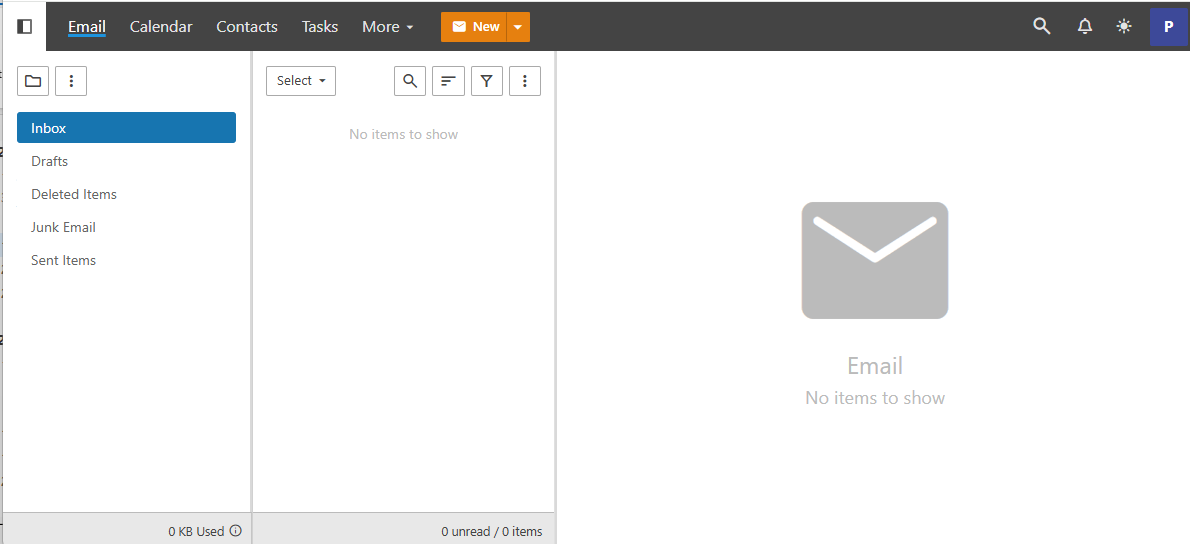
Head to the 'settings' section via the top menu bar, under 'More'
-
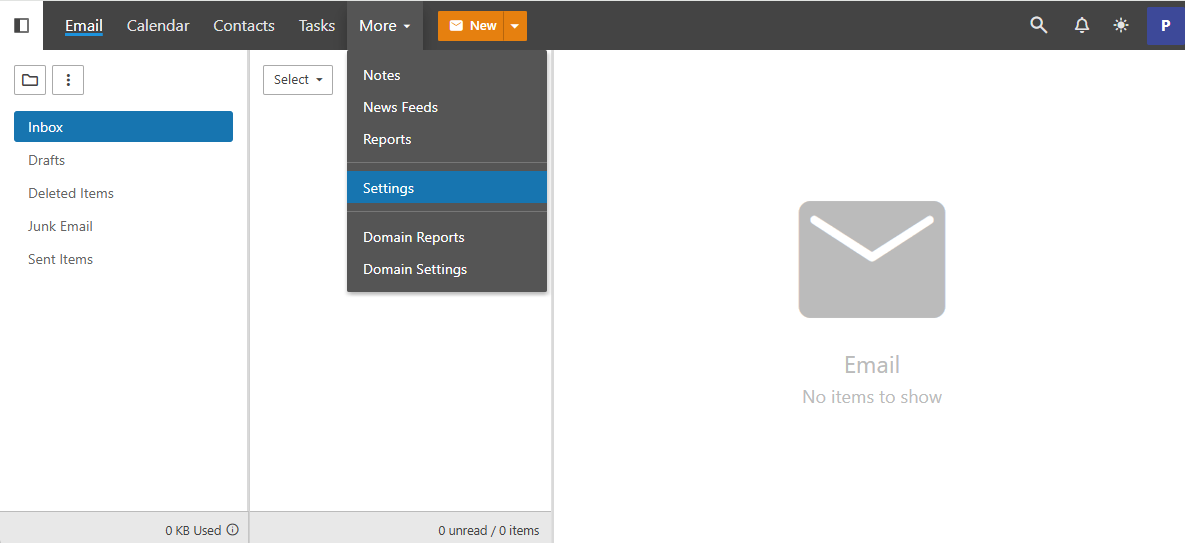
Go to the 'Connectivity' section in settings and find the 'migrate' button on the right under 'Mailbox Migration'
-
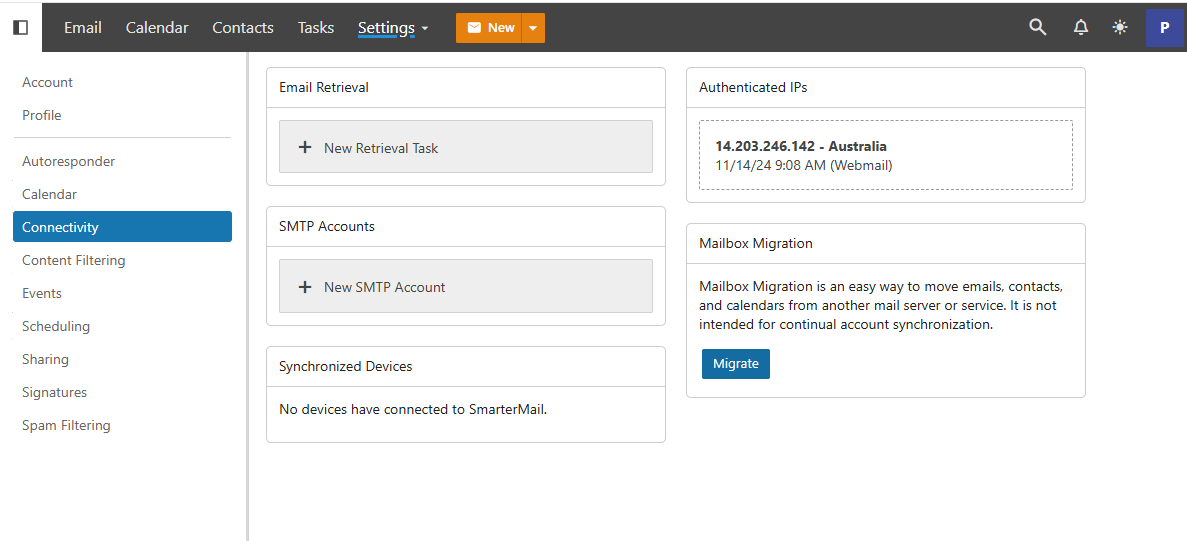
Select the type of mail box you wish to transfer from
-
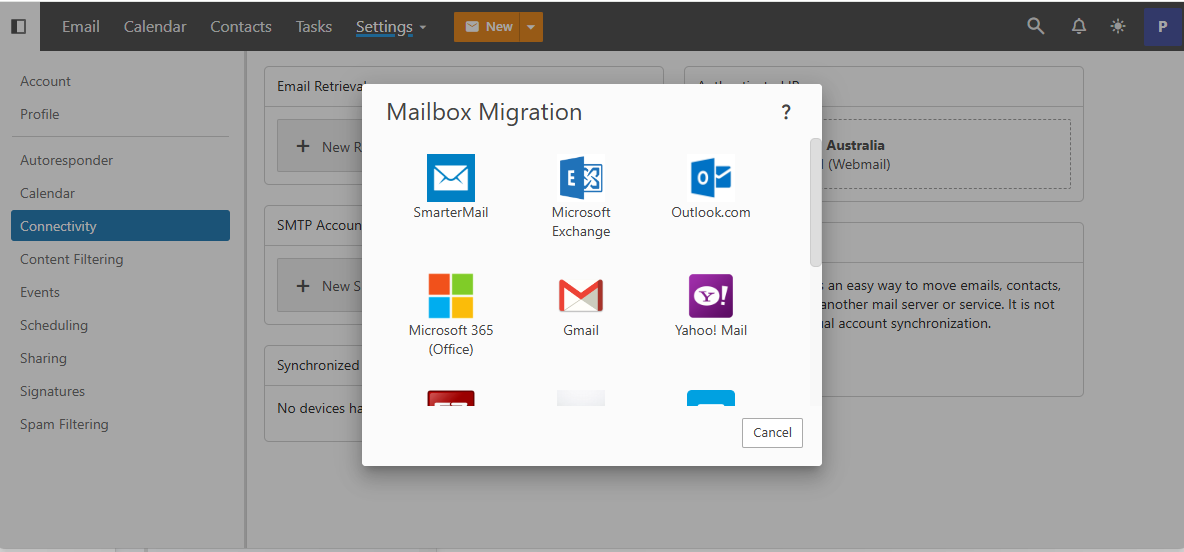
Enter in the settings as given by your previous email service provider
-
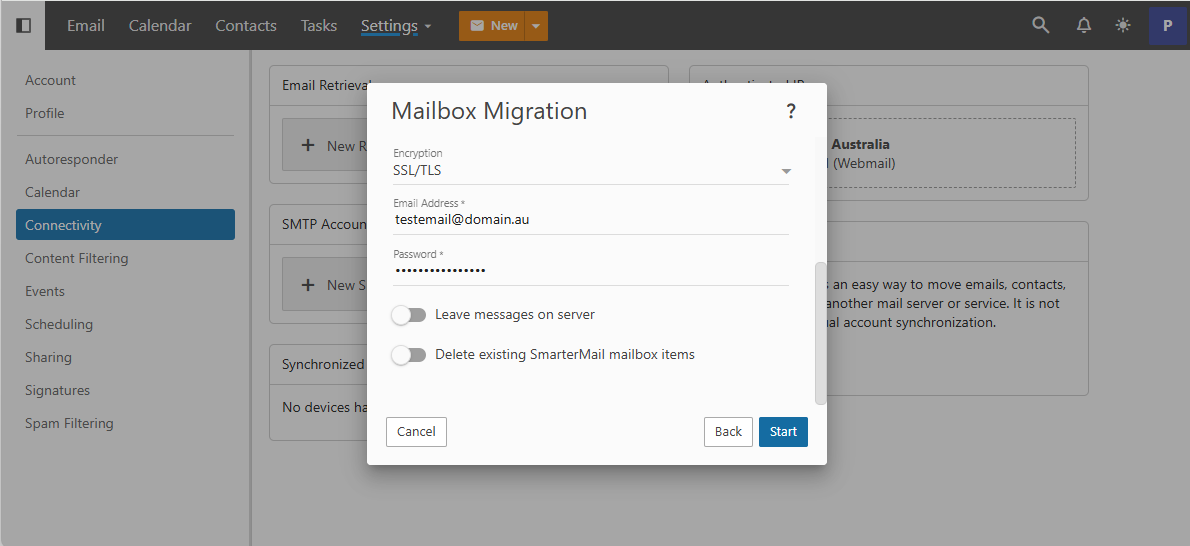
Once you press the 'Start' button and provided your settings are correct, the migration will start. You can track its progress as the data is imported. How long this process will take will depend on how any emails you have!
If the migration takes longer than expected, you can continue to enjoy your Professional Mail in the meantime. Also keep in mind, the type of items available for migration rely on the service you're migrating from. The tool will also not migrate any items that are not allowed by the previous service provider.
Should you require any assistance please don't hesitate to contact our friendly support team, we're here to help every step of the way. contact support
Updated 8 months ago
