Managing your WordPress site in the Hosting Panel
Learn how to manage your WordPress site from one convenient interface in the Webcentral Hosting Panel.
Some newer hosting accounts use an administration interface directly within the Webcentral Hosting Panel. Unlike cPanel, there is no separate login — you just log in to your Webcentral account at https://theconsole.webcentral.au and control your web site, email, and WordPress from one unified interface.
This article provides an overview on how to use this administration interface to manage your WordPress site. It applies to the following account types:
- Mini Web Hosting
- Starter Web Hosting
- Plus Web Hosting
- Pro Web Hosting
- Max Web Hosting
- Hosting for WordPress
Managing your WordPress site
To manage your WordPress site from the Hosting Panel, follow these steps:
-
Log in to the Hosting Panel at https://theconsole.webcentral.au.
-
In the left sidebar, under Products & Services, click Hosting & Servers:
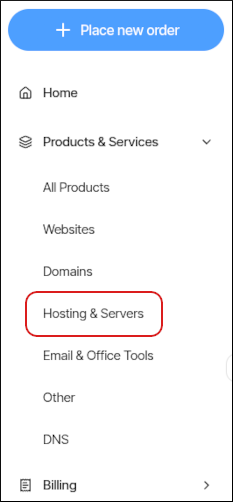
-
On the Hosting & Servers page, locate your shared hosting account, and then click Login to Control Panel.
-
When the control panel appears, in the left sidebar, click Websites:
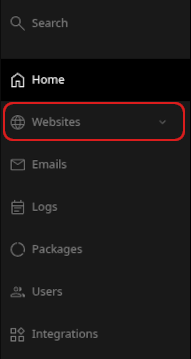
-
On the Manage websites page, click the website you want to manage.
-
In the Applications installed section, locate your WordPress site, and then click Manage:
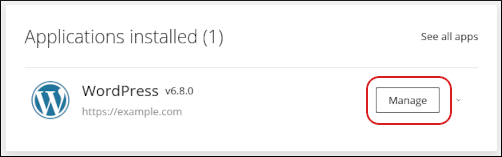
-
The General section appears:
-
To log in to your WordPress dashboard, click Login to admin:
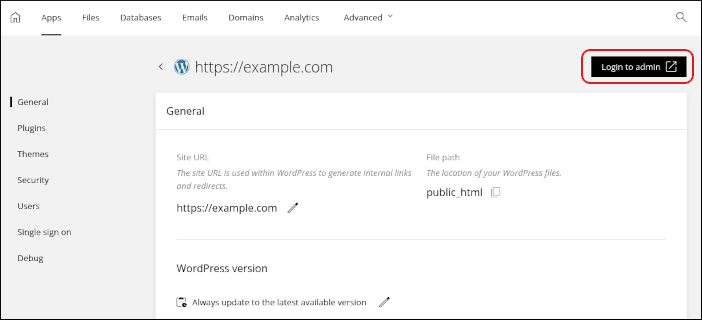
The dashboard opens in a new tab. Additionally, in the General section you can:
- Change the WordPress site URL.
- Change the location of your WordPress site files.
- Manage versions for your WordPress site.
- Enable or disable maintenance mode.
-
-
To manage your WordPress plugins, in the left sidebar, click Plugins:
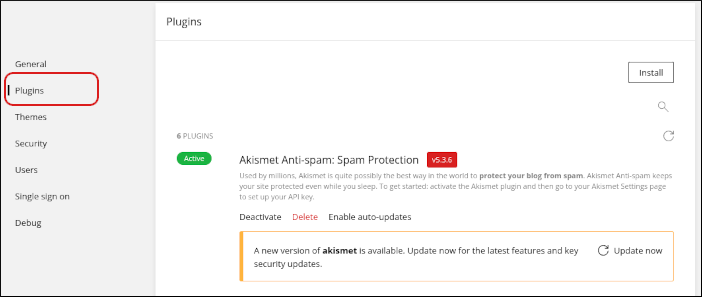
In the Plugins section you can:
- View installed plugins, including version and status information.
- Install, activate, deactivate, update, and delete plugins.
-
To manage your WordPress themes, in the left sidebar, click Themes:
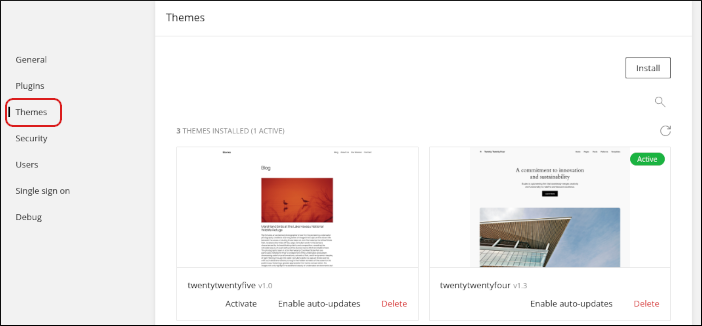
In the Themes section you can:
- View installed themes, including version and status information.
- Install, activate, deactivate, update, and delete themes.
-
To manage WordPress security settings, in the left sidebar, click Security:
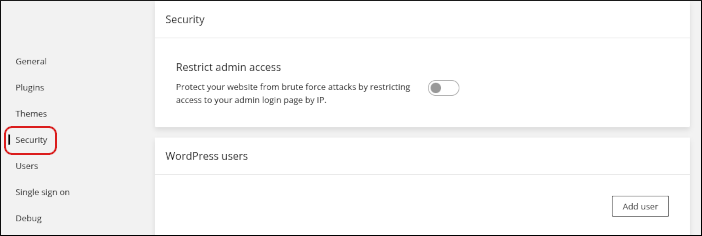
In the Security section you can restrict administrative access to your WordPress site by IP address.
-
To manage your WordPress user accounts, in the left sidebar, click Users:
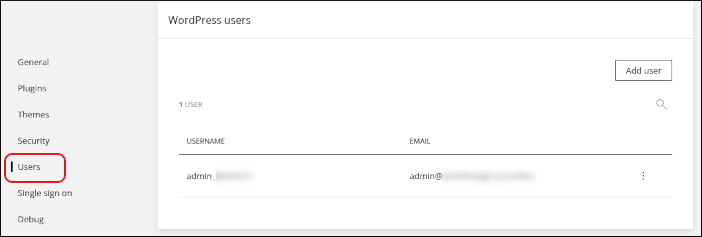
In the Users section you can:
- Add a user account by clicking Add user.
- Modify an existing user account. You can change the username, email address, and password for an account.
- Delete a user account.
-
To manage single sign on settings for WordPress, in the left sidebar, click Single sign on:
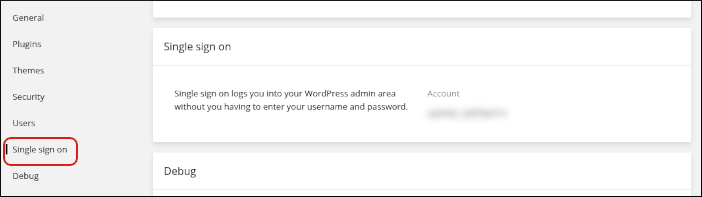
With single sign on, you can log in to your WordPress site without typing a separate username and password.
-
To configure WordPress debugging settings, in the left sidebar, click Debug:
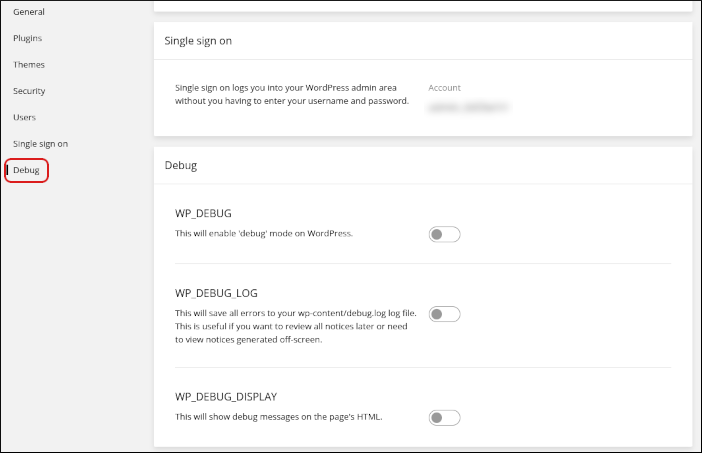
In the Debug section you can enable the following WordPress debugging settings:
- WP_DEBUG
- WP_DEBUG_LOG
- WP_DEBUG_DISPLAY
Related articles
Updated about 2 months ago
