How to add your OX Email account to Mozilla Thunderbird
Important: OX Email needs to be added to your device as IMAP or POP. It is not compatible with Exchange.
If you have been migrated from Microsoft Email Essentials to OX Email,you will need to migrate your calendars and contacts manually. Please check out Microsoft's guides on exporting and importing contacts and calendars.
You can add your OX Email account to Mozilla Thunderbird.
Our recommended settings are:
- IMAP
- server: mail.wcg-mail.com
- port: 993 (SSL encryption)
- SMTP
- server: mail.wcg-mail.com
- port 587 - encryption TLS
Add your email to Mozilla Thunderbird
- Open Thunderbird
- Click the Menu

- Click +New
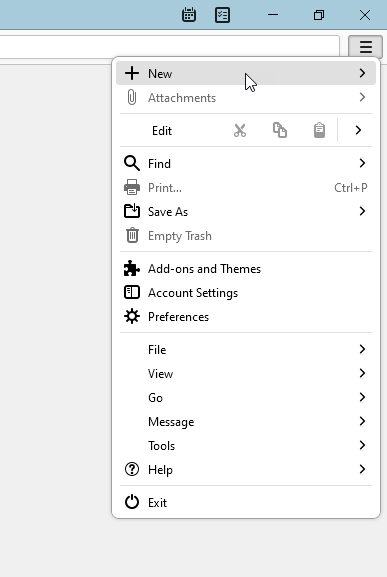
- Click Existing Mail Account...
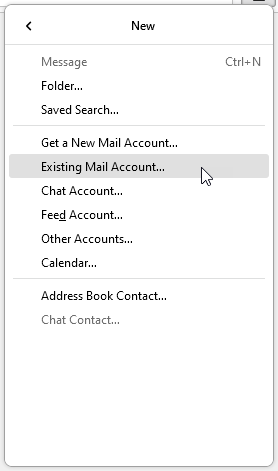
- Type in your name, email address, and password, then click Continue
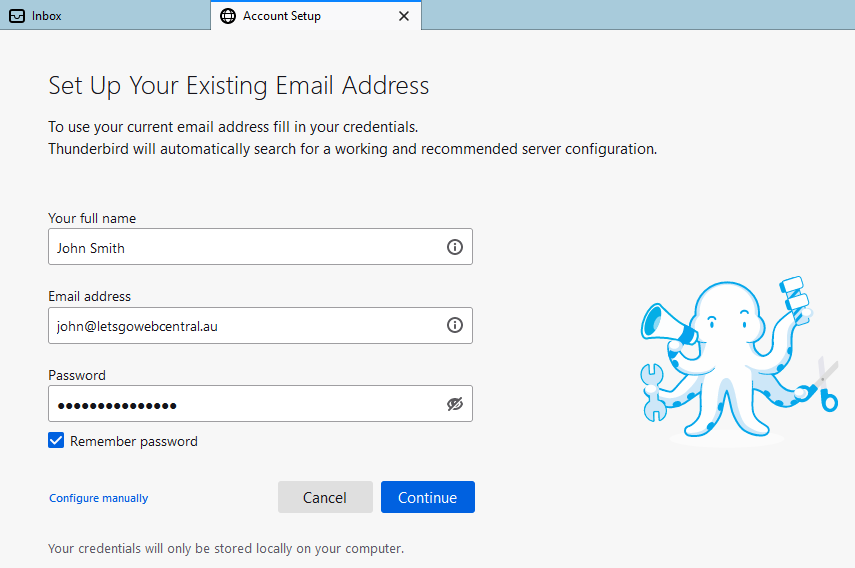
- Select IMAP and click Configure manually
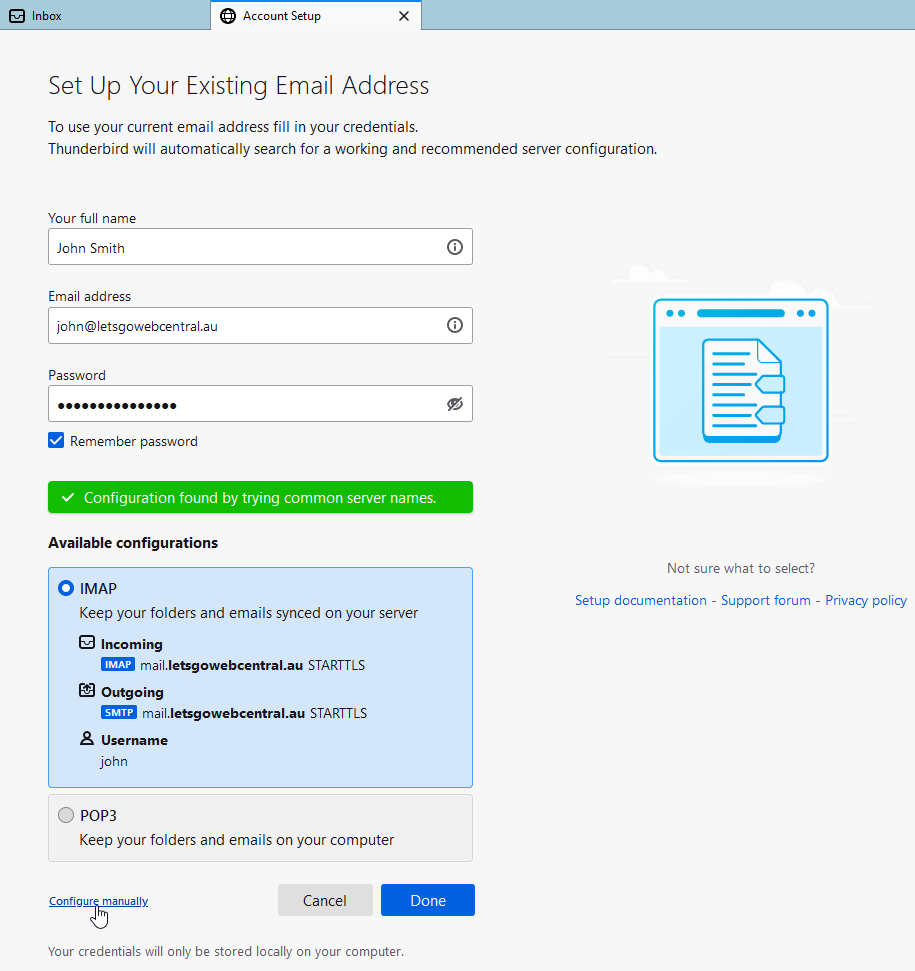
- Under INCOMING SERVER, input the below settings
Protocol: IMAP
Hostname: mail.wcg-mail.com
Port: 993
Connection Security: SSL/TLS
Authentication Method: Normal Password
Username: Your name
- Under OUTGOING SERVER, input the below settings
Hostname: mail.wcg-mail.com
Port: 587
Connection Security: STARTTLS
Authentication Method: Normal Password
Username: Your name
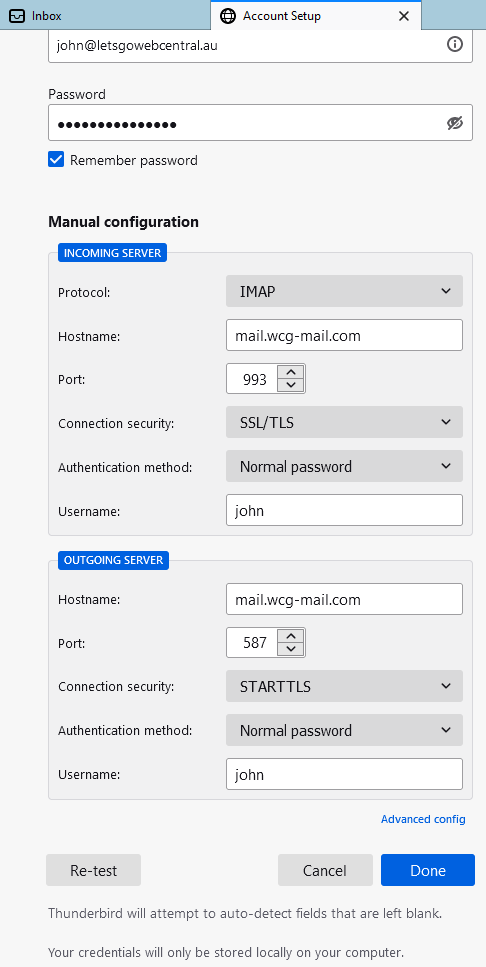
- Click Re-test

- Click Done
- Click Finish
Your account has now been added to Mozilla Thunderbird.
Updated 8 months ago
