How to create a new email account in cPanel
How to create an email account in cPanel
You can easily create professional email accounts in cPanel. We recommend creating [email protected] (e.g. [email protected]) and [email protected] (e.g. [email protected]) as your first two emails. To create these emails:
- Log in to cPanel
- Click Email Accounts
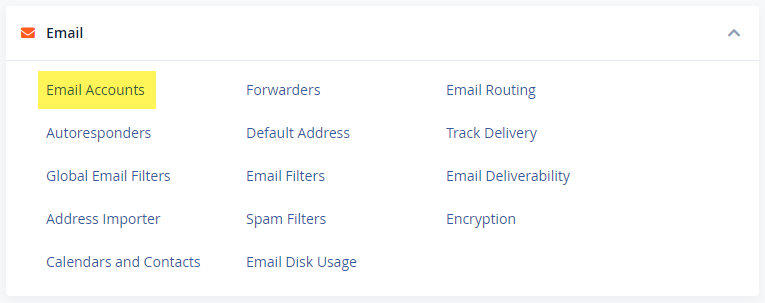
- Click +Create
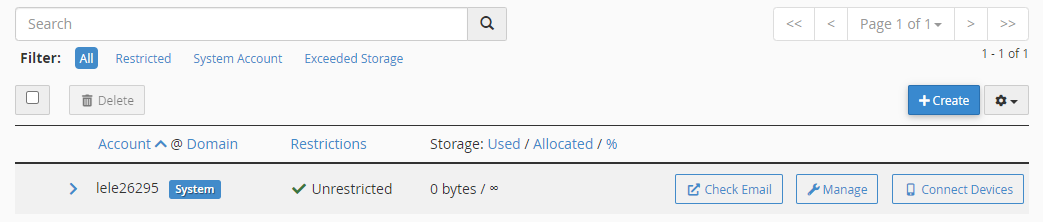
- Under Username, name your email account
- Under Password, create a password
- Click Edit Settings for additional email settings
- Under Optional Settings, choose the storage limit for this email account
- You can select Unlimited storage
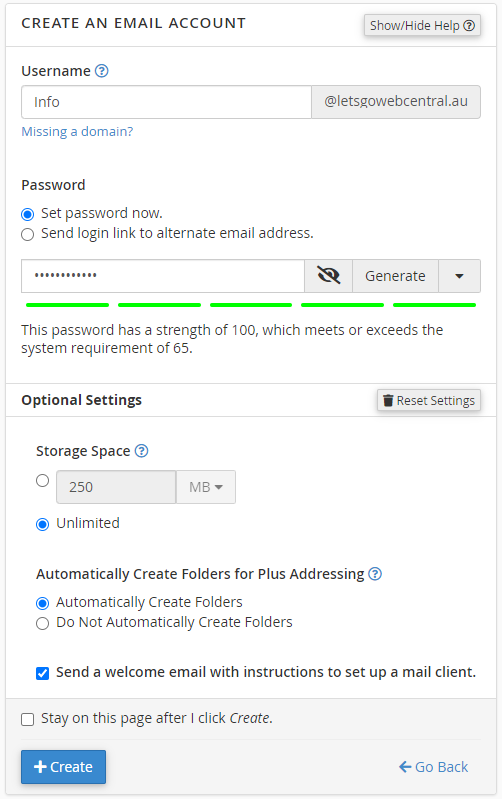
- Click +Create
- You can now add this email account to your computer, mobile phone, and tablet. You can add it to Outlook, Mac Mail, Mozilla Thunderbird, and many more email services - click here to see how. You can also use webmail...
How to log in to webmail
Webmail is an online email service that you can access with a web browser (Google, Safari, Firefox, Opera, etc.). Once you've created an email account in cPanel you can jump straight into webmail and start sending and receiving emails.
- Log in to cPanel
- Click Email Accounts
- Click Check Email, next to the email account you want to log in to

- In the top left-hand corner of the screen, under roundcube, click Open
- To stop this menu from appearing and log straight in to webmail when you click Check Email, tick the box Open my inbox when I log in and then click Open. Now the next time you visit webmail you'll log straight in
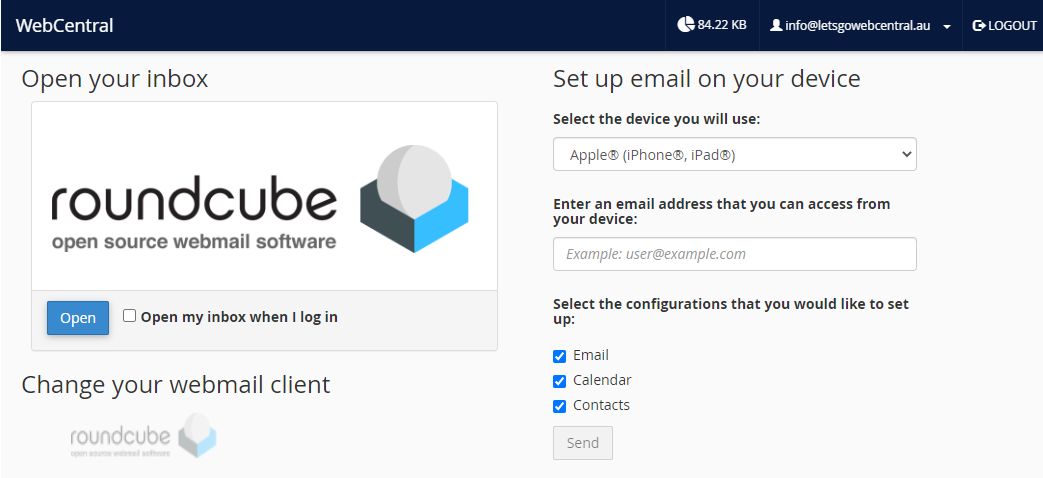
- You are now in webmail and can send and receive emails just like if you were using Outlook or Mac Mail
Updated 8 months ago
