Backing-up Websites and the JetBackup5 Plugin
We recommend you backup your website files and databases on a regular basis and keep those files in a secure place. When performing any upgrades to applications or making simple changes to a site, there is always a chance that something may go wrong. By backing up your files regularly, you protect yourself against any unfortunate incidents and allows you to restore your files quickly should anything goes wrong.
We perform our own regular backups to customers files, however we only keep these backups for a limited amount of time. The backups we take are for disaster recovery purposes (in case our systems fail) and, as such, individual account restorations are time consuming and costly.
We can perform individual account restorations upon request, however this service incurs additional fees and takes longer than restoring from a self taken backup would. We recommend all customers follow the instructions below and regularly take a backup of their website files.
JetBackup 5 Plugin - Getting Started
How to login
Dashboard
Accounts
Restore & Download
Downloads
Queue
JetBackup is a third party cPanel plugin that is used to manage your cPanel backups and restores. It can be used to restore your cPanel from a 7 day backup or download a part of a backup within 7 days. For more information on how to use JetBackup please refer to the official documentation here .
How to login
1. Login to cpanel
2. Scroll down to the a section called File
3 .click JetBackup 5
Dashboard
This is the main dashboard of the JetBackup5 Plugin. This is where you can see, Alerts, Totals Accounts, Number of Jobs, Number of Backups, Total account usage and Jobs running.
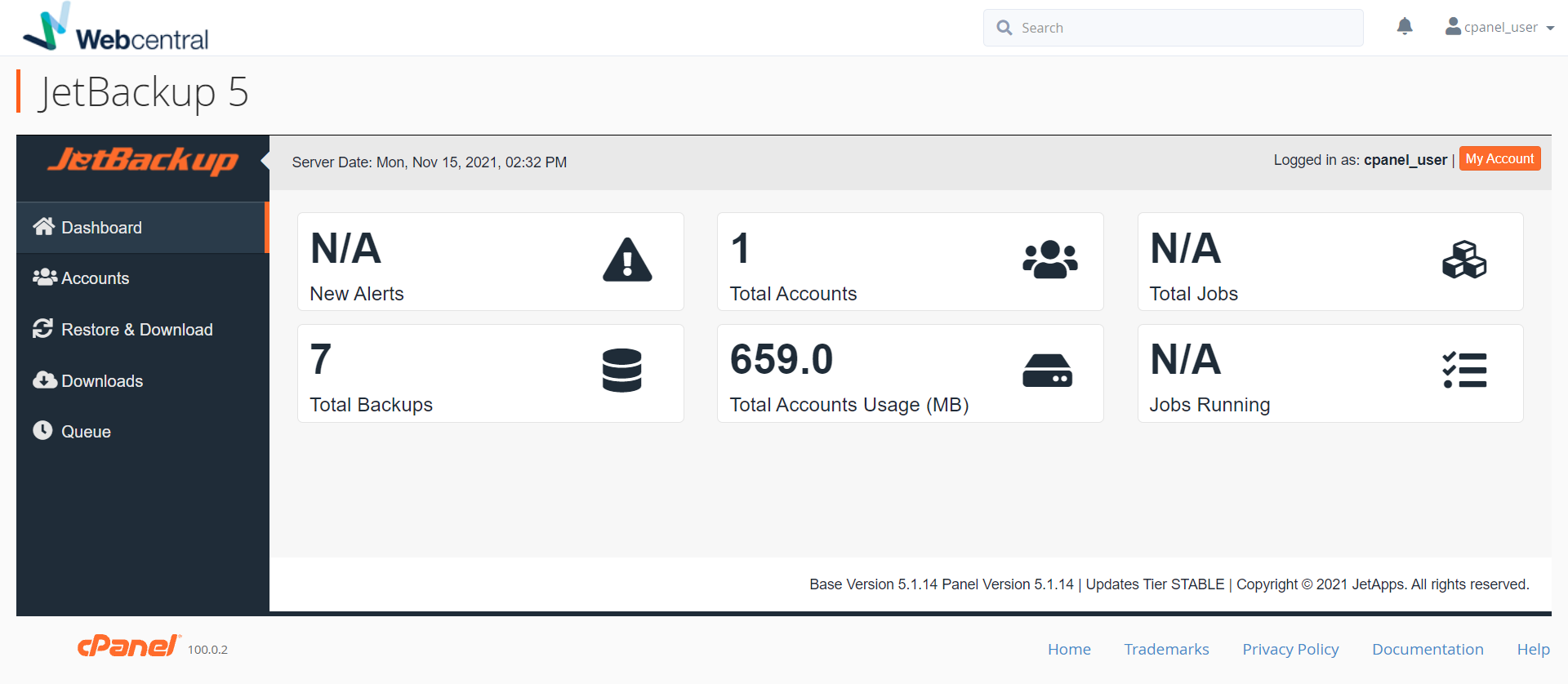
Accounts
This section lists all active or suspended accounts on your server. Suspended accounts are highlighted in red. For shared cPanel accounts it will only list 1 account. This is where you can managed your JetBackup5 Account and view backups and downloads.
For further information, please visit Accounts Overview documentation .
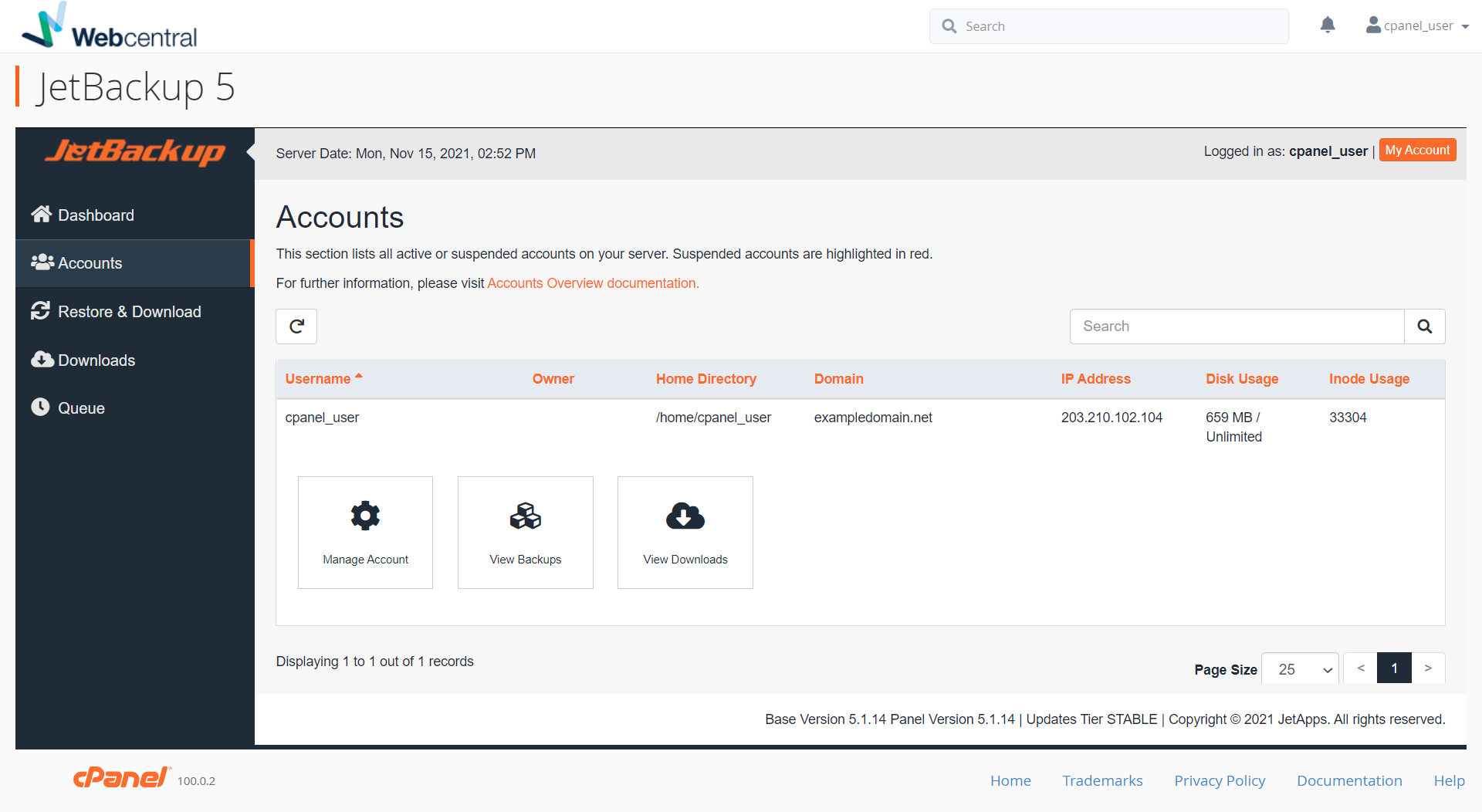
Restore & Downloads
This is the area where you can manage your restorations and backups. This includes Advanced settings to managed backups of your Home directory, Cron Jobs, Database, Database users, Zones, SSL certificates, Emails and ftp Users. We only keeps backups for the last 7 days. From this options you can choose to download the backup of an specific date or restore it from a specific date within 7 days.
For help finding a specific backup, please visit the Restore & Download documentation .
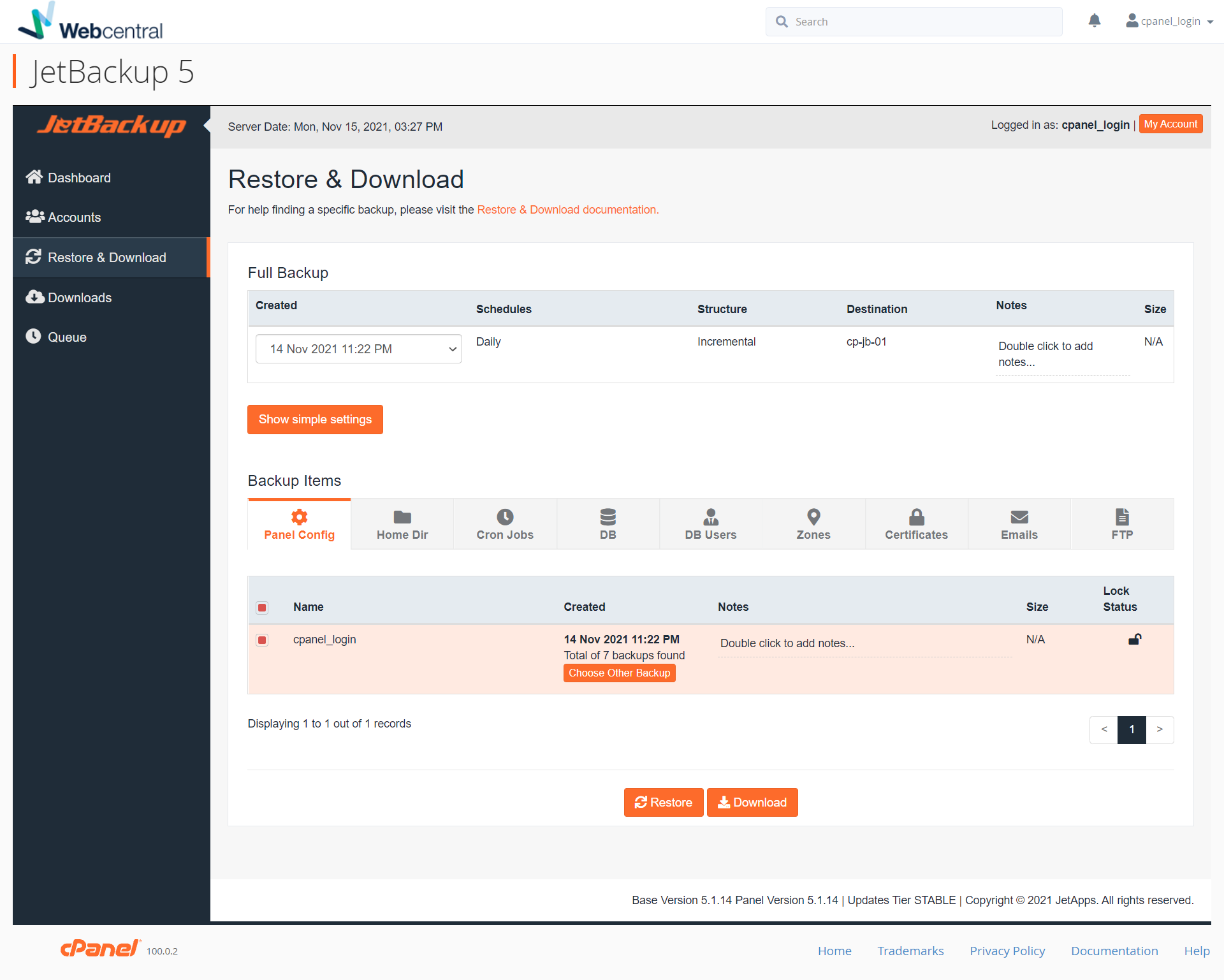
Downloads
In the Downloads section, you can view all downloads completed from the Queue. Completed downloads are stored in the Downloads Directory. Downloads are created with the following format: download_XXX_XXX.tar.gz
For help finding a specific download, please visit the Downloads documentation .
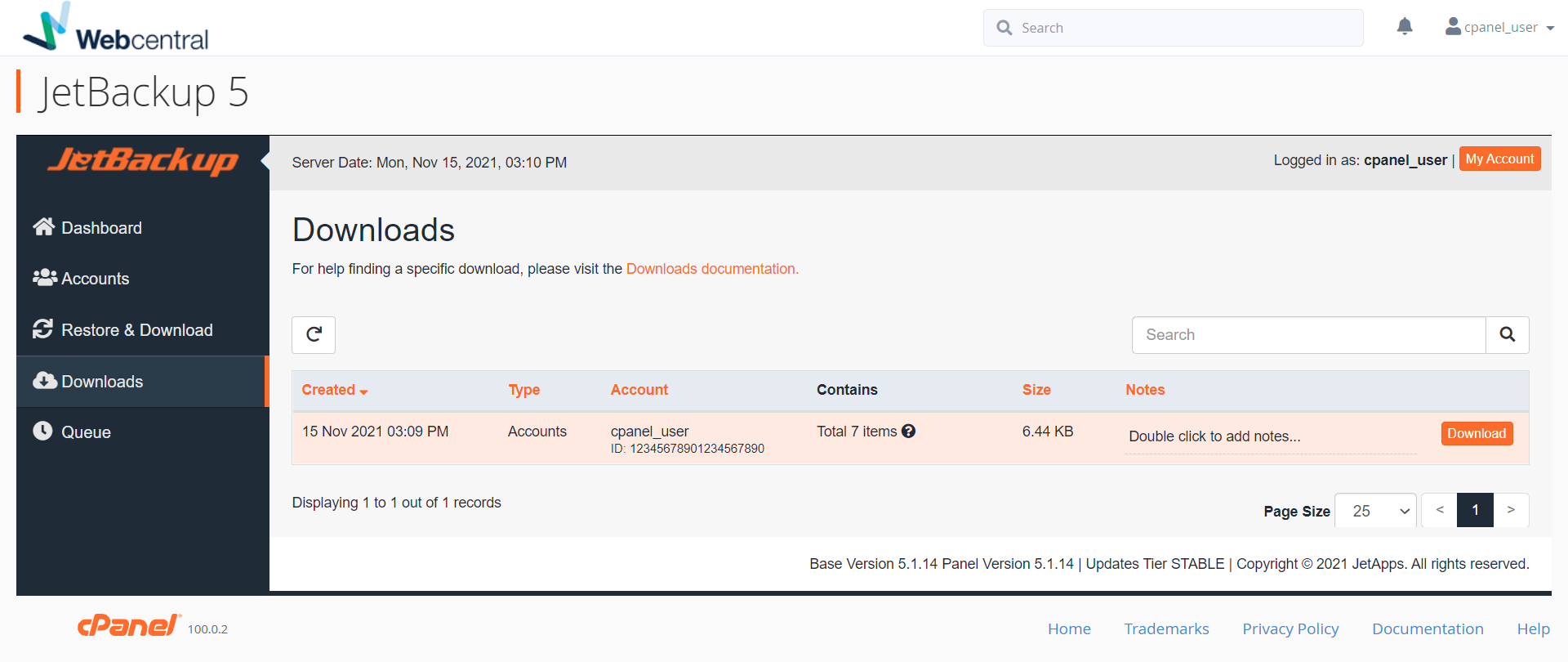
Queue
This section will list all your queued jobs including restore, download, backup jobs.
You can change concurrent queued tasks in the Dashboard .
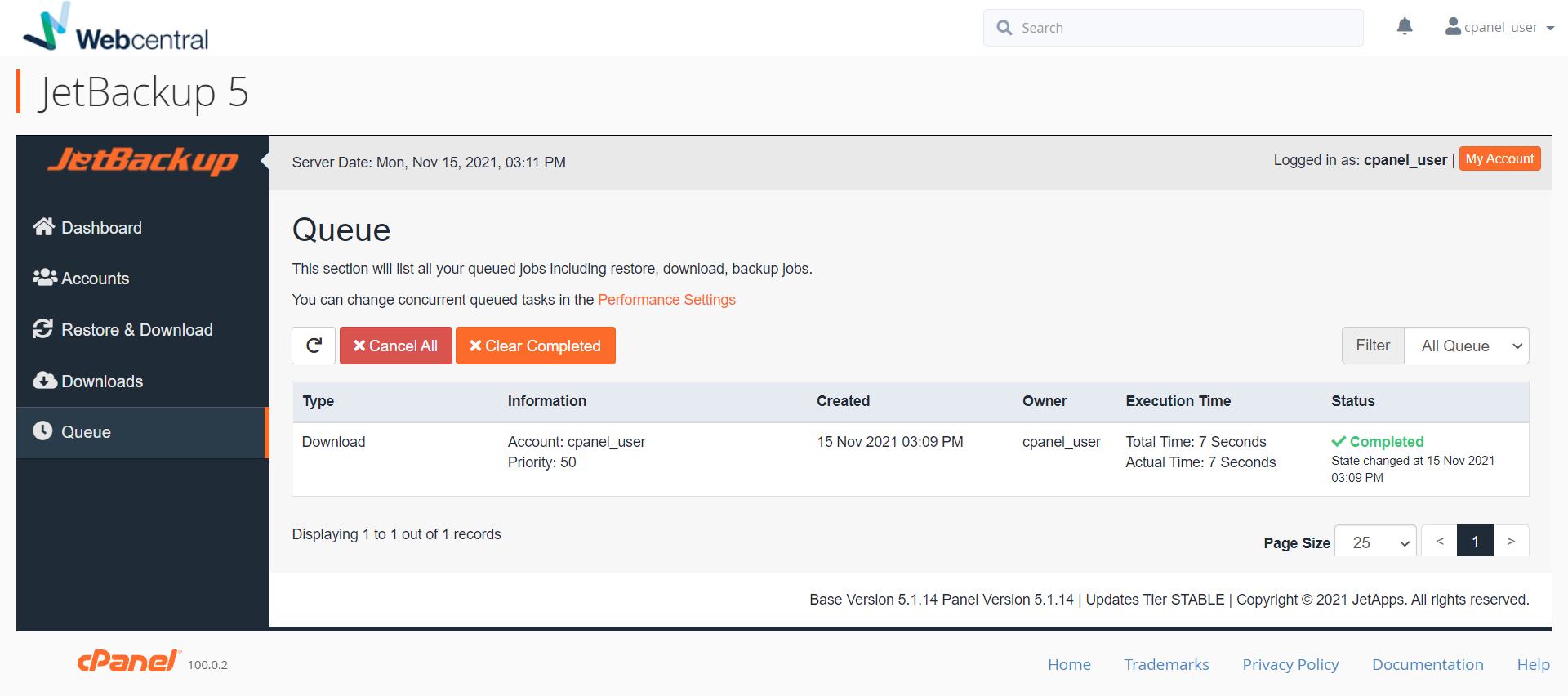
Updated about 2 months ago
