Connect your domain to cPanel
Your domain needs to be connected to your cPanel much like a house needs to be connected to its address. Otherwise, your mail won't arrive and people won't know where to visit you.
There are two options to connect your domain to cPanel:
- Point your domain’s A records to your cPanel IP address
- After the records have been created/edited it can take up to 4 hours for them to take effect
- Point your domain’s Name Servers to cPanel
Point your domain's A Records to your cPanel IP address
- Log in to your account with your DNS Host (this is usually the company you bought your domain from)
- Click on the menu where you manage your domain’s zone records (this is sometimes called DNS Manager or Zone Manager)
- Edit your two A records (or create them if they do not exist) to point to your cPanel IP address
- You will find your cPanel IP address in the cPanel main menu on the right side of the screen under Shared IP Address.
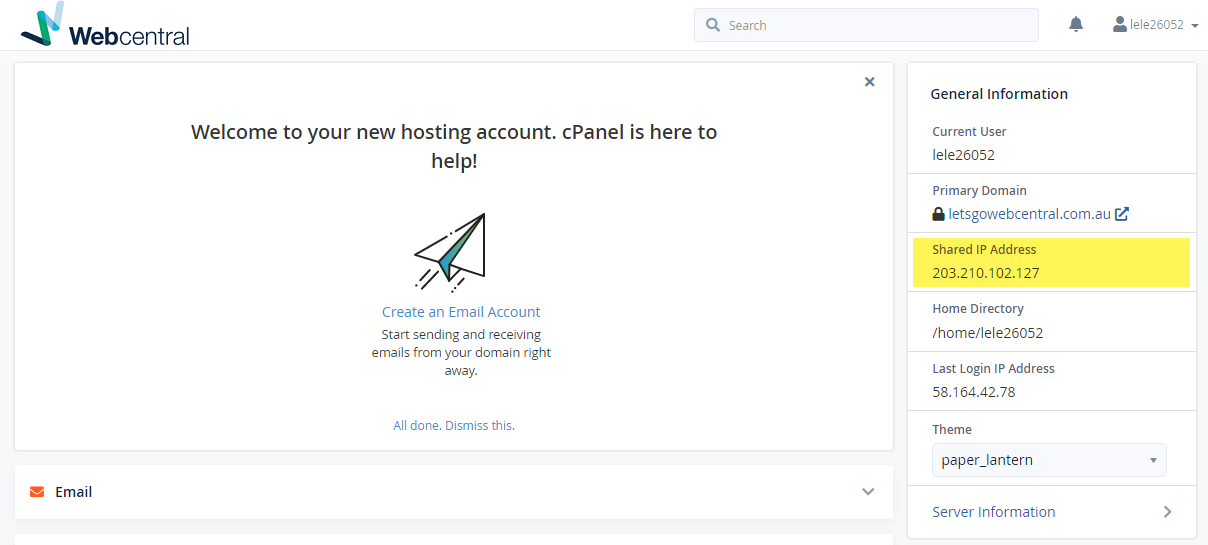
- You will need to edit two A records, your root domain A record (which is just your domain name e.g. letsgowebcentral.com.au) and your www subdomain (which is your domain name with www at the beginning e.g. www.letsgowebcentral.com.au). This is because when your customers search your domain, whether they write letsgowebcentral.com or www.letsgowebcentral.com, it will load the same website.
- After you have created or edited the two records (and uploaded your website files and/or database) your website will be online within 4 hours
Point your domain's Name Servers to cPanel
- Log in to your account with your Domain Host (this is the company you registered your domain with)
- Click on the menu where you manage your domain’s Name Servers (this is sometimes called DNS Manager, Manage DNS, or Domain Delegation)
- Replace your Name Servers with the required name servers for your cPanel service.
- Your Name Servers may take up to 48 hours to change
- If you have already uploaded your website files, your website will be online when the Name Servers have finished changing
If you choose to point your Name Servers to cPanel you will need to add your other zone records to cPanel to ensure your online services (e.g. emails) continue to work.
Updated 6 months ago
