Managing billing in the Hosting Panel
Learn how to manage billing for your Webcentral account in the Hosting Panel.
Learn how to manage billing for your Webcentral account. This article covers how to pay invoices, manage billing cycles, and more.
TipFor general questions about billing at Webcentral, please see our Webcentral billing FAQ.
Viewing orders
To view and manage your orders, follow these steps:
-
Log in to the Hosting Panel at https://theconsole.webcentral.au.
-
In the left sidebar, click Billing, and then click My Orders:
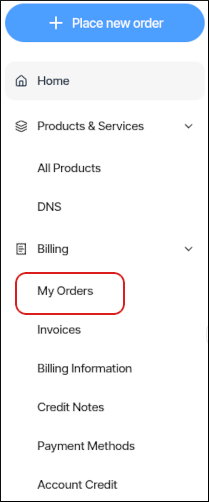
-
On the Billing page, the My Orders tab appears:
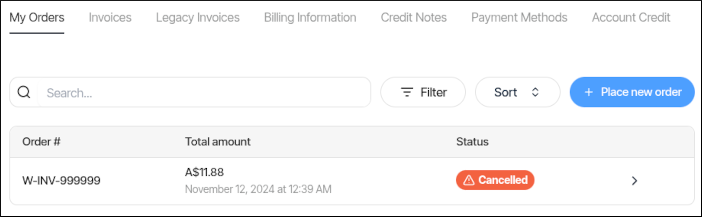
-
On the My Orders tab, you can:
- Search for a specific order in the Search text box.
- Click Filter, and then filter the orders that appear in the list by selecting from a list of criteria.
- Click Sort, and then sort orders by date, status, and other criteria.
- Place a new order for additional products and services.
-
To view an order in detail, click View.
Managing invoices
To view and manage your invoices, follow these steps:
-
Log in to the Hosting Panel at https://theconsole.webcentral.au.
-
In the left sidebar, click Billing, and then click Invoices:
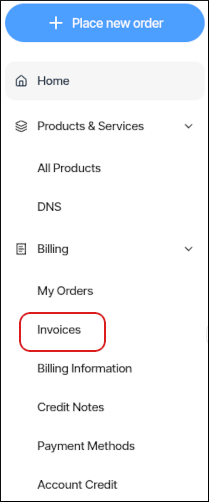
-
The Invoices tab appears:
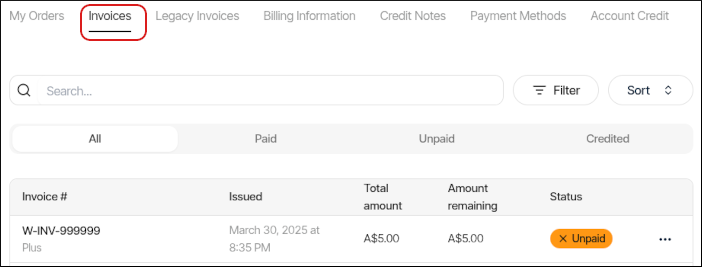
-
On the Invoices tab, you can:
- Search for a specific invoice in the Search text box.
- Click Filter, and then filter the invoices that appear in the list by selecting from a list of criteria.
- Click Sort, and then sort invoices by date, status, and other criteria.
- To view an invoice in detail, click View.
- To download an invoice, click the three-dot menu, and then click Download.
- To pay an invoice, click the three-dot menu, and then click Pay invoice.
Setting billing information
You can specify your preferred currency and invoice consolidation options. To do this, follow these steps:
-
Log in to the Hosting Panel at https://theconsole.webcentral.au.
-
In the left sidebar, click Billing, and then click Billing Information:
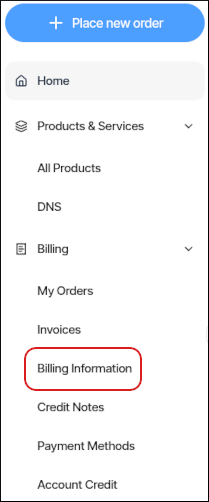
-
The Billing Information tab appears:
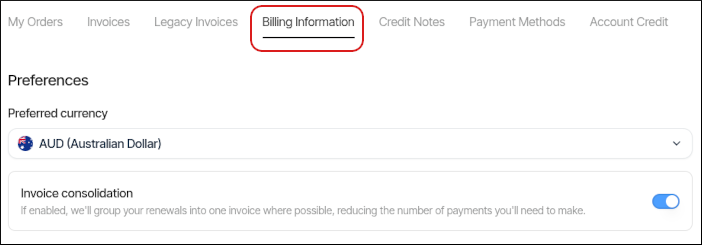
-
Specify the preferences you want, and then click Save.
Managing credit notes
To view credit notes for your account, follow these steps:
-
Log in to the Hosting Panel at https://theconsole.webcentral.au.
-
In the left sidebar, click Billing, and then click Credit Notes:
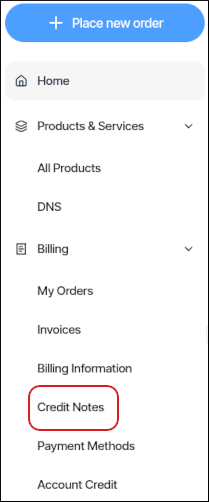
-
The Credit Notes tab appears:
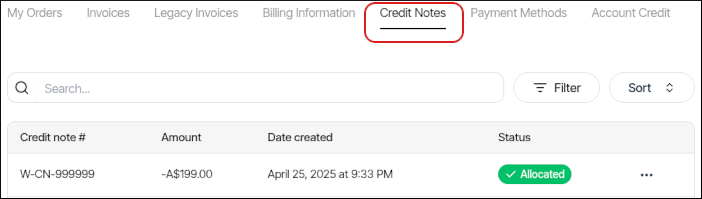
-
On the Credit Notes tab, you can:
- Search for a specific credit note in the Search text box.
- Click Filter, and then filter the credit notes that appear in the list by selecting from a list of criteria.
- Click Sort, and then sort credit notes by date and other criteria.
- To view a credit note in detail, click View.
- To download a credit note, click the three-dot menu, and then click Download Credit Note.
Adding a payment method
To add a payment method to your account, follow these steps:
-
Log in to the Hosting Panel at https://theconsole.webcentral.au.
-
In the left sidebar, click Billing, and then click Payment Methods:
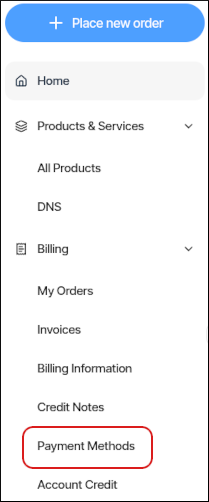
-
The Payment Methods tab appears:
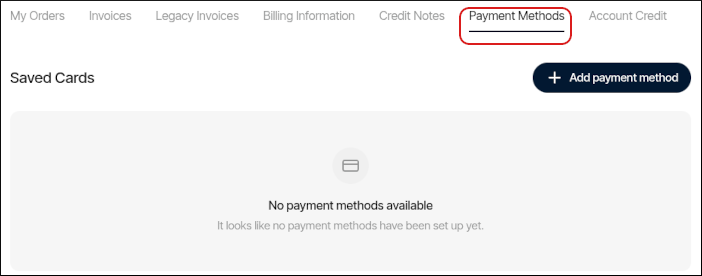
-
Click Add payment method.
-
In the Add a payment method dialog box, select one of the following:
- Credit or Debit Card: For a credit or debit card, specify the card details, and then click Add payment method.
- PayPal: For PayPal, we cannot save account details for future billing. However, you can still use PayPal when you complete an order.
- Bank Transfer: For bank transfers, we cannot save account details for future billing. However, you can still use a bank transfer when you complete an order.
-
After you add a payment method, it appears in the list of payment methods. To edit the payment method, click the three-dot menu, and then click Edit:
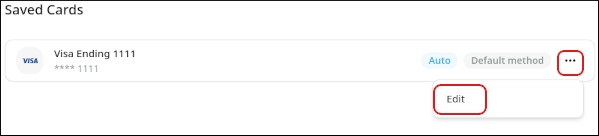
Managing account credit
To view and manage your account's credit, follow these steps:
-
Log in to the Hosting Panel at https://theconsole.webcentral.au.
-
In the left sidebar, click Billing, and then click Account Credit:
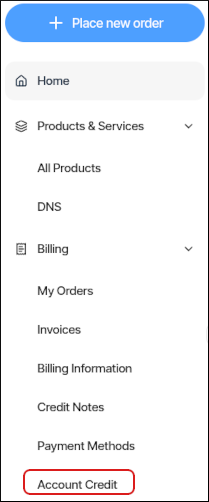
-
The Account Credit tab appears:
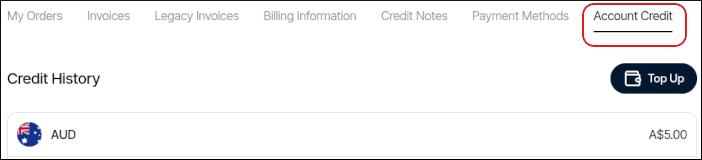
-
To add credit to your account, click Top Up. You can add a credit card, debit card, or PayPal account.
Related articles
Updated 3 months ago
