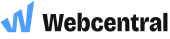iOS and iPadOS Mail setup for Microsoft 365
In this article, we will show you how to add a Microsoft 365 email account to the Mail app on your Apple iPhone or iPad.
If you need to purchase a Microsoft 365 email, please click here to go to our website.
How to add a Microsoft 365 email account to the Mail app on a current-generation iPhone or iPad
- Tap Settings
- Tap Mail
- Tap Accounts
- Tap Add Account
- Tap Microsoft Exchange
- Type in your Microsoft email account
You can leave the Description blank as it will be automatically filled in
- Under Sign in to your "outlook.com" Exchange account using Microsoft? Tap Sign In
- Enter your Microsoft email account password and click Sign in
- Under Permissions requested tap Accept
If you have Microsoft Security Defaults enabled, you may need to approve the sign-in request
- Turn on the features you want to synchronise with Microsoft and tap Save
- Your Microsoft email account has now been added to your iPhone/iPad
Updated 4 months ago