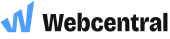macOS Sonoma Mail.app Setup
Before you can configure email software to send and receive emails from our servers, you must
- Purchase a cPanel, OX Mail or MS365 subscription service
- Create an email account and have your password on hand
- Have your Zone Records set up correctly, contact us if you need help ensuring these are up to date
- Ensure you have your incoming, outgoing settings ready to go. If you need these details, please find them here
Note: As a courtesy to our customers, we provide general online guides on how to configure various email software. Our staff, are not able to provide support on how to use third-party software. For assistance in how to use software not sold or developed by us, please contact the software manufacturer or visit their relevant online support pages.
Step 1
Open System Preferences and navigate to Internet Accounts
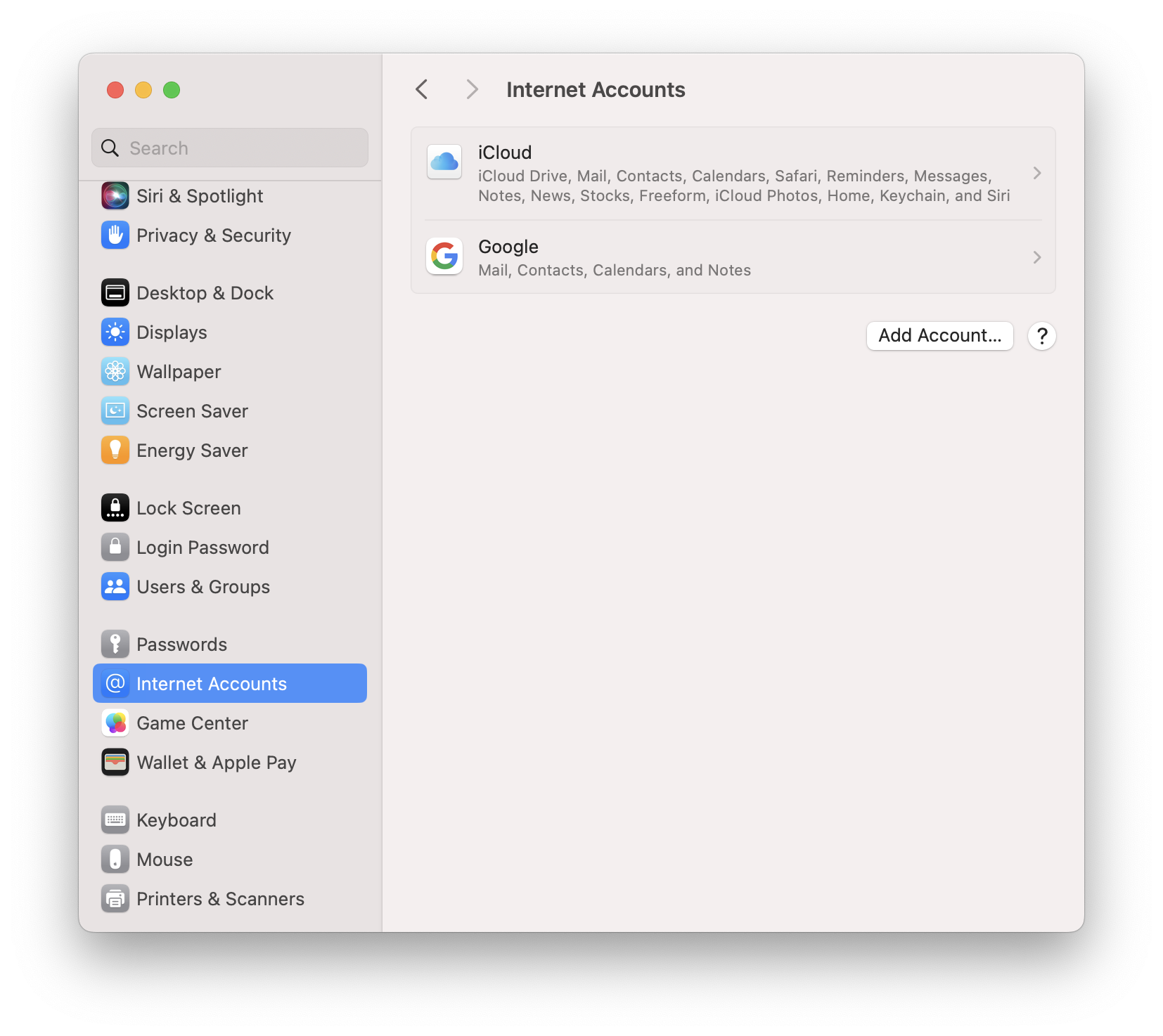
Step 2
Click Add Other Account
For MS365 mail accounts, select Exchange and simply enter your email address, password and if needed, MultiFactor Authentication Code.
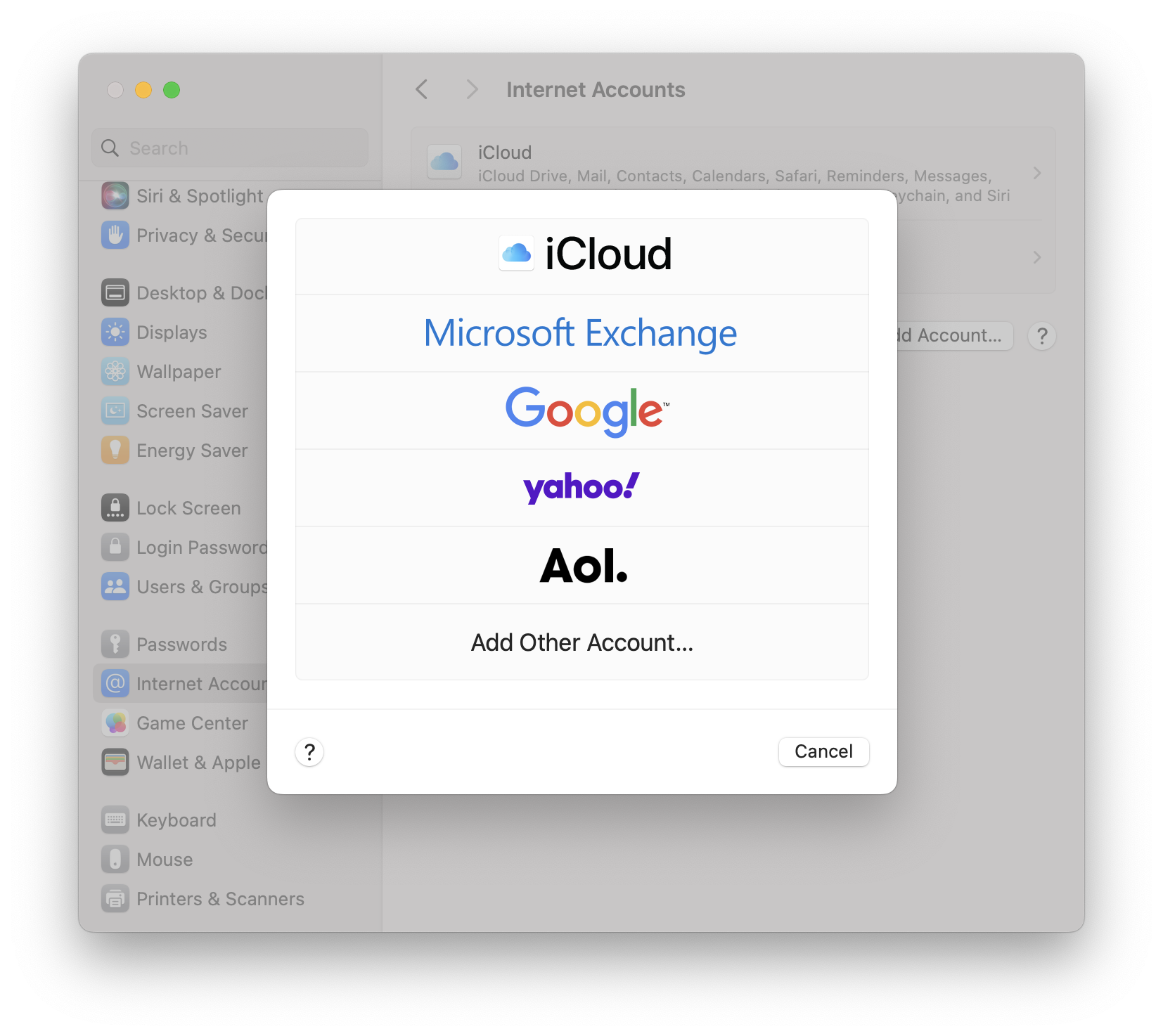
Step 3
Select Mail Account and enter in the details:
Name - your name, will be shown in areas like System Settings and Mail.app
Email Address - the email address you wish to add
Password - the password you use to sign into your email account
Click Sign In
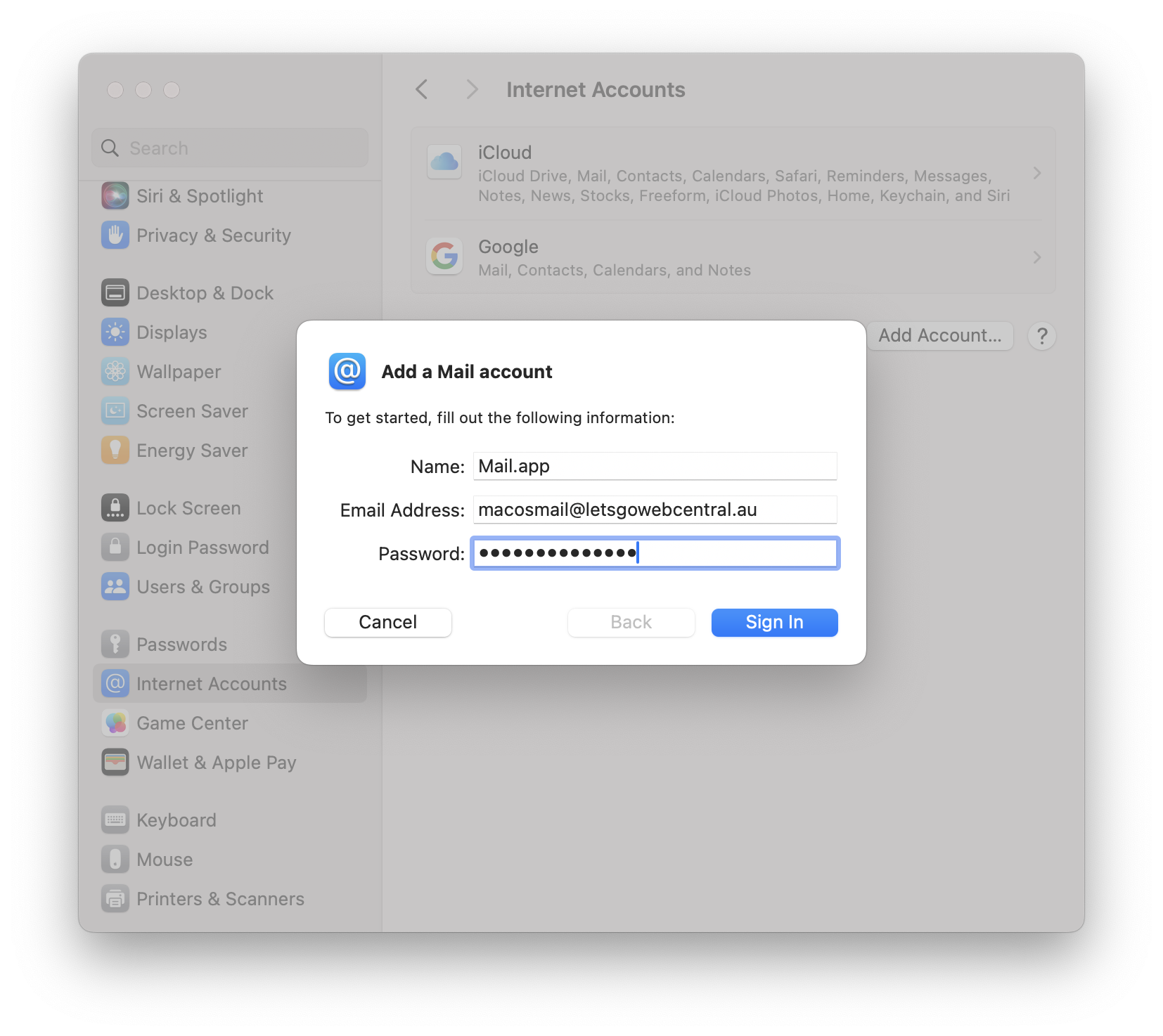
You will be then have to enter the incoming and outgoing server settings, these are generally mail.youdomain and then click sign in again.
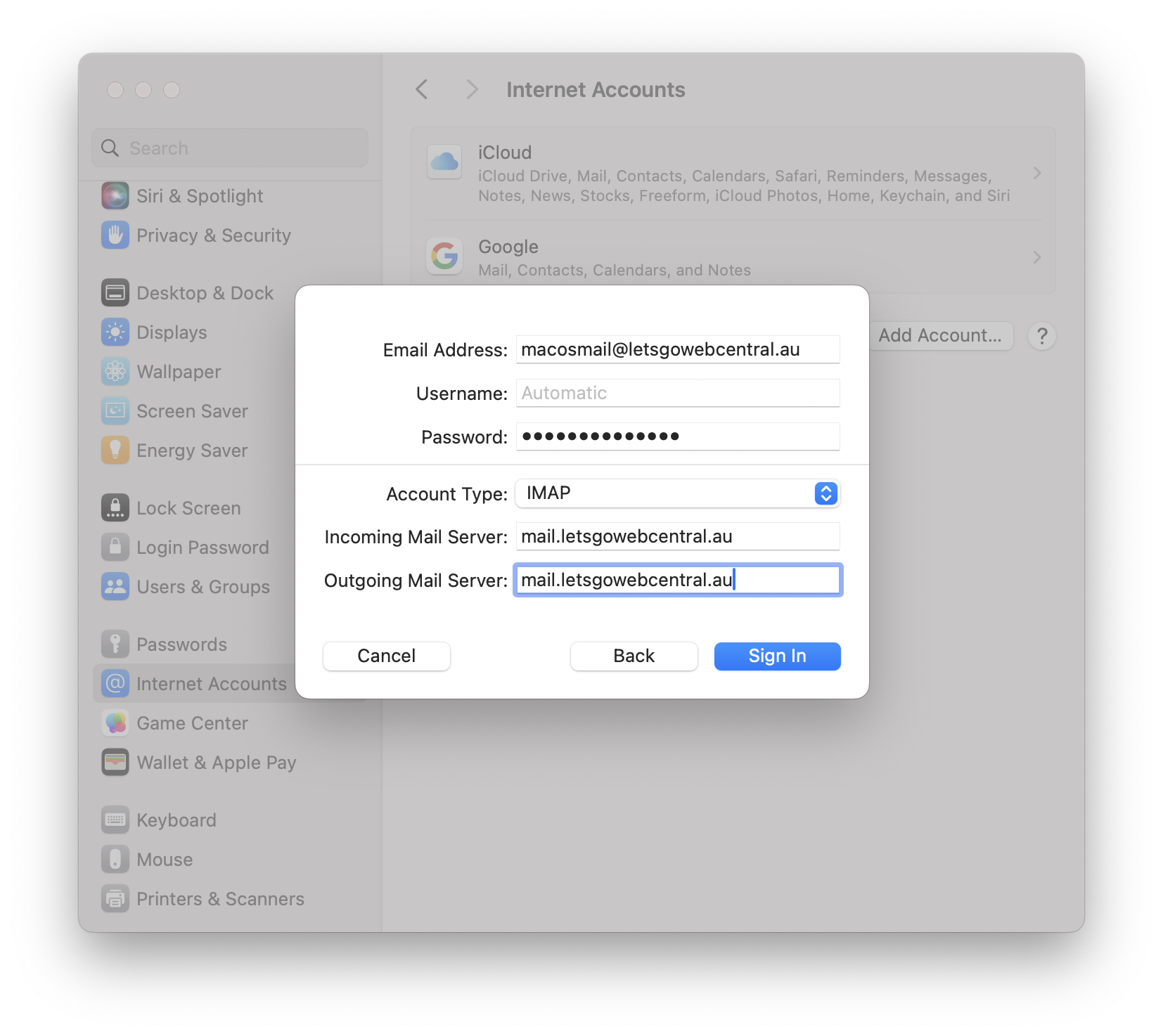
Step 4
Specify what things you wish to sync with the server, in this example it is Notes and Mail
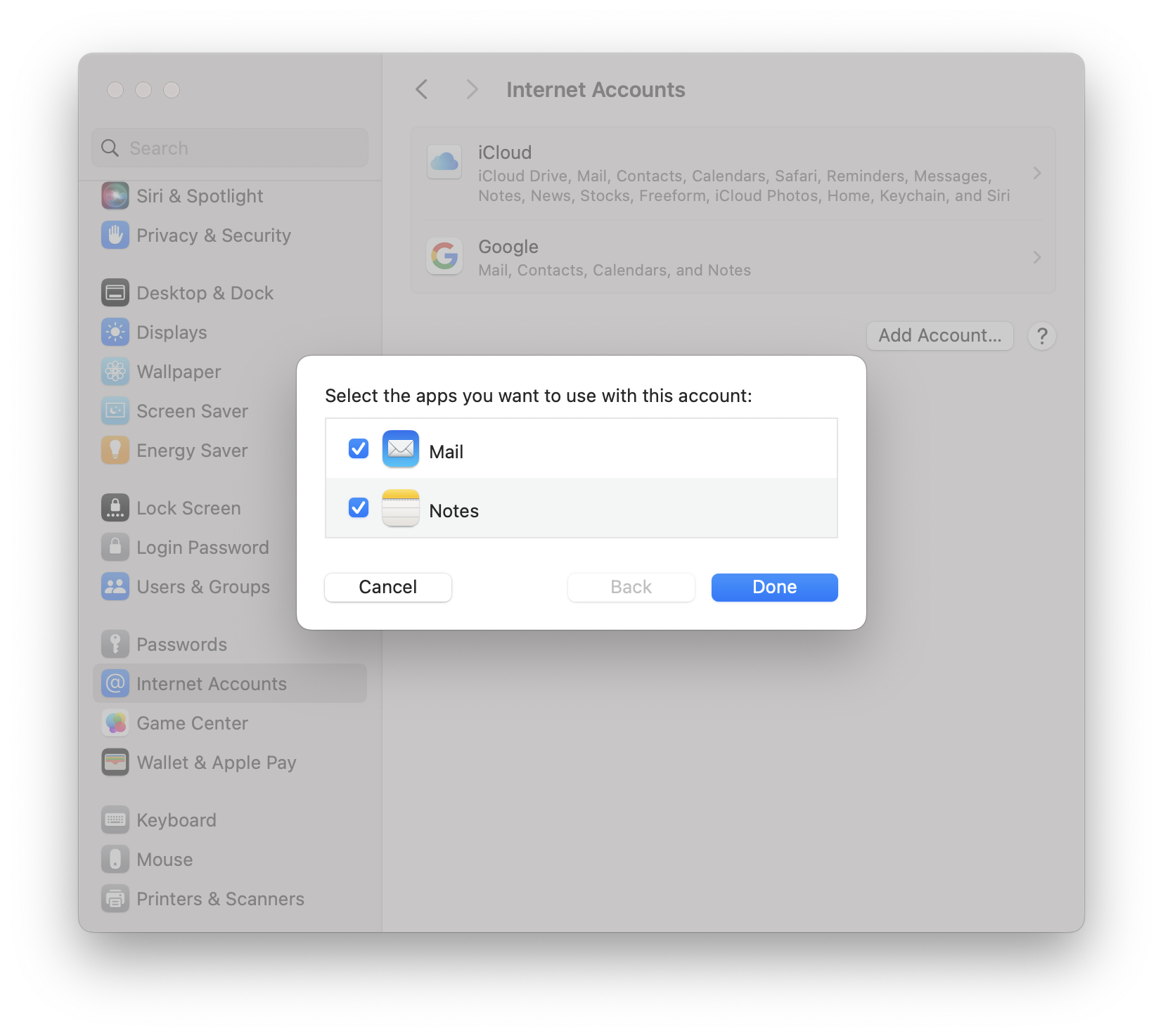
Step 5
Open Mail.app and check that your emails are populating. Depending on the size of your current inbox, this may take some time to sync with the server.
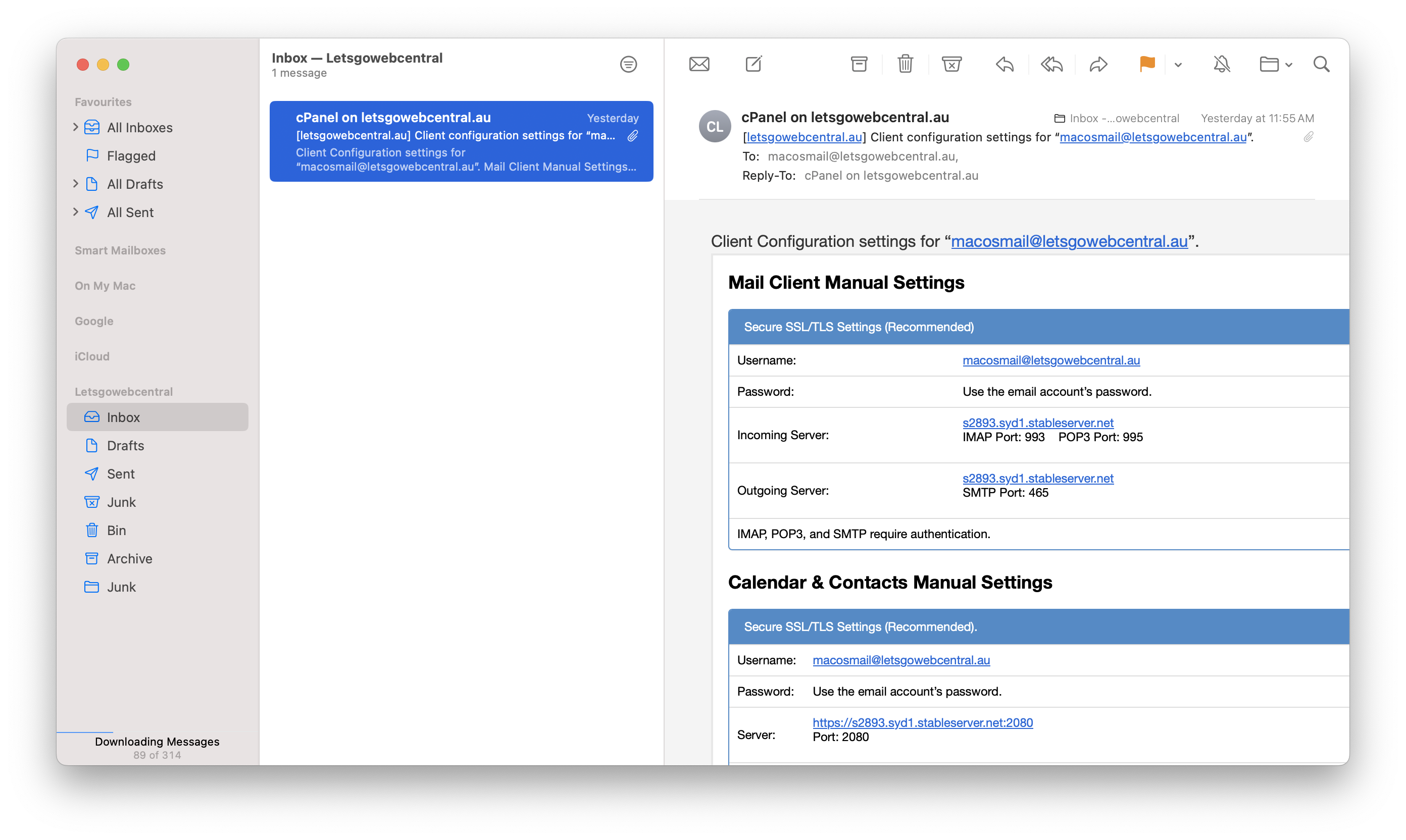
To Remove an Account
Step 1
Navigate to the Preferences Panel of Mail.app and select the Accounts tab
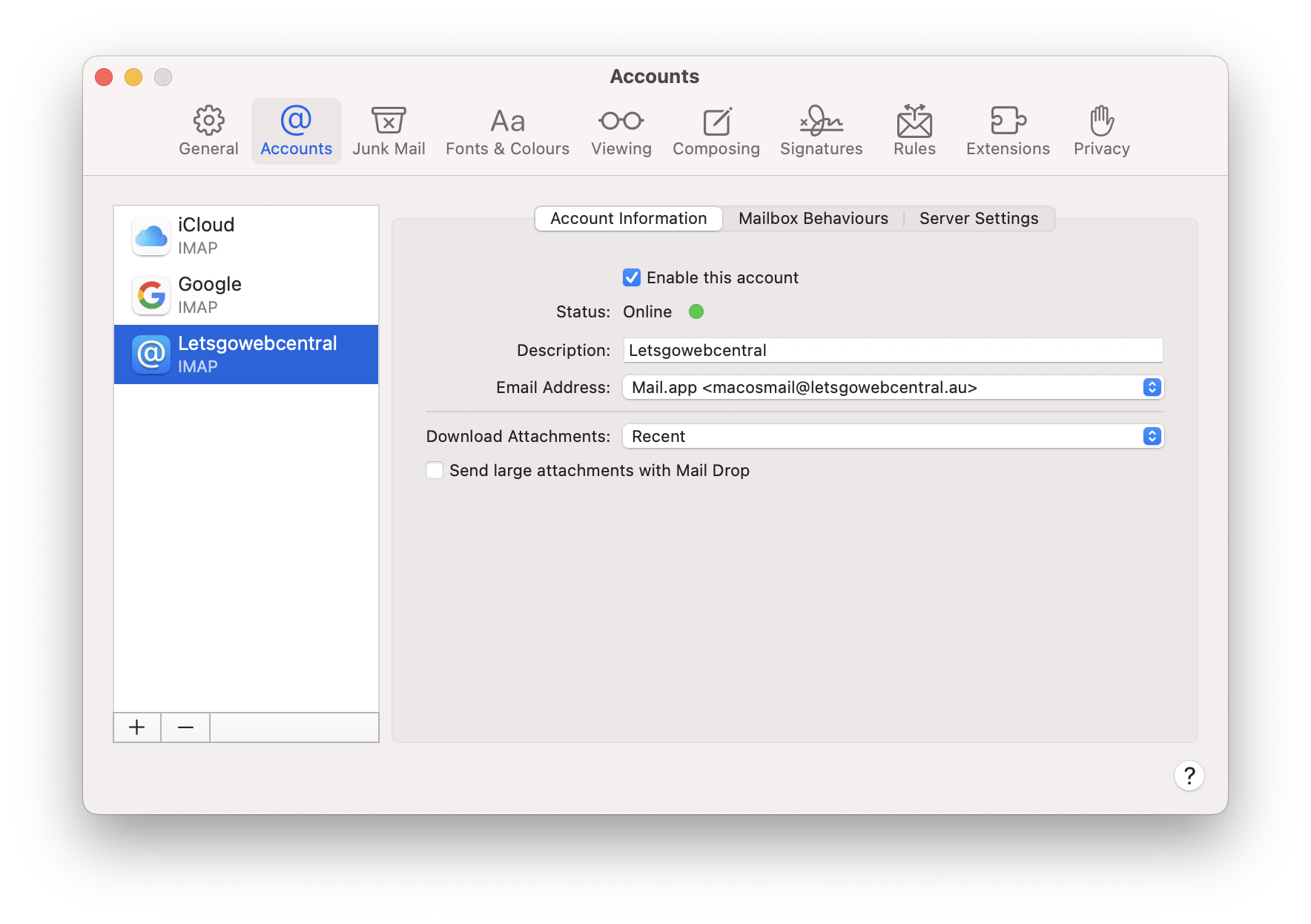
Step 2
Select the account you wish to remove, click the Minus button at the bottom of the pane and confirm when prompted.
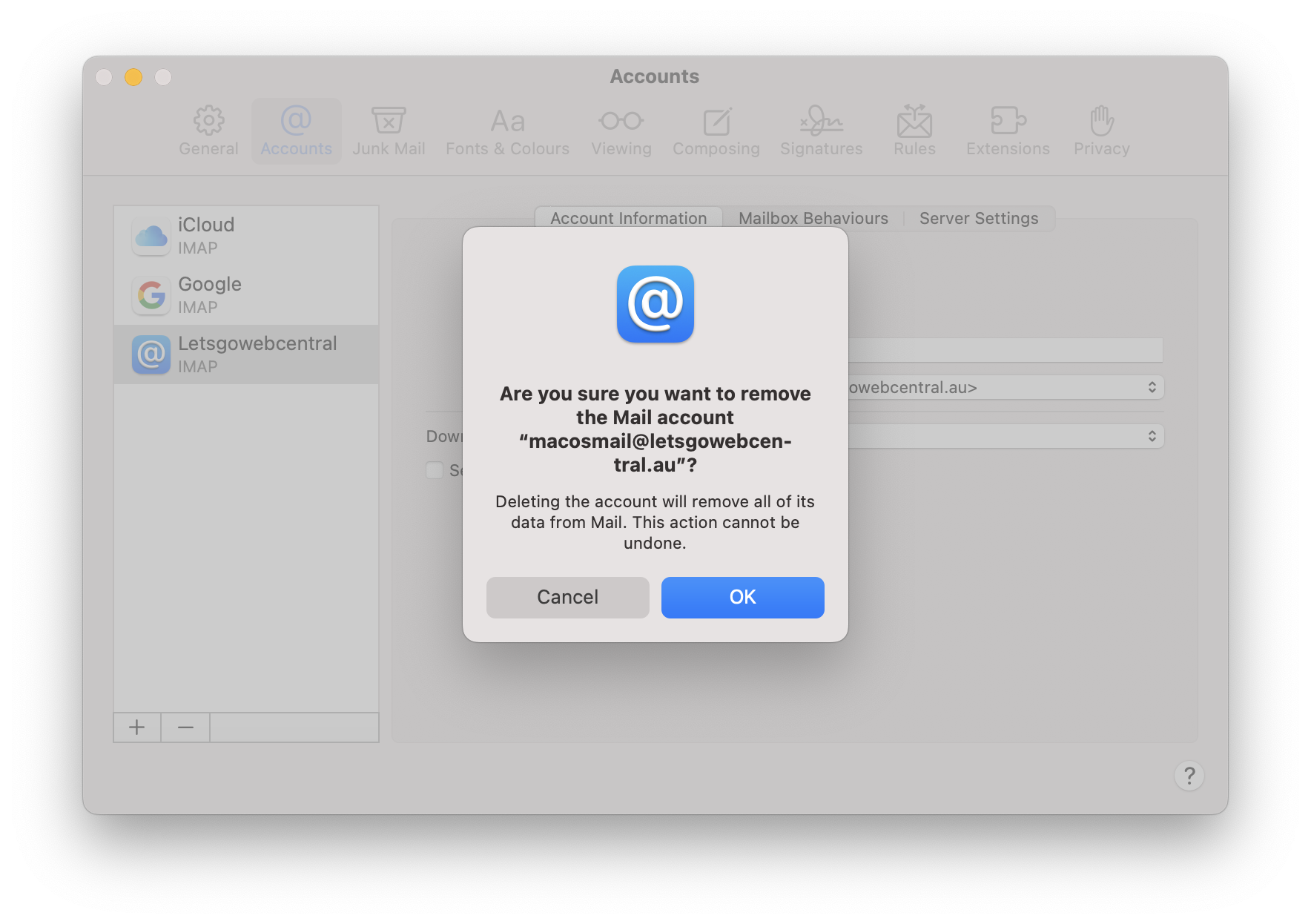
Note, please ensure you follow best practises and back up any emails or information you wish to keep and double check this backup before removing the account.
Updated 4 months ago