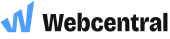Outlook (New/2024) Setup on Windows
Before you can configure email software to send and receive emails from our servers, you must
- Purchase a cPanel, OX Mail or MS365 subscription service
- Create an email account and have your password on hand
- Have your Zone Records set up correctly, contact us if you need help ensuring these are up to date
- Ensure you have your incoming, outgoing, username and password details ready to go. If you need these details, please find them here
Note: As a courtesy to our customers, we provide general online guides on how to configure various email software. Our staff, are not able to provide support on how to use third-party software. For assistance in how to use software not sold or developed by us, please contact the software manufacturer or visit their relevant online support pages.
Step 1
Open Outlook (New) and select add account.
- Select IMAP if you have a cPanel, OX Mail or Cloud email account to add.
- For MS365, select Exchange and simply enter your email address, password and if needed, MultiFactor Authentication Code.

Step 2
Enter in your email address and click Continue
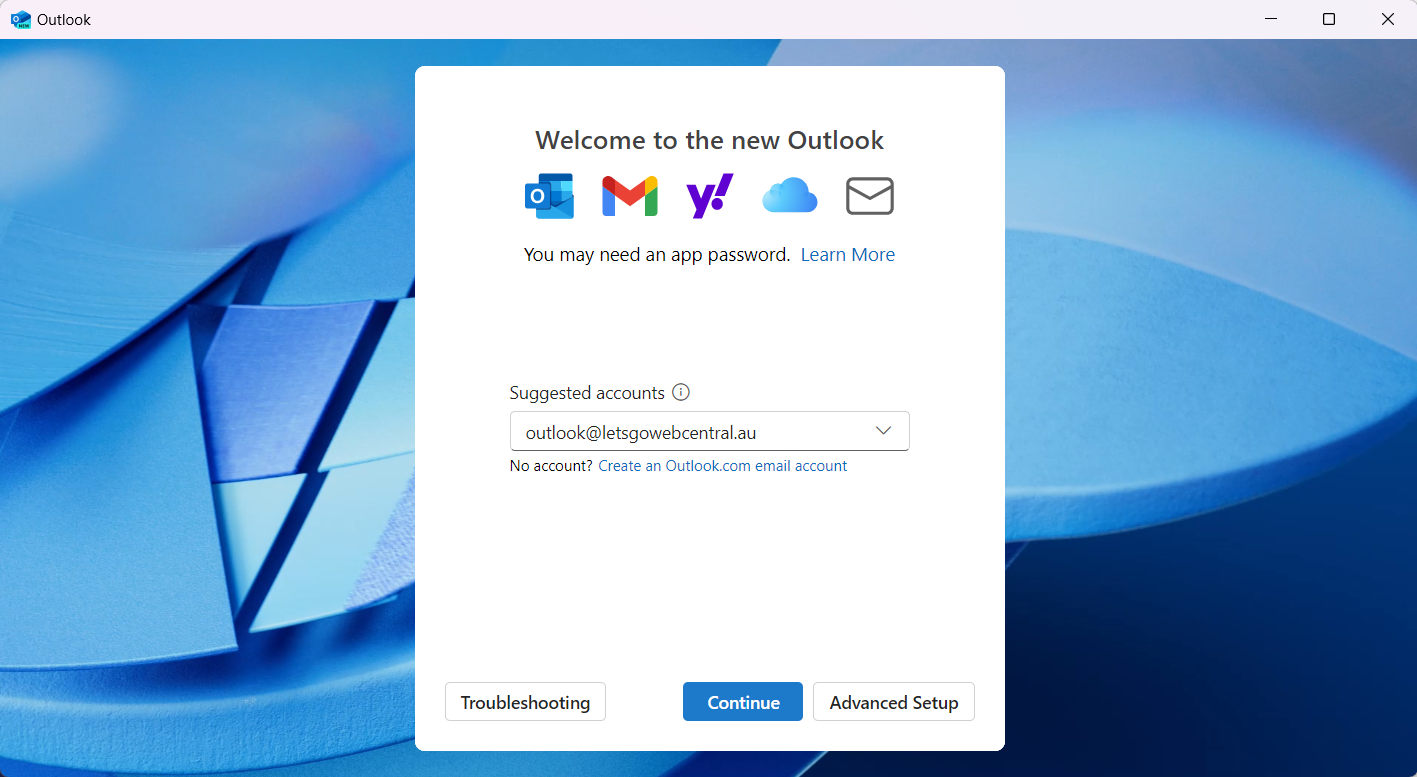
Step 3
If prompted, enter in your server settings. and click Continue
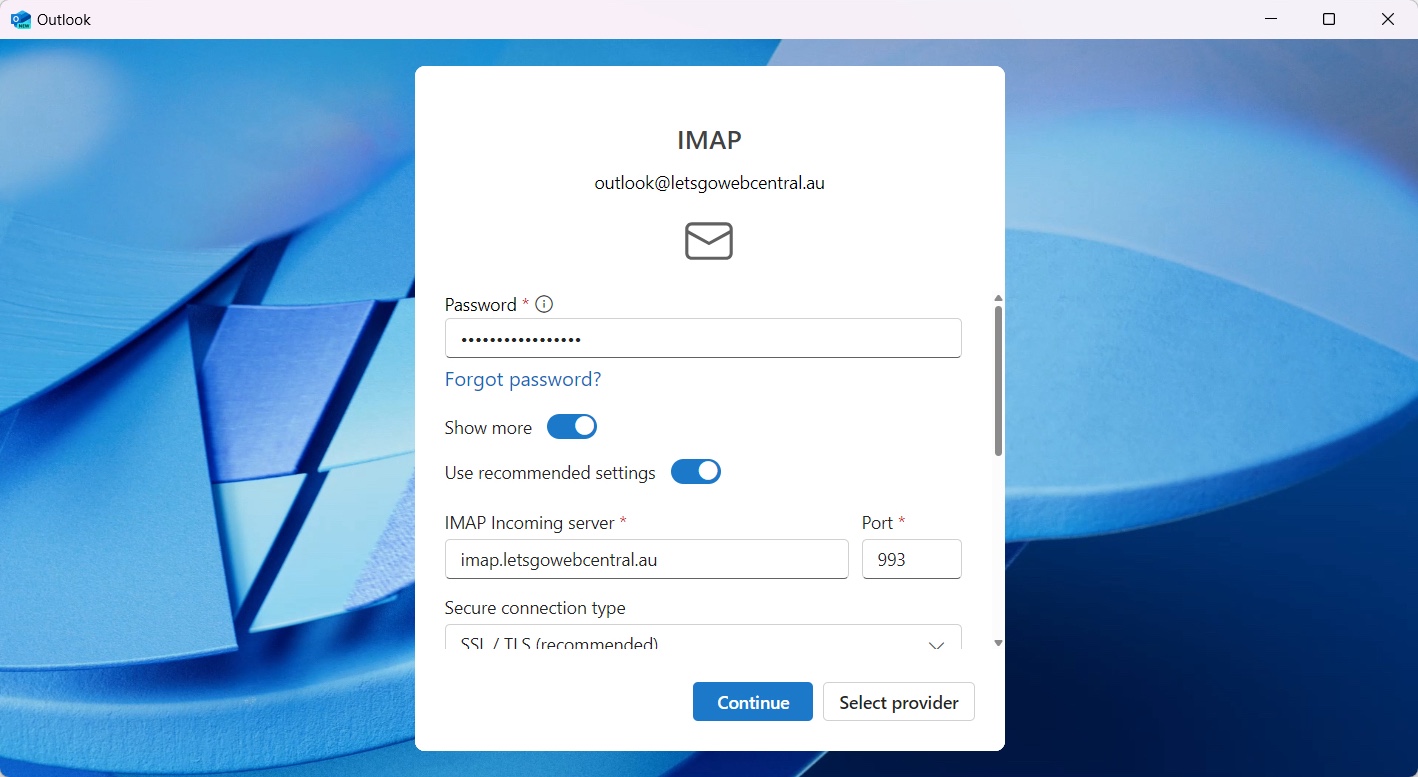
During this step, Outlook may load for sometime while it connects with the mail server.
Step 4
Follow and read the prompts and if applicable, agree. You can choose to customise language and privacy settings for Outlook (New) during these steps.
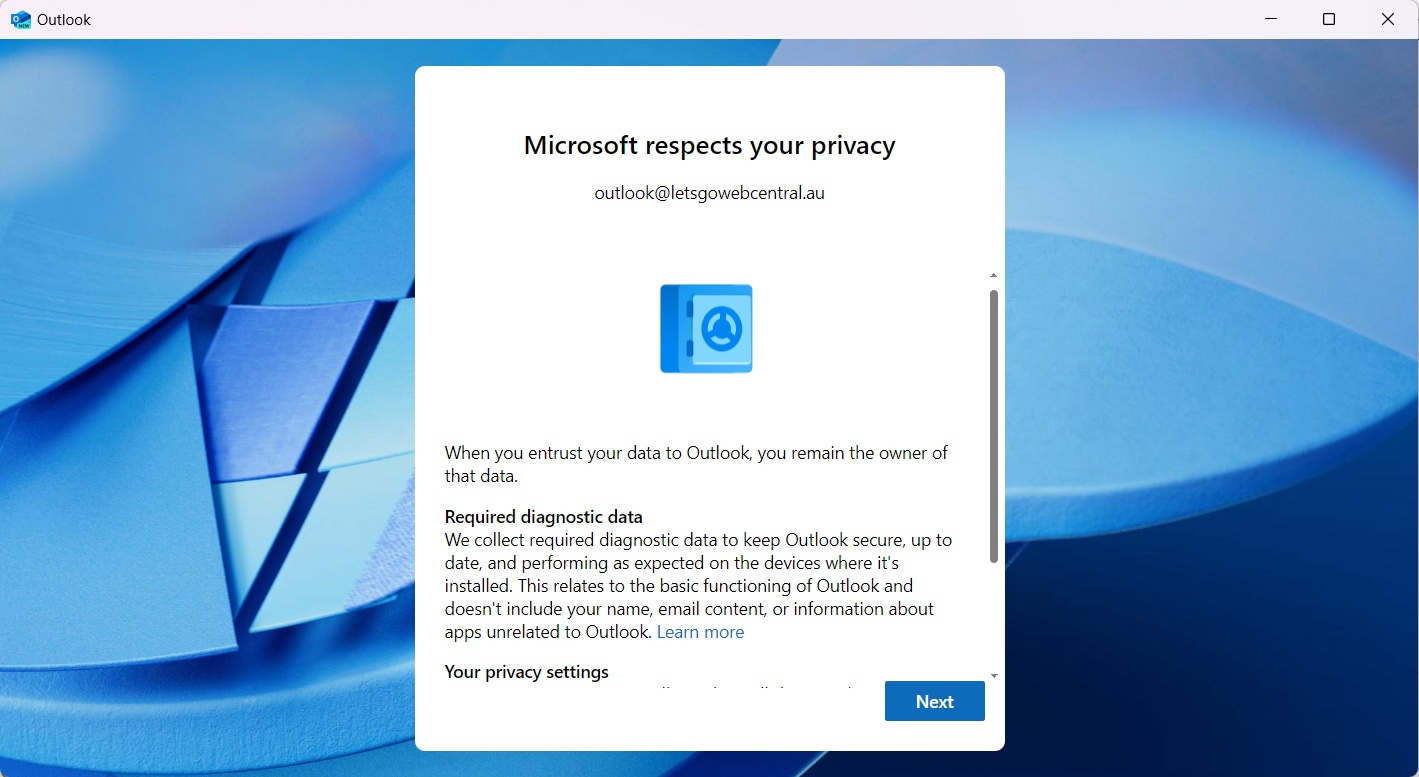
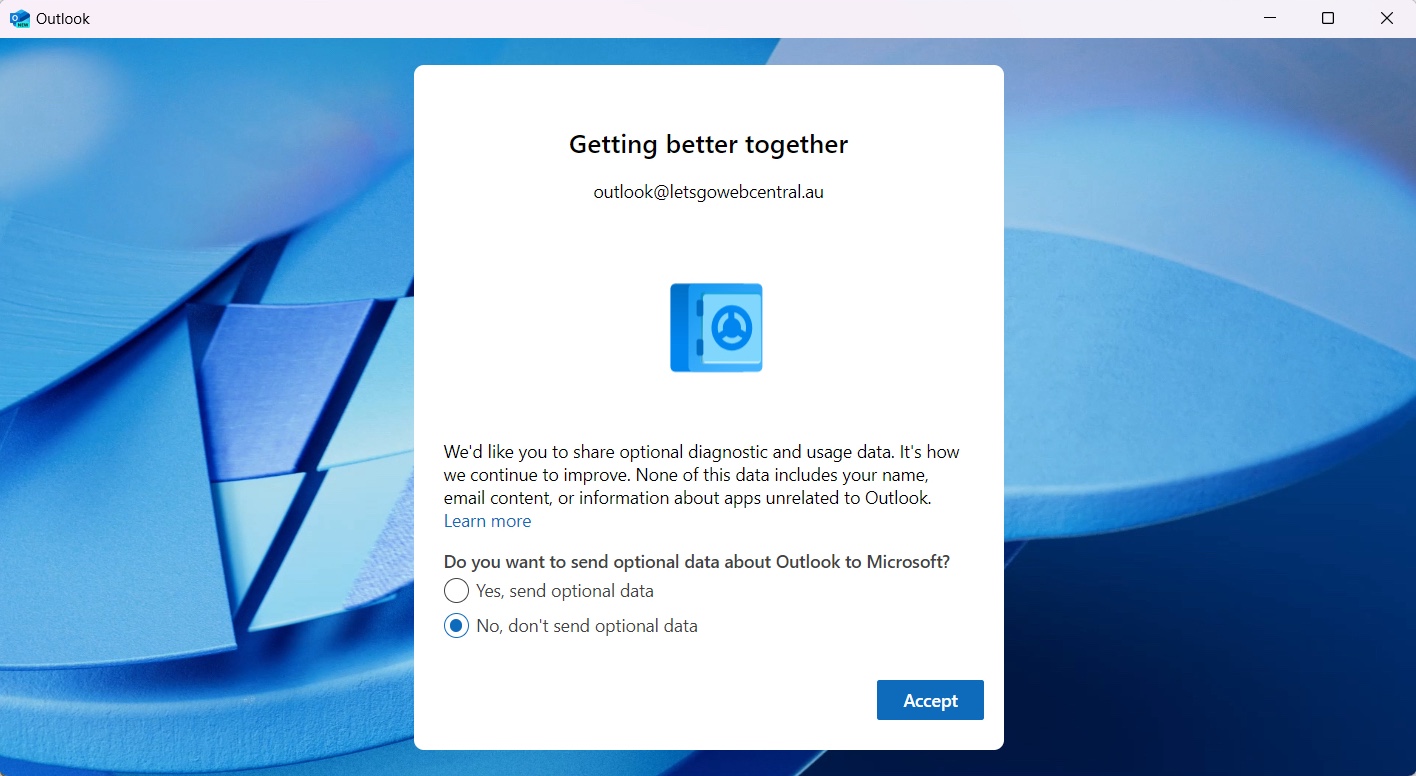
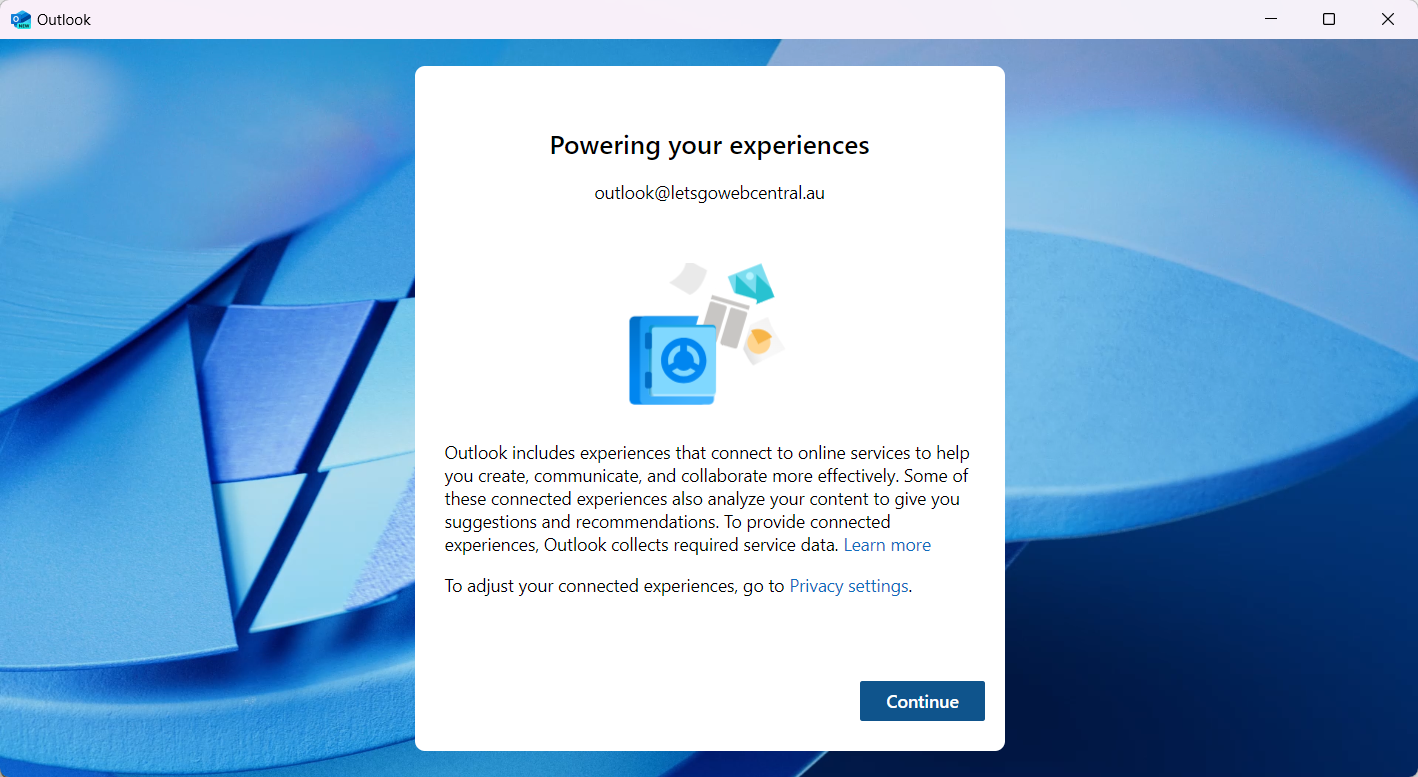
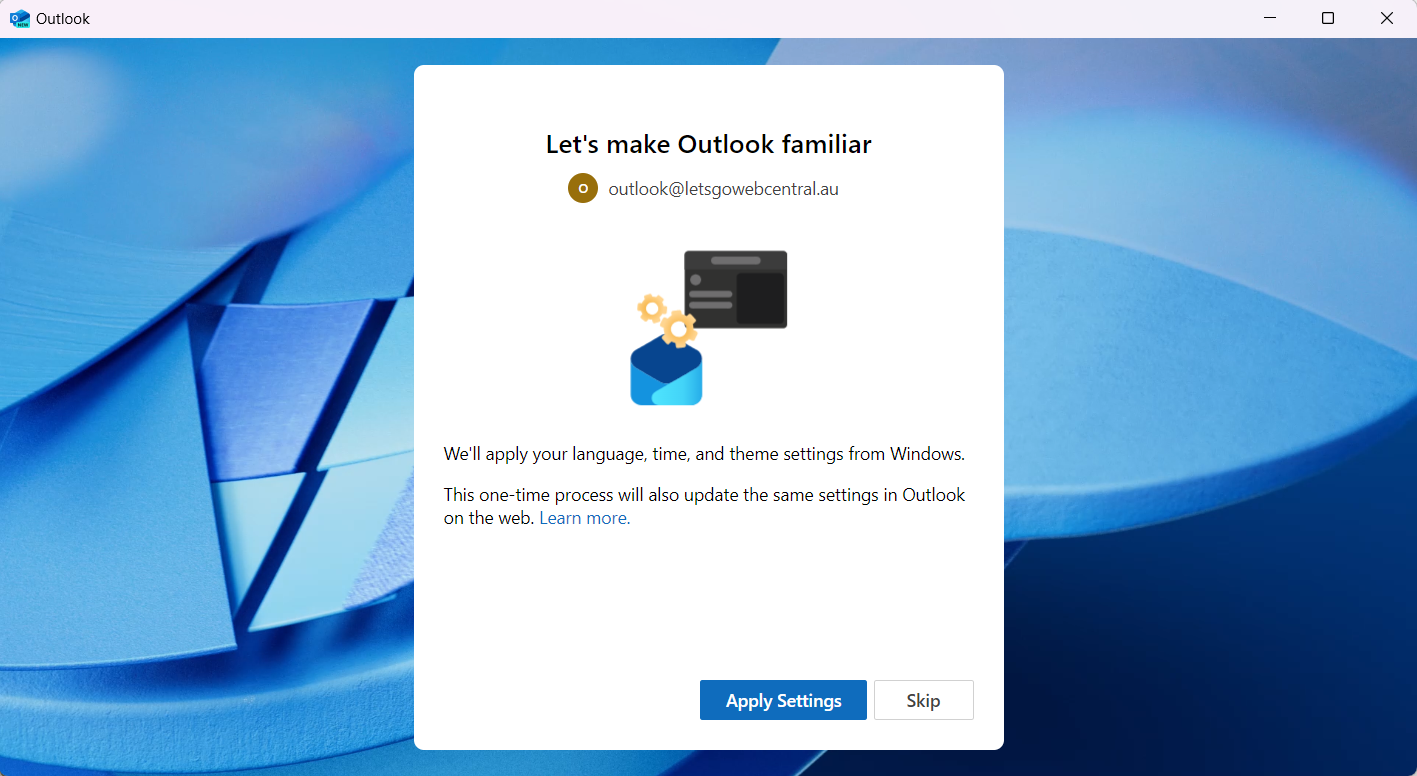
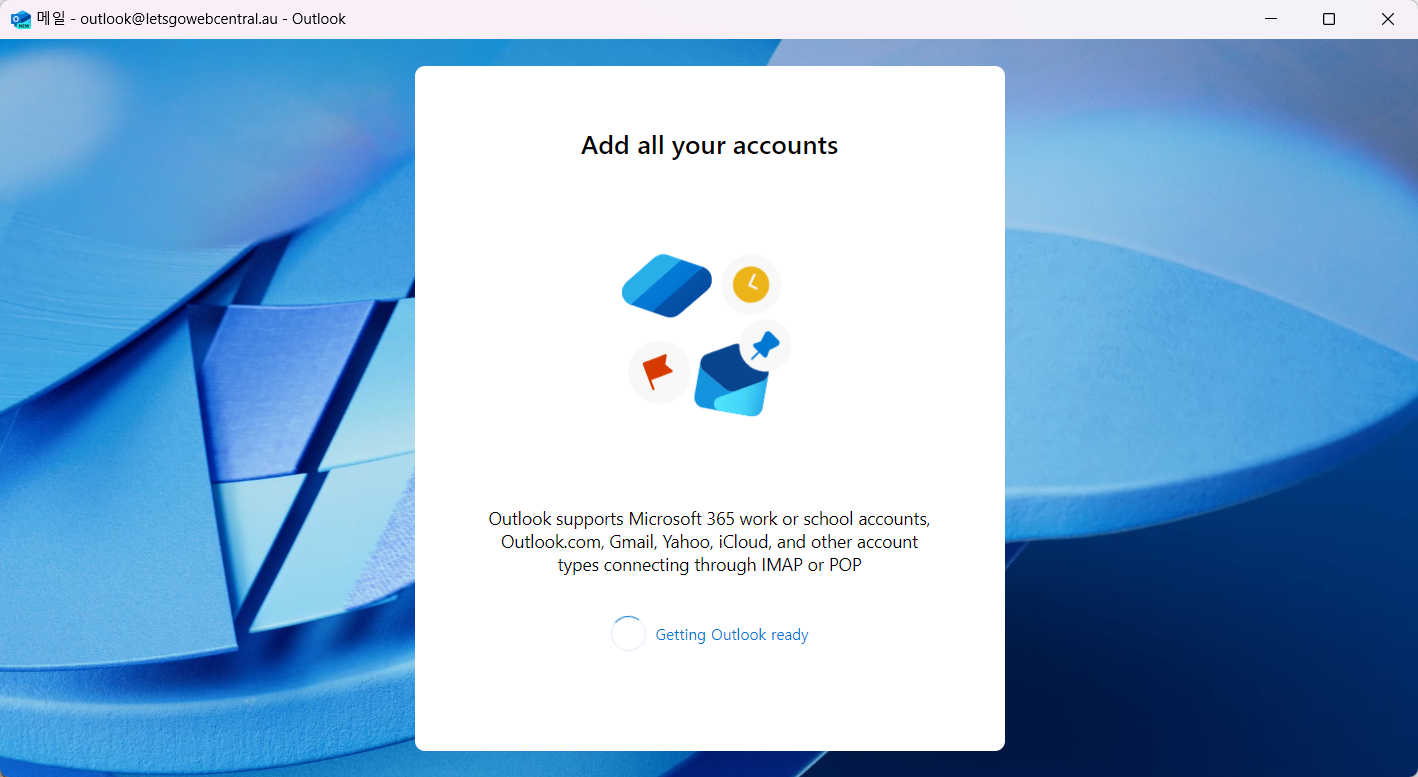
Step 5
Once you get a confirmation the account is added, check that your emails are populating. Depending on the size of your inbox, this may take some time to sync with the server.
Updated 4 months ago