Embedding Products to your DIY website
On the product management page, you can do the following:
- Upload your product image
- Add your product name
- Add a product description
- Enter a price
- Add a product to a Category
- Choose related products
- Customize tax and shipping options
- Embed products to the site page
Embedding your products directly onto your website’s front-end makes it convenient for visitors to view and interact with the site. Whether you’re showcasing merchandise, services, or digital downloads, this feature streamlines updates and ensures accurate stock levels and pricing. Follow these steps to seamlessly embed products on your site:
| Open the Shop dashboard Navigate to the Catalogue on the side banner and click Products | 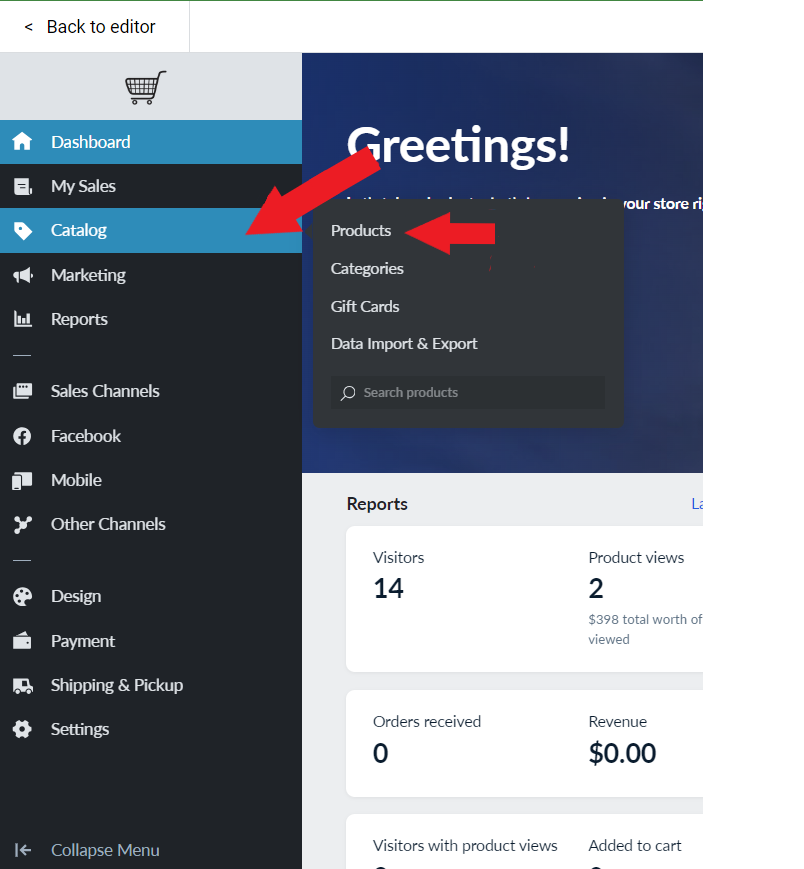 |
| Within the Products tab, find the specific product you want to embed and click the arrow to bring up the Edit Product Page | 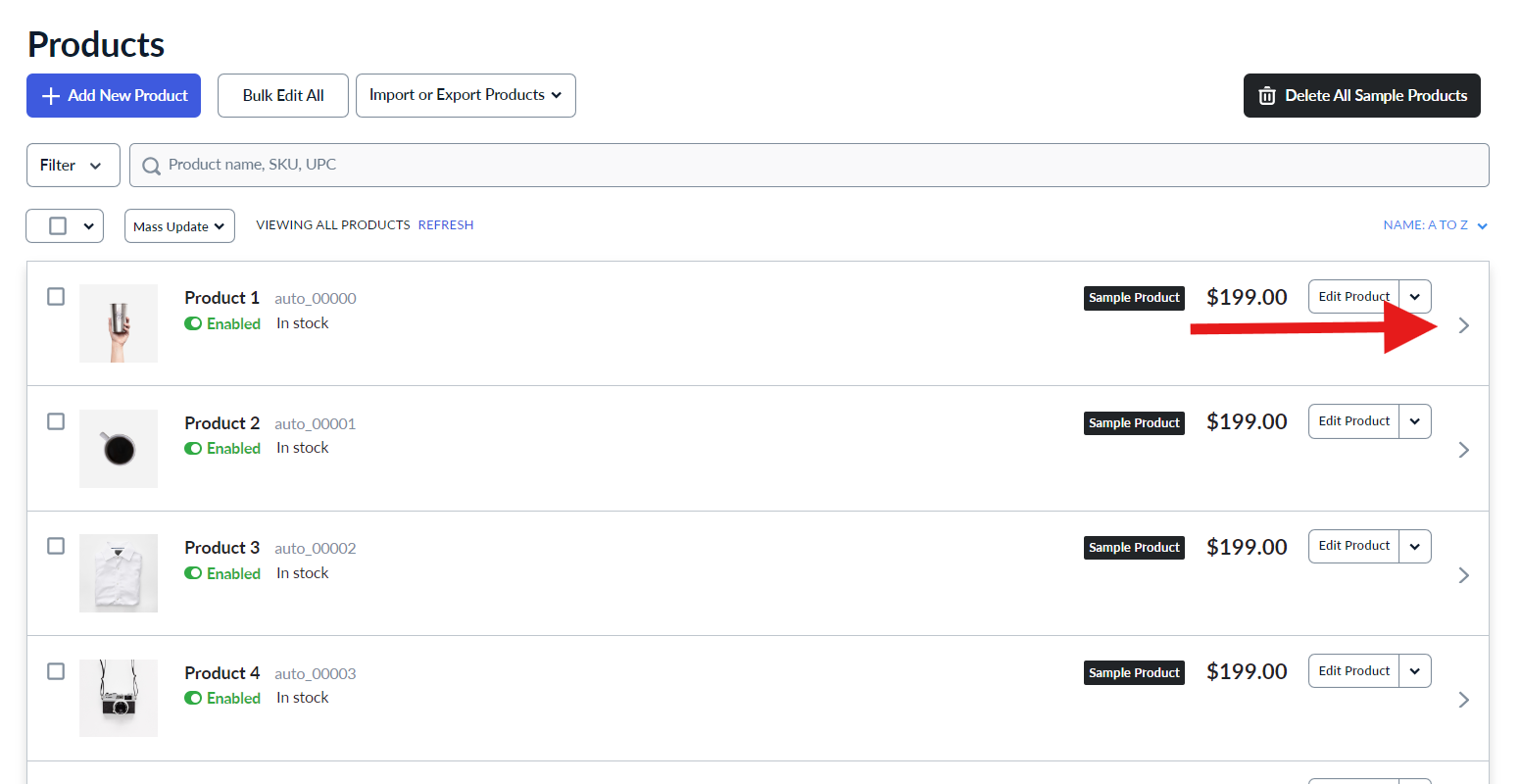 |
| From here you can review and modify any relevant information, such as product descriptions, images, and pricing. Click on the “Buy Now” Button | 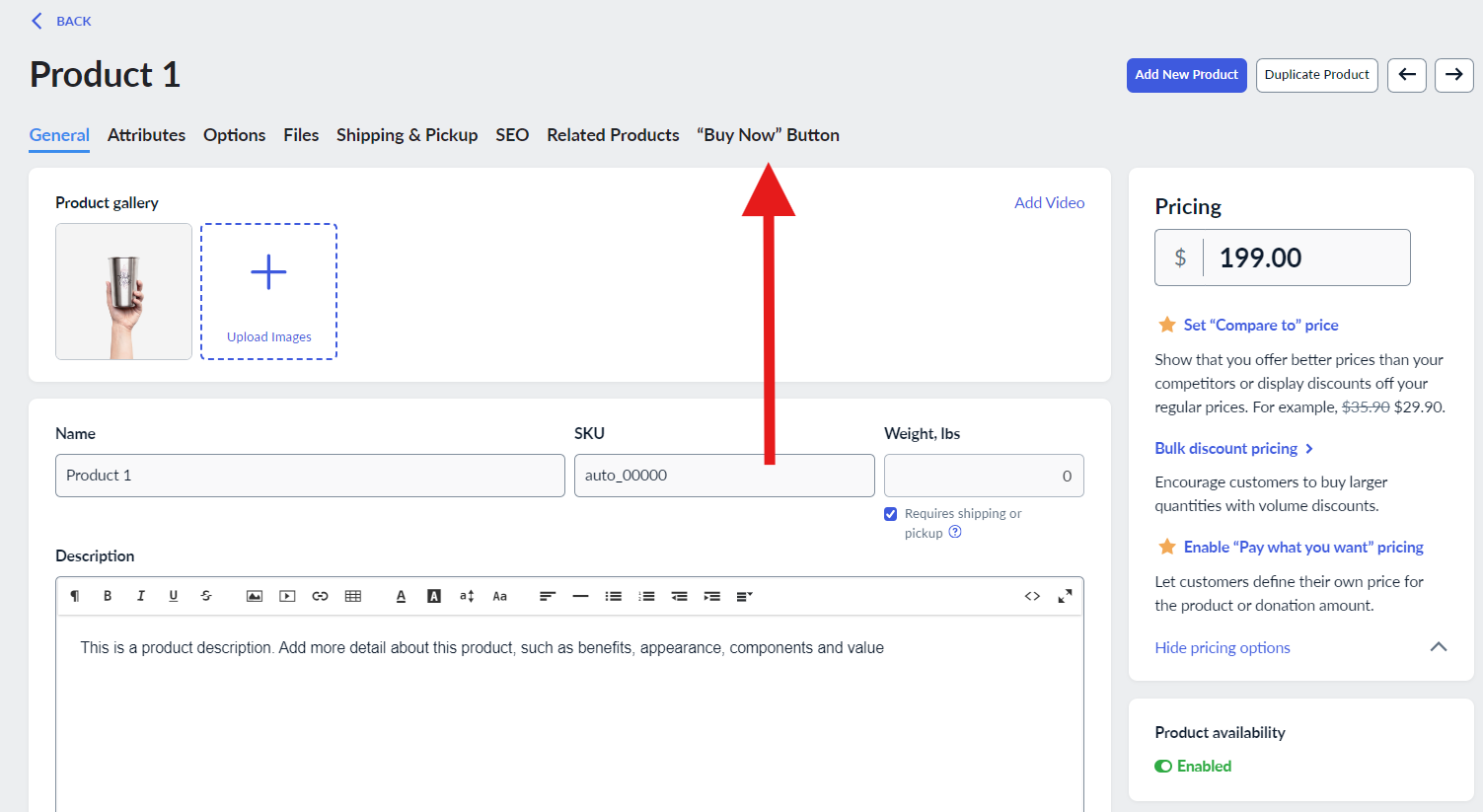 |
| Once at the “Buy Now” Button tab, you will be prompted to embed the product. Click on the Blue button “Embed Product” | 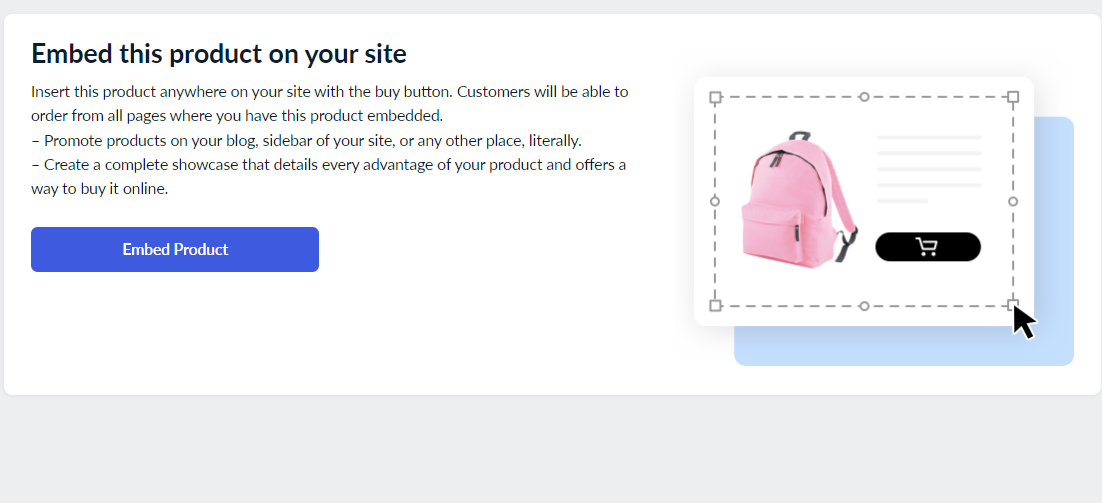 |
| You will then have an option to select the style you like. Once chosen, click the “Generate Code” Once it has been generated, copy the code to your clipboard Log in to your website’s backend. Open the page where you want to display the buy button in editing mode. Paste the integration code into the page section where you want to display your product and save the changes | 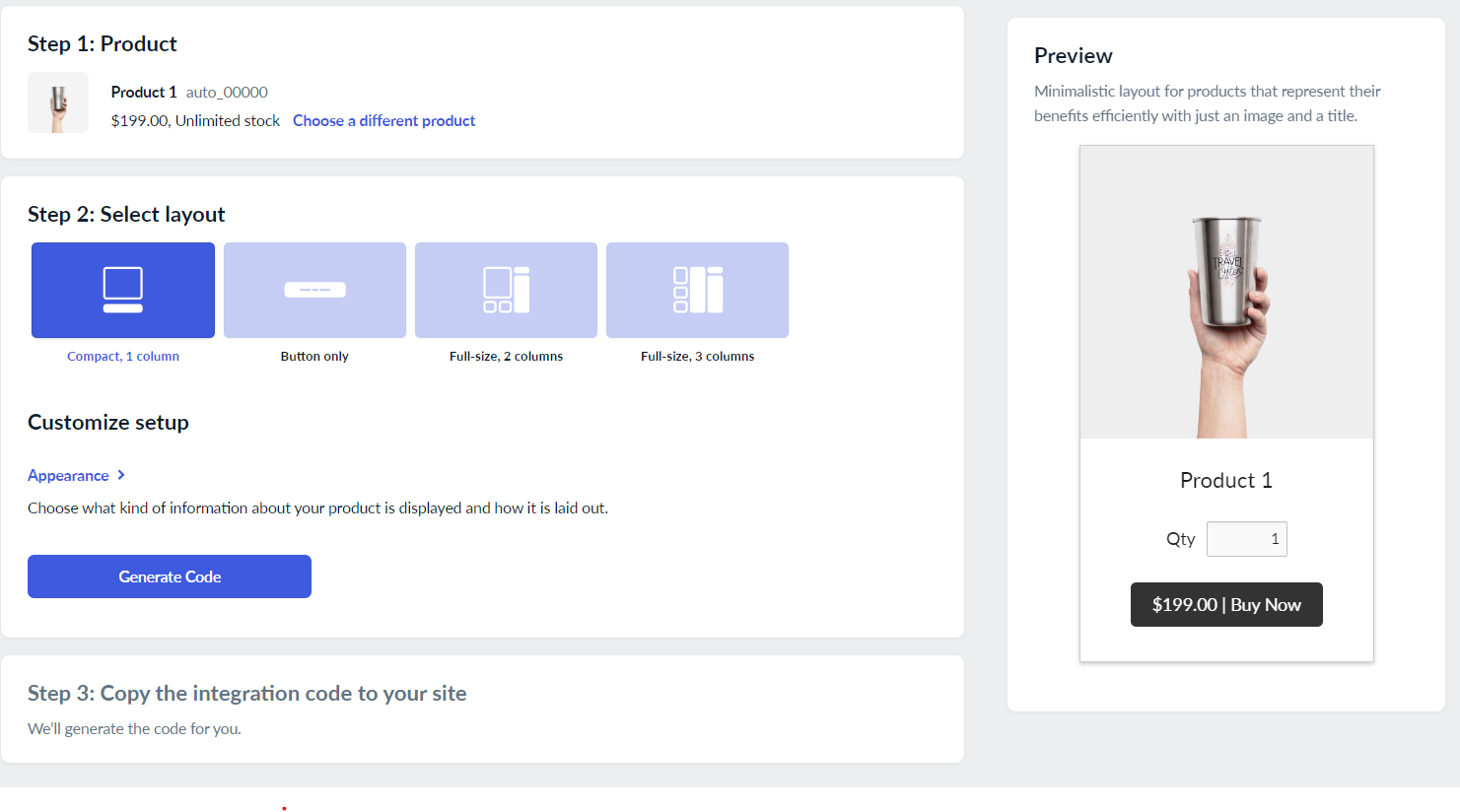 |
| Log into your website’s backend or the 'Sitebuilder' landing page. Open the page where you want to display the buy button. In S'itebuilder', navigate to the Pages tab and select the Settings icon next to the desired page. This will open the Page Settings | 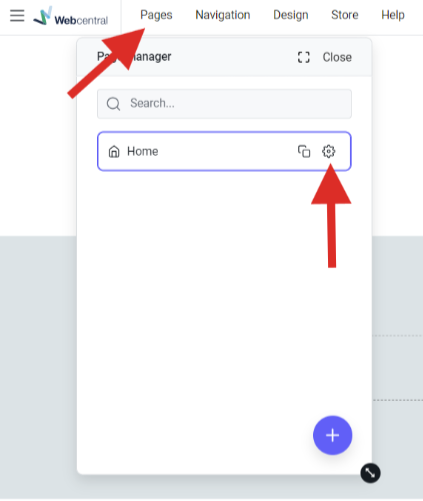 |
| Once in the Page Settings, click the Custom Code tab to bring up options that will allow you to add the custom code in either: the header, body or the footer. Please Note: You may have to upgrade your 'Sitebuilder' plan to include this feature if it is not enabled. | 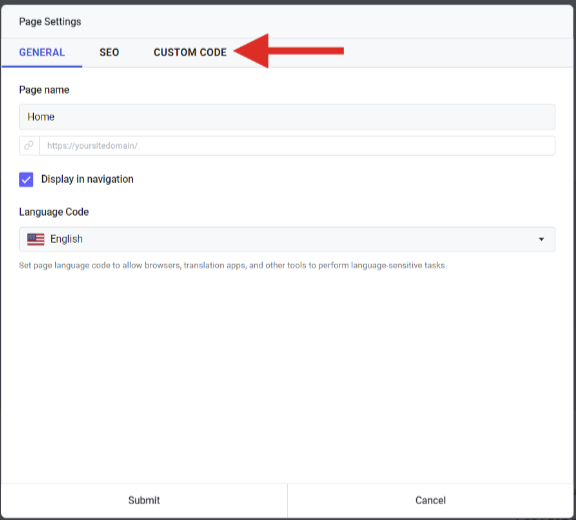 |
That’s it! Your product is now embedded and ready for visitors to explore. Remember to periodically update product details as needed.
Updated 7 months ago
