Getting Started with Sitebuilder
Your cPanel comes with an easy-to-use website builder that allows you to quickly create a 2-page website without any coding. To start building your website:
- Log in to your Webcentral account
- Click Manage next to your domain
- Click Log into Sitebuilder
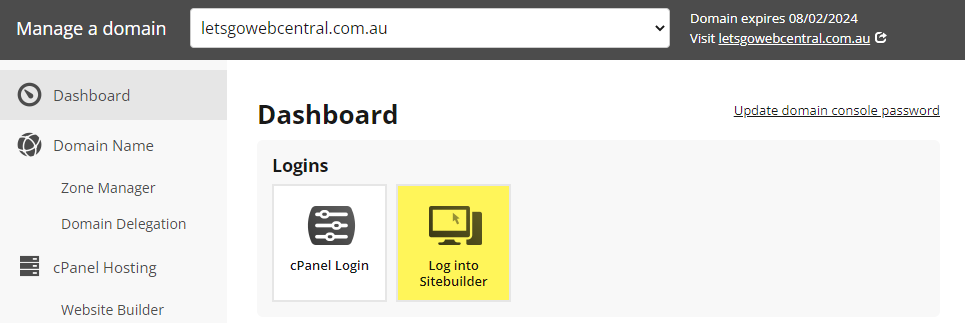
- Select your favourite template
- After you have selected a template you will be shown a preview of the website and can see what it looks like on a computer, tablet and phone - have a click around and see if it's right for you
- When you've found the right one, click Use this template

- You can now choose to complete (Get started) or skip the onboarding (Skip onboarding)
- We recommend completing the onboarding as this will ask you for some basic information about your site and business (e.g. your company logo, address, and contact email and phone number) and will add this to your site
- You will be shown a quick tutorial on some of the basic features of Sitebuilder
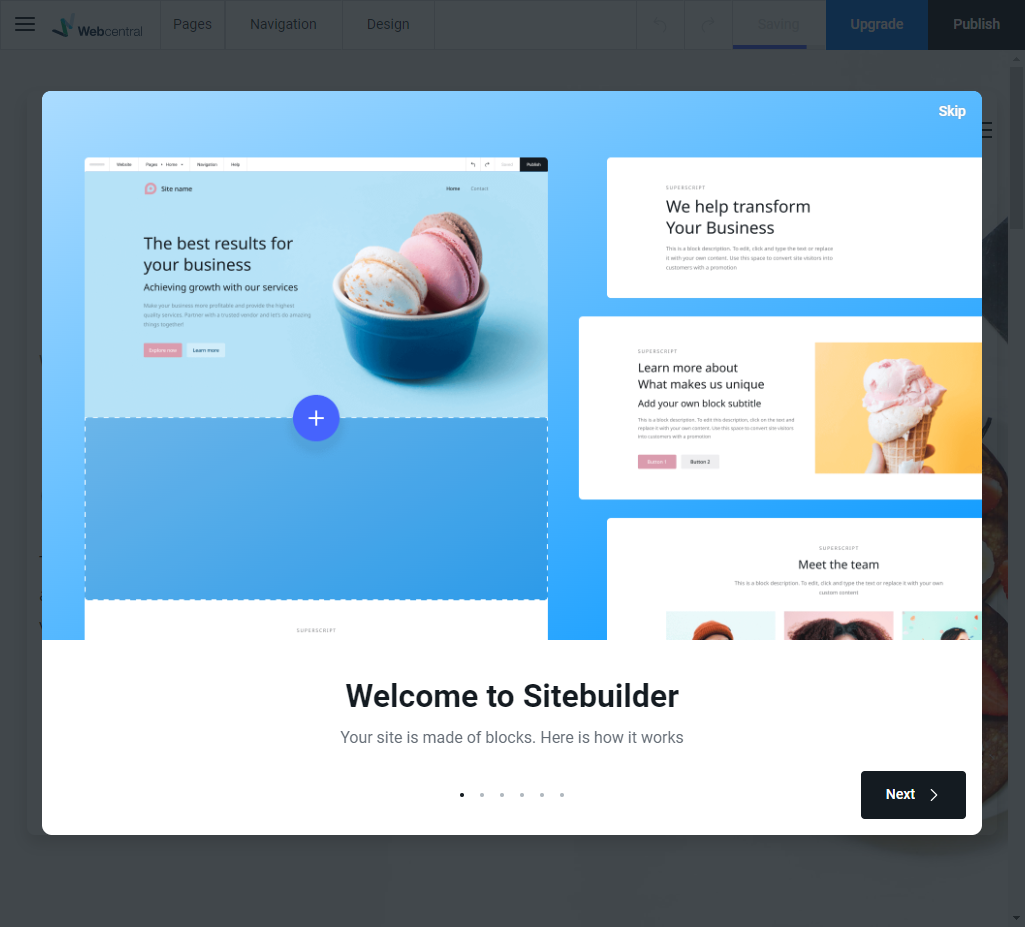
- You can now start to customise your website
- TIP: If you want to change your template, click the menu icon
 and then click Settings and in GENERAL scroll to the bottom and select Switch Template (or Reset site if you want to start again)
and then click Settings and in GENERAL scroll to the bottom and select Switch Template (or Reset site if you want to start again)
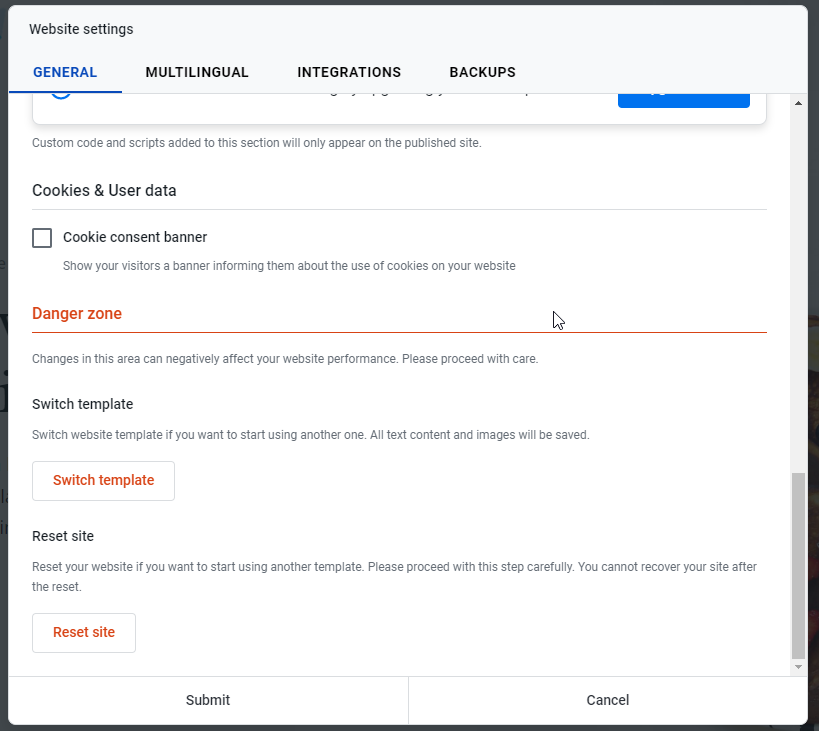
- When you're ready to publish your site click Publish

- Your site is now published on cPanel and live for the world to see
- If your site is not loading, you may need to make sure your domain is connected to your cPanel, click here for a handy support article on how to do this
Updated 11 months ago
