How to log in to your Webcentral account
Account level log in
To log in to your Webcentral account, please follow the below steps.
- Go to the Webcentral homepage
- Click Log In. If you are using a computer, this is located in the top right-hand corner of the screen. If you are using a phone, click the three horizontal bars in the top left-hand corner of the screen and scroll down to Log in
- Enter your account reference number
- Enter your password
- Click Log In

If you have forgotten your password, you can request a password reset email to be sent to your account email address.
- Go to the Webcentral homepage
- Click Log In
- Click Forgot?

- You will be directed to a forgotten password page
- Enter your account reference
- Click Send
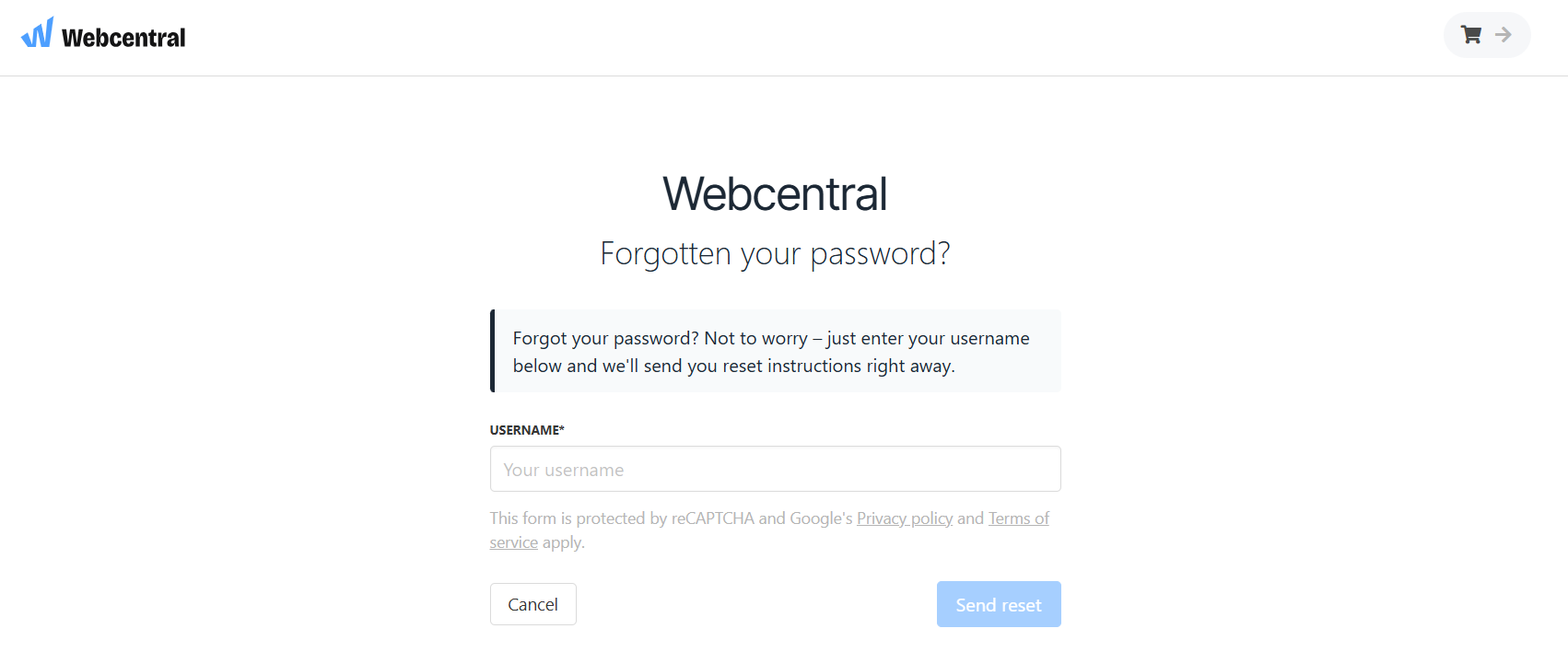
- You will then receive a password reset link to the email on your account
- If the account email address is out of date, you will need to submit a request to our customer care team to update your account contact details
Updating your account password
If you have access to your account and want to update your password, follow the steps below.
- Log in to your account.
- Click on the My account tab
- On the left hand side, select Security
- On this page, enter your old password/current password and the new password below
- Select change password below this.
If you're struggling at any point to login to your Webcentral account please [contact](<ttps://webcentral.au/contact-us/) our friendly support team who are here to help 24/7.
Updated 4 months ago
