How to redirect your domain to another website using cPanel
To redirect your domain to another website using cPanel's redirection service, follow the below guide.
- Log in to cPanel
- Under Domains, click Redirects

- Under Type, select Permanent (301) or Temporary (302)
- Permanent (301) — Use this option if you are permanently redirecting your website
- Temporary (302) — Use this option if you are temporarily redirecting your website

- Under https?://(www.)?, select the domain you want to redirect or select **All Public Domains** to redirect all of the domains in your cPanel account
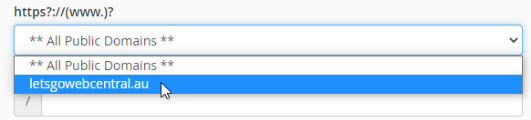
- To keep things simple, leave the / (forward slash) section blank as this will redirect your entire domain to another website.
If you only want to redirect a particular page of your domain's website, enter the folder/file into the / (forward slash section)

- Under Redirects to, type in the web address of the website you want your customer to be taken to when they search your domain name
you can redirect using http:// or https:// or ftp://

- Under www. redirection:, select the option that fits your needs
We recommend Redirect with or without www. as this will redirect both your domain.au and your www.domain.au

- You can leave the Wild Card Redirect unticked
If you want to redirect all files in a directory to the same filename in a new directory, then you should choose the Wild Card Redirect option. For instance, if you have enabled Wild Card Redirect and domain1.au redirects to domain.au, then someone searching "https://domain1.au/pic.jpg," will be redirected to "https://domain.au/pic.jpg."
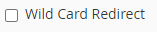
- Click Add
You have now redirected your domain name

You can view and delete your redirections under Current Redirects

Updated 30 days ago
