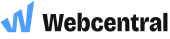VPS - How to log in to the WHM control panel
Web Host Manager (WHM) is the control panel that allows you to manage your cPanel accounts, website, DNS, server configuration, view analytics, and much more.
We'll handle a lot of the backend work for you - check out this article to see our Managed VPS support scope. You can contact us here for support:
Email: [email protected]
Phone: 1300 638 734
Submit an enquiry online: https://www.webcentral.au/forms/vps-support/
This article will show you how to:
- Log in to WHM through your Webcentral account
- Log in to WHM through your unique URL
- Find cPanel's official WHM support documents
Log in to WHM through your Webcentral account
- Log in to your Webcentral account
- Click Manage, next to your domain
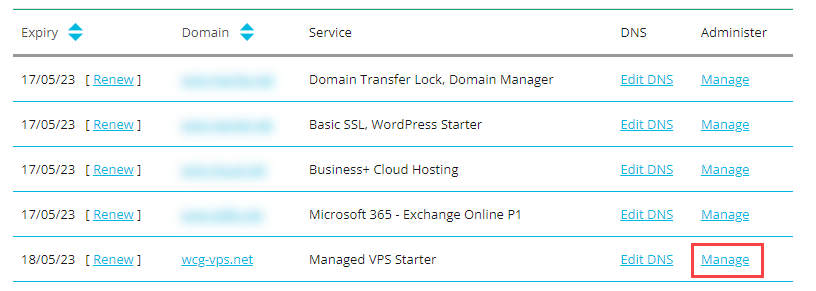
- Click VPS Hosting
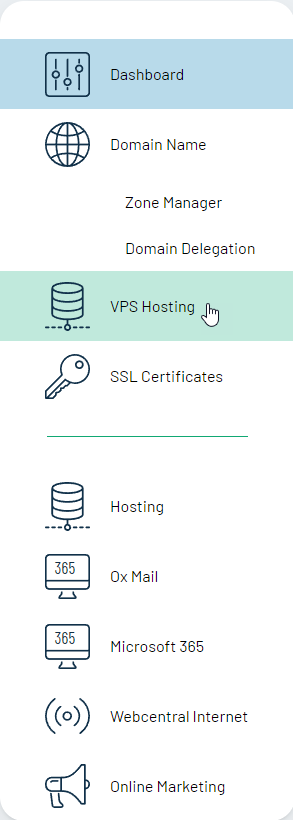
- Click Log in to WHM interface
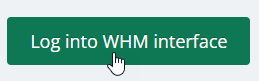
- This will take you to the WHM login portal. Enter your username and password
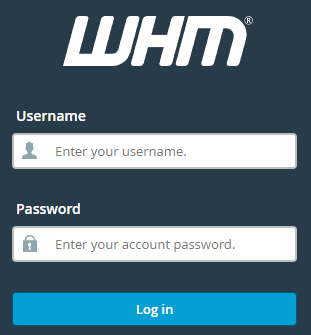
Your username and password can be found on the previous page, under the Log into WHM interface button (click the eye symbol  to reveal your password)
to reveal your password)
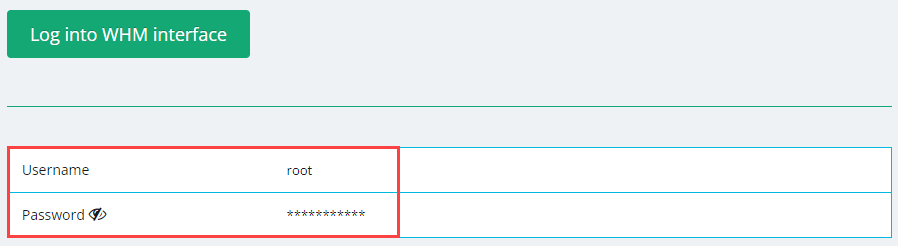
For a faster login
- In the URL bar, type in vps.yourdomain.com:2087
Please replace yourdomain.com with your actual domain name
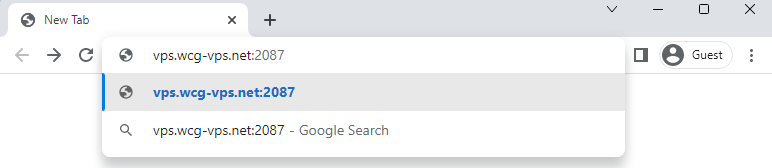
- Click Enter on your keyboard
This will take you to the WHM login portal, you may want to bookmark this page to access it even faster next time

- Enter your username and password
This is the same username and password found in your Webcentral account, in the VPS Hosting menu
- Click Log in
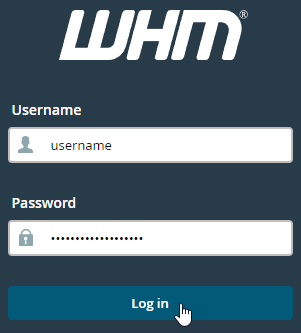
For detailed support guides on how to use WHM
Click here to check out cPanel's official support documentation for WHM
To quickly jump to what you're looking for, click the below links:
Updated about 22 hours ago