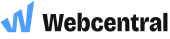Creating MX Zone records
What is an MX record?
MX records define the name of the Mail eXchange (MX) and to establish order of delivery. These records set the location of the server (or host) that all electronic mail is to be processed by. MX records must only be pointed to a hostname, and not to an IP - the IP address is always resolved by the A record of the host.
Priority
In many cases, in order to provide an uninterrupted email service, many zone records contain more than one MX record. Each contains its own entry, and each is given a priority. The lower the number, the higher the priority. If one of these MX fails for any reason, the next listed prioritised MX record will process the email.
MX records used for Netregistry email hosting services:
| Name | TTL | Record Class | Record Type | Priority | Host |
|---|---|---|---|---|---|
| mydomainname.com.au | 3600 | IN | MX | 20 | mx2.netregistry.net |
| mydomainname.com.au | 3600 | IN | MX | 10 | mx3.netregistry.net |
In this example email for mydomainname.com.au is delivered first by mx3.netregistry.net, because this has a higher priority.
Changing MX records
Cloud Hosting customers
To point your domain name to your own email exchange server, (which must have a static IP address):
- Login to the Console
- Click on the domain you want to edit and then click 'Zone Manager'
- Note: If this option is not displayed, please contact Netregistry Technical Support. The Zone Manager page details the domain zone records and allows for changes to A, CNAME, MX, NS, TXT or SRV records
- Click 'Add a zone record' and select A from the drop down
- Create an A record hostname defining the MX IP address (e.g. mail)
- Select MX from the drop down to create an MX record
- In the following page, type:
- Name - leave this blank/empty (unless you want email addresses like [email protected])
- TTL - Time to Live
- Exchange - the hostname created in step 6 e.g. mail.domain.tld
- Preference - 10 (Priority)
- Is host fully qualified? - Selected
- Click [Add Record]
- Create additional MX records as required
Note: Standard DNS propagation time of up to 2 hours may apply.
cPanel Hosting customers
There are two steps to achieving this.
Firstly, point your domain name to your own email exchange server, (which must have a static IP address):
- Login to the Console
- Manage the domain you want to make changes to
- Click cPanel
- Click [Manage Account (opens new window)] to launch cPanel window
- Click Advanced DNS Zone Editor
- Click Editunder the Action column corresponding to the mail.mydomainname.com.au record and change the record as follows:
-
- Name - mail.mydomainname.com.au
- TTL - 14400
- Type - A
- Address - custom IP address for the email server
-
- Click [Edit Record] to save the configuration
Secondly, assign the above server as the default mail server:
- Click Home on the top left corner
- Click MX Entry
- Under the MX Records section click on Edit under the Action column
- Modify the MX record as follows:
-
- Priority - 0 (Zero)
- Destination - mail.mydomainname.com.au
-
- Click [Edit] to save this configuration
Note: Standard DNS propagation time of up to 2 hours may apply.
Updated about 22 hours ago