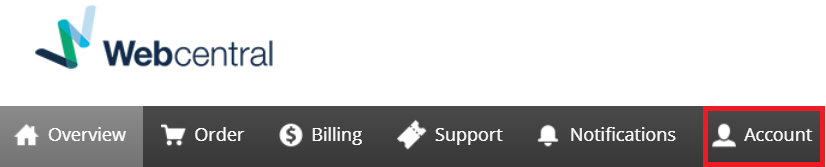FAQ: Credit Card Information
Add or Modify Existing Credit Card Information
| Step | Action | Screenshot |
|---|---|---|
| 1 | Log into the Console (If you’re not sure how to do that, click here) | |
| 2 | Click on the Billing tab | 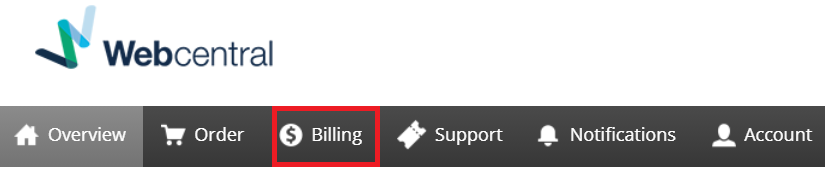 |
| 3 | Click on [edit] next to Default credit card | |
| 4 | A) Click on [edit] to modify the existing details make the appropriate changes then click Modify Details | |
| 4 | B) To add a new credit card to your account fill in the blank information provided then click Add card |
Modify the Existing Credit Card Used for a Subscription Service
| Step | Action | Screenshot |
|---|---|---|
| 1 | Log into the Console (If you’re not sure how to do that, click here) | |
| 2 | Click on the Billing tab | 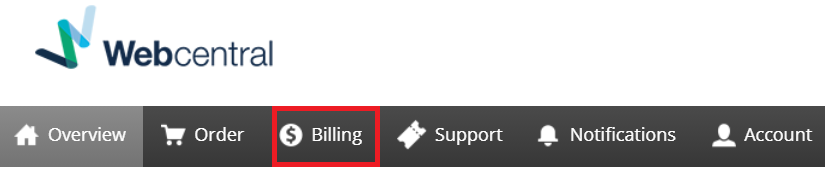 |
| 3 | Click on Services and billing details under Billing details | |
| 4 | Locate the subscription you wish to modify the credit card for and click on Credit Card under the Payment method column | |
| 5 | Select the credit card you wish to have payments deducted from moving forward.Then click Select card |
I Want to Remove a Credit Card, How Can i do That?
A credit card must always be in place with any domain or subscription service you have with Netregistry, meaning you must have an active credit card set to default before removing the undesired credit card.
Success! You’ve done the steps for this article. If you’re unable to follow these steps, or receive an error in doing so, please contact our support team for further assistance.
Updated 4 months ago