How to add a Microsoft email account to Apple Mail
In this article, we will show you how to add a Microsoft email account to Apple Mail on your Mac device.
If you need to purchase a Microsoft 365 email, please click here to go to our website.
How to add a Microsoft email account to Apple Mail
- Open the Mail app
- Click Mail
- Click Add Account
- Select Exchange, then click Continue
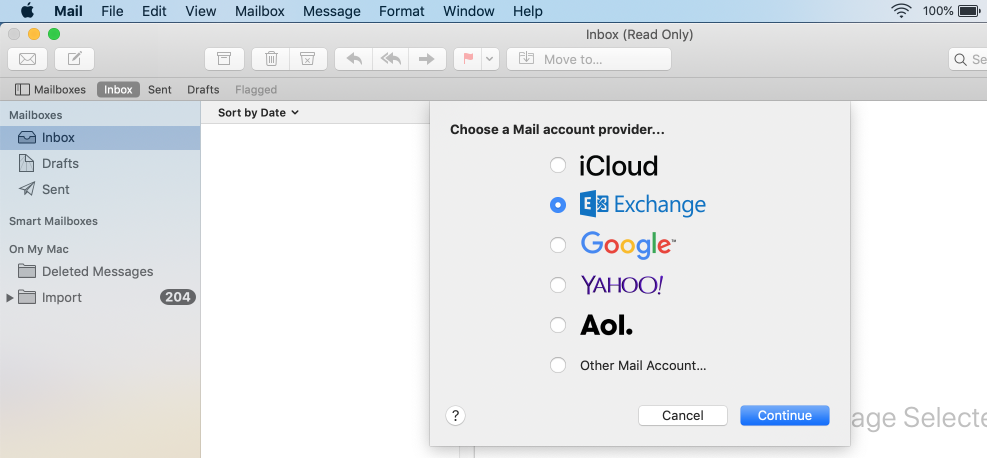
- Type in your name and the email address you are adding, then click Sign In
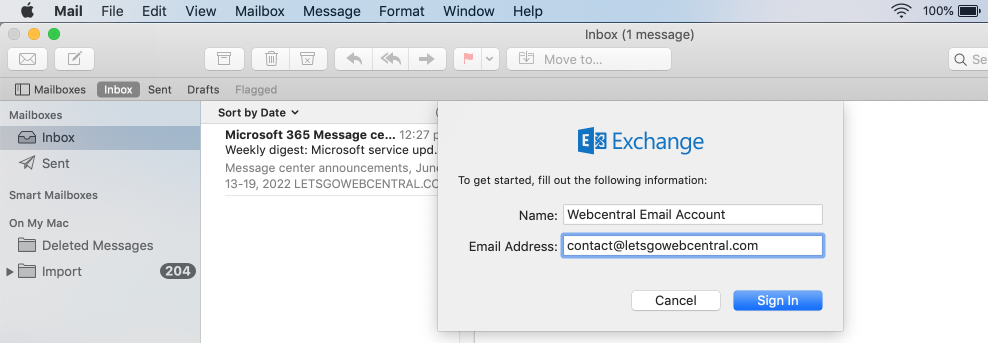
- You will be asked to Sign into your Exchange account using Microsoft? Click Sign In
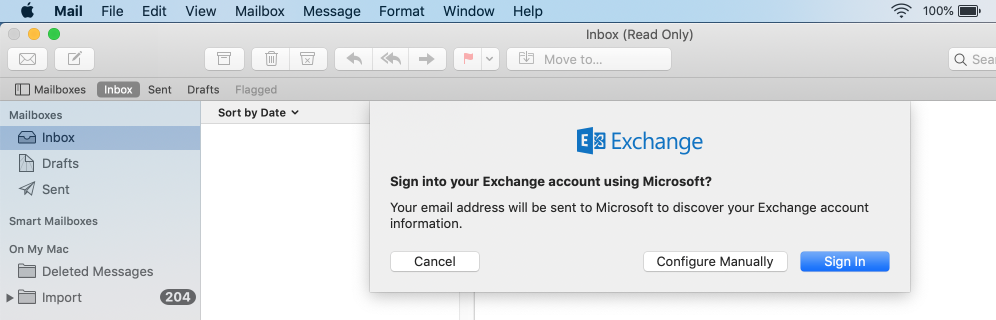
- Enter your password, then click Sign In
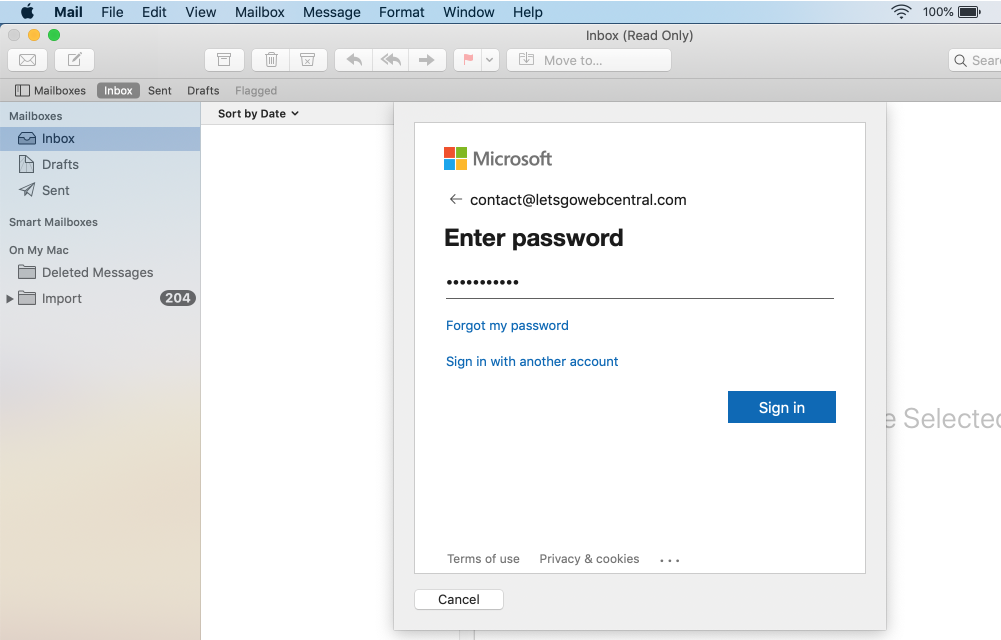
- If you have set up Microsoft Security defaults, approve the sign-in request using your connected mobile device. If you haven't set up Microsoft's Security defaults, you can either set it up or skip it for now. Please click here to see our article on how to set up Security defaults or disable it
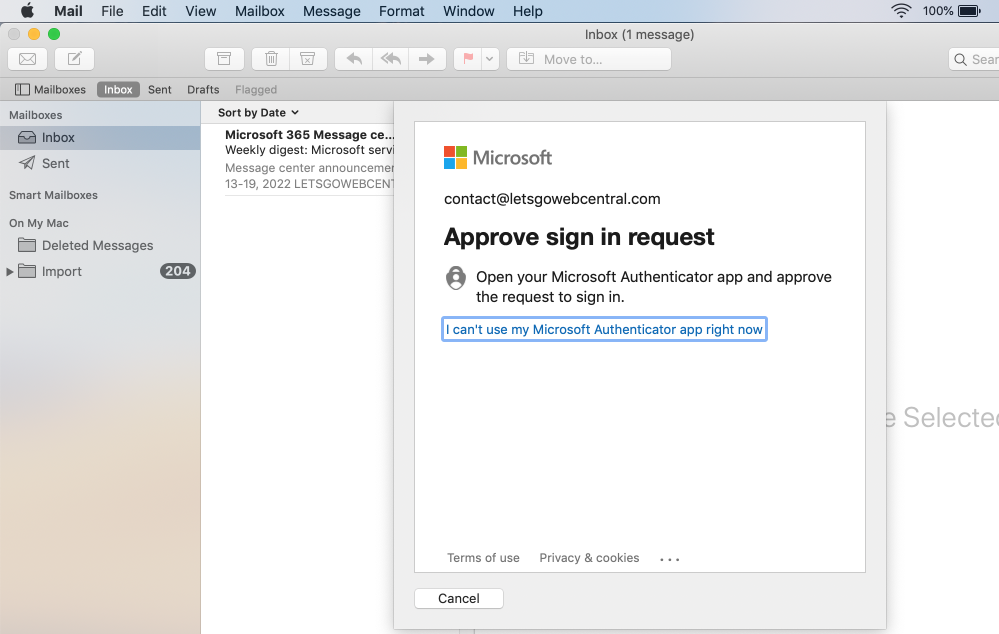
- If you are asked to consent to a Permissions request, tick the box Consent on behalf of your organisation and click Accept
Please ask your organisation administrator (or the owner of the domain) before accepting.
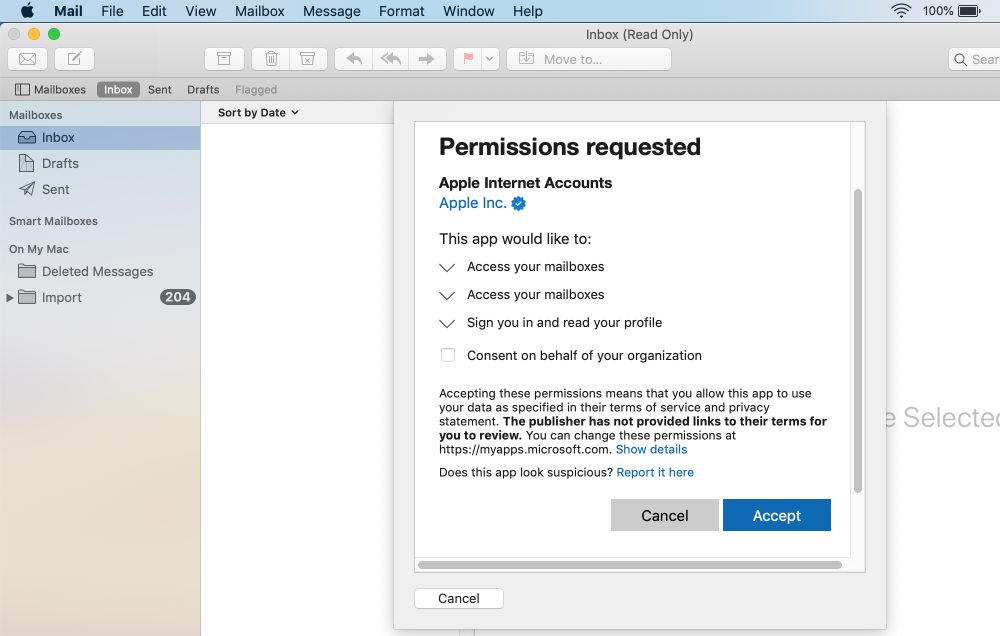
- Select the apps you want to use with this account, then click Done
Your Microsoft email account has now been added to Apple Mail on your Mac device.
Updated 3 months ago
