How to log into Website Builder
How to log into Website Builder
When you access Website Builder for the first time, you will be asked to configure your site. Follow the instructions below to log into your Website Builder so that you can begin using it.
| Log in the Console (If you’re not sure how to do that, click here) | 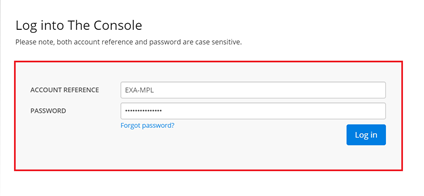 |
|---|---|
| Manage the domain you want to make changes to |  |
| On the next page, look for Website Builder, it can be found either beneath the Cloud Hosting or cPanel Hosting depending on your plan |  |
| Select the Log into Website Builder link |  |
| If this is your first time logging into the website builder, you will be asked to select a template to begin building | 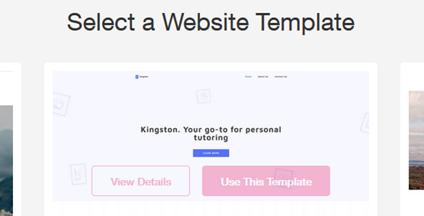 |
| Next give your site a name and a category that the content on your site will relate to (this can be changed in the settings later) | 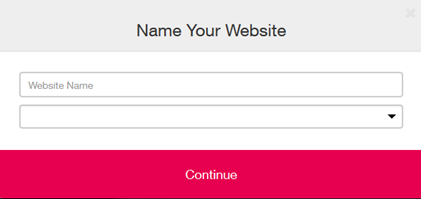 |
| Enter your contact information to help setup a ‘contact us’ page on your site. This step is optional, you can leave the fields blank and select Finish Setup if you do not intend to provide contact information on your website |  |
Success! You’ve done the steps for this article. If you’re unable to follow these steps, or receive an error in doing so, please contact our support team at [email protected] or 1300 638 734 for further assistance.
Updated 3 months ago
