How to log in to your Microsoft email account and find your online apps
Once you have created your Microsoft email account, you can log in to outlook.com to start sending and receiving emails as well as access the calendar, contacts, and your to-do list.
Access your online Microsoft 365 apps such as Outlook, Word, Excel, PowerPoint, Publisher, and Access as well as Teams, OneDrive, and SharePoint. Please note, you need a Microsoft 365 license that comes with apps in order to access them, click here to see our plans and what they include.
This article will show you how to:
- Log in to Outlook through your Webcentral account
- Log in to Outlook directly through outlook.com
- Access your Microsoft apps from outlook.com
How to log in to Outlook through your Webcentral account
- Log in to your Webcentral account
- Click Manage next to the domain
- Click Microsoft 365 (or Microsoft 365 Email)
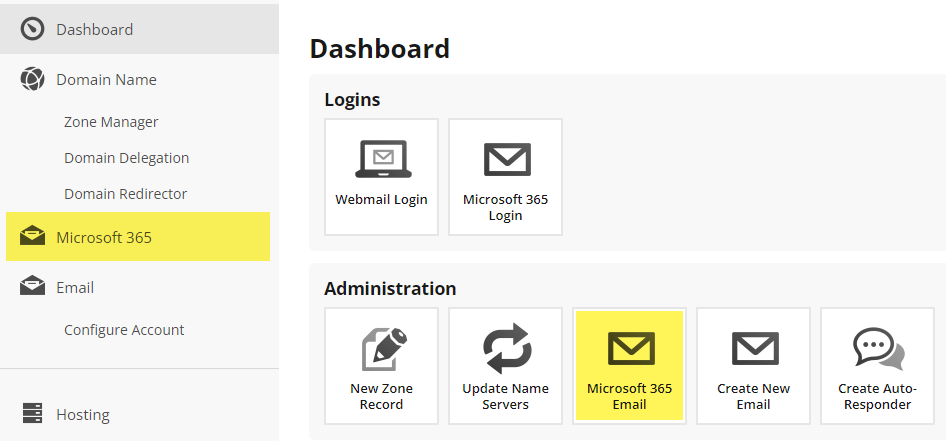
- Under User Accounts, click Log in
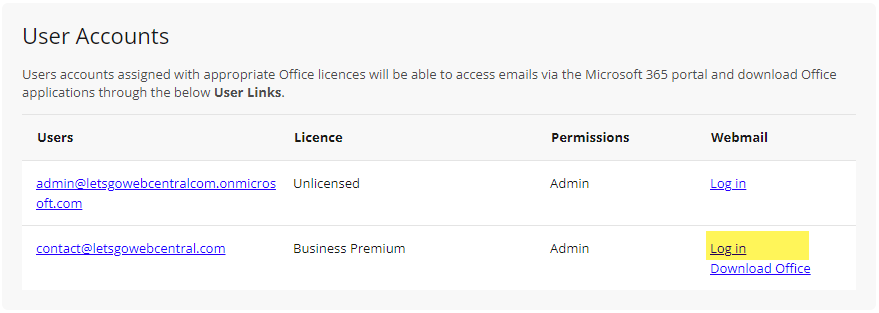
- A new tab will open, taking you to the Microsoft sign-in page. Type in your email address
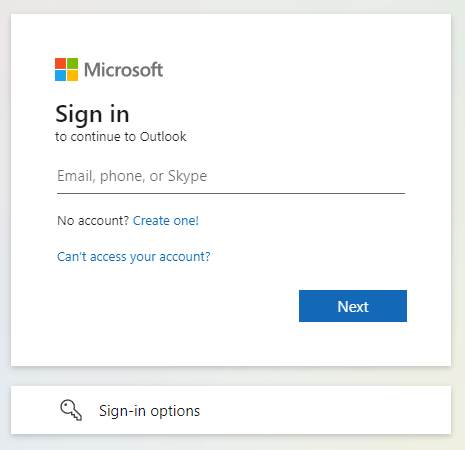
- Type in your password
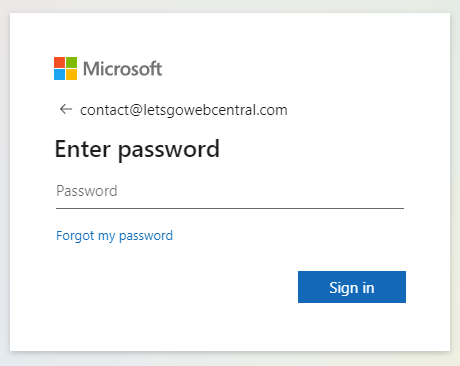
- You will be asked to set up the Microsoft Security defaults, you can click Skip for now (14 days until this is required)
Microsoft's Security defaults are a security measure to prevent people from logging in to your account. Although you can skip this for 14 days, you will either need to set it up or disable it, click here to see how.

- You will be asked if you want to stay signed in, you can choose No or Yes
This means that after you close the Outlook app, you will still be signed in and can return to Outlook later, on the same device, without having to sign in again. This can be useful to save time but also poses a security risk if other people use your device.
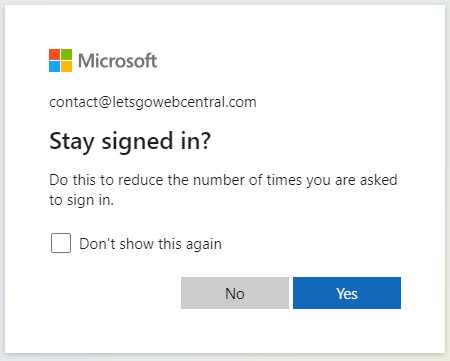
- You have now logged in to Outlook.com and can send and receive emails as well as access your calendar, contacts, and to-do list
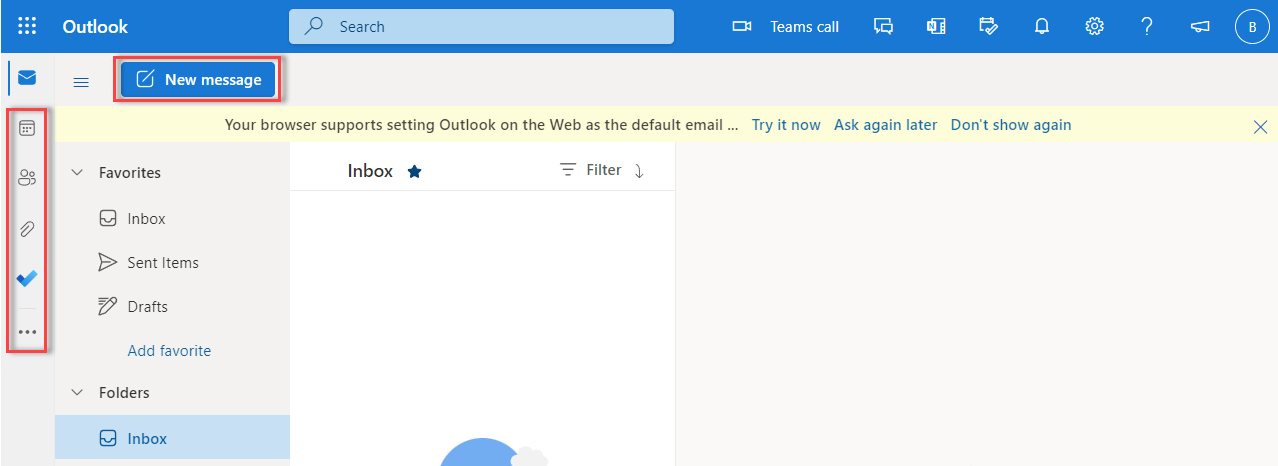
How to log in to Outlook directly through outlook.com
- Go to outlook.com
- Click Sign in

- Type in your email address under Sign in
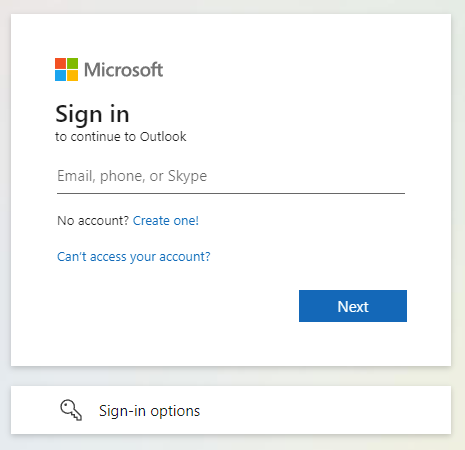
- Type in your password under Enter password
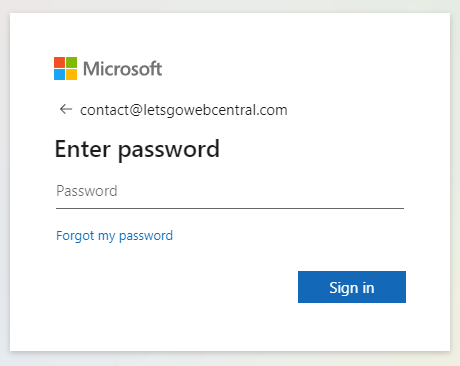
- You will be asked to set up the Microsoft Security defaults, you can click Skip for now (14 days until this is required)
Microsoft's Security defaults are a security measure to prevent people from logging in to your account. Although you can skip this for 14 days, you will either need to set it up or disable it, click here to see how.

- You will be asked if you want to stay signed in, you choose No or Yes
This means that after you close the Outlook app, you will still be signed in and can return to Outlook later, on the same device, without having to sign in again. This can be useful to save time but also poses a security risk if other people use your device.
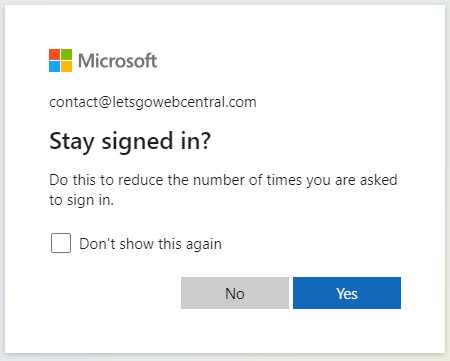
- You have now logged in to outlook.com and can send and receive emails as well as access your calendar, contacts, and to-do list
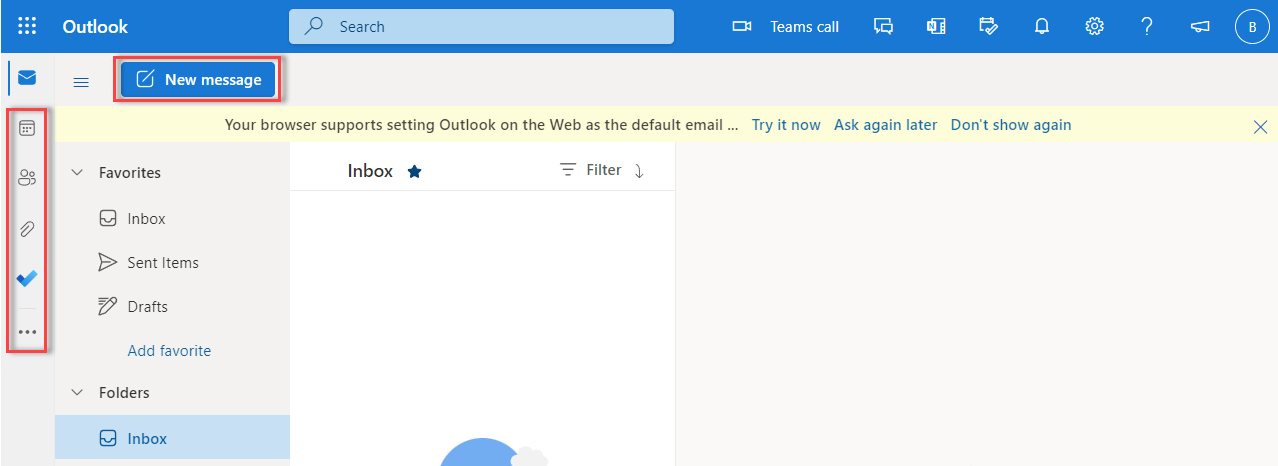
How to access your Microsoft online apps from outlook.com
- Log in to outlook.com using your Microsoft email address and password or log in through your Webcentral account
- In the top left corner of the screen click the menu (9 dots)
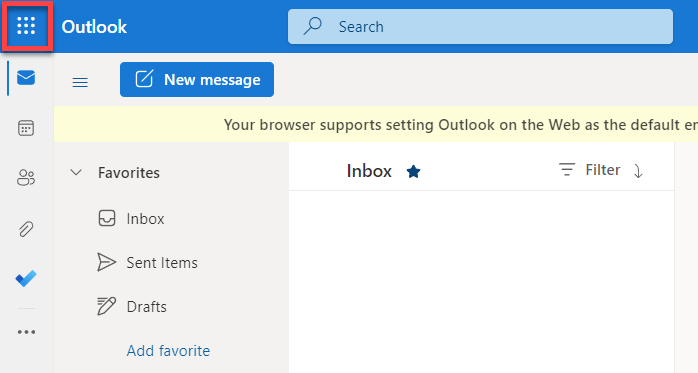
- Click the app you want to use
For a complete list of all the apps, click All apps
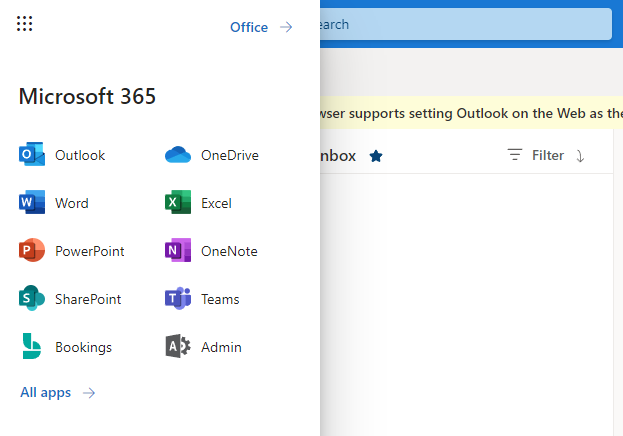
- The app will open in a new tab
Updated 3 months ago
