How to add Professional Email to your phone and tablet's home screen
Log in to Professional Email online to access your mail, contacts, calendar, tasks and more - click here to see our guide on how to use Professional Email. To make it even easier, you can add Professional Email to your phone and tablet's home screen.
This article will show you how to add Professional Email to your device's home screen on an:
Android
- Open the web browser on your device
- Type mail.wcg-mail.com into the search bar
- Log in to your email account
- Tap Settings in the web browser (the three verticle dots)

- Tap Add to Home screen
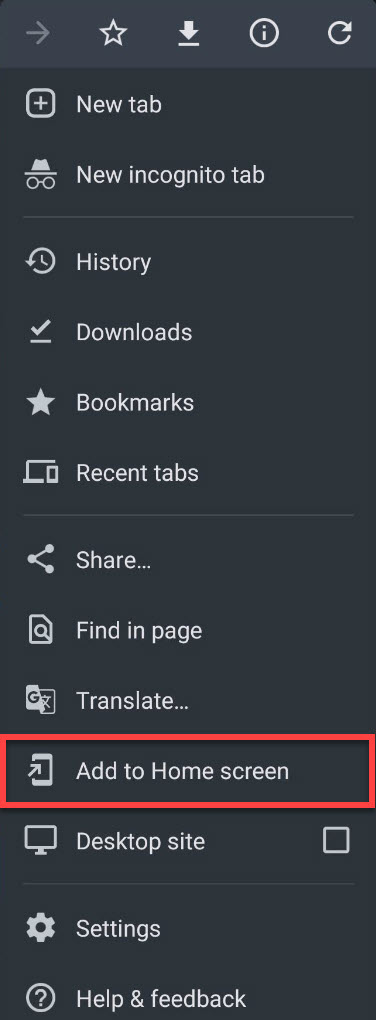
- Name the page (or leave it as the default) and click Add
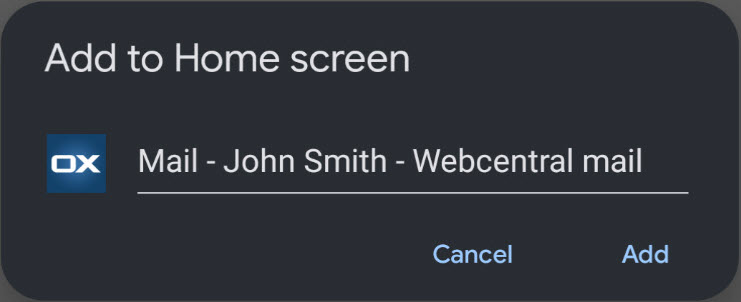
- Tap ADD TO HOME SCREEN
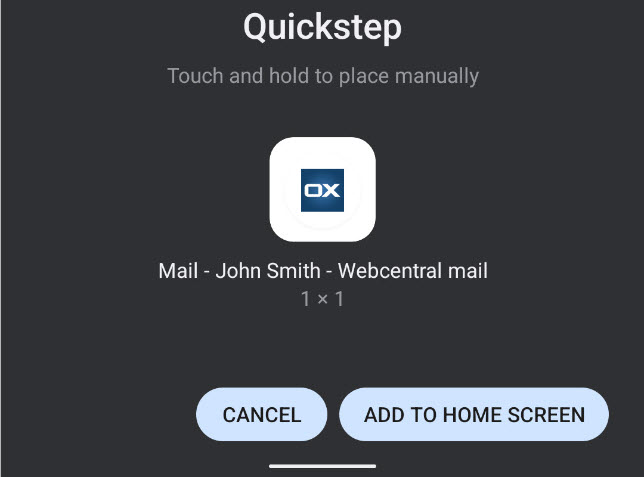
You can now click the icon on your home screen to quickly load to your Professional Email account.
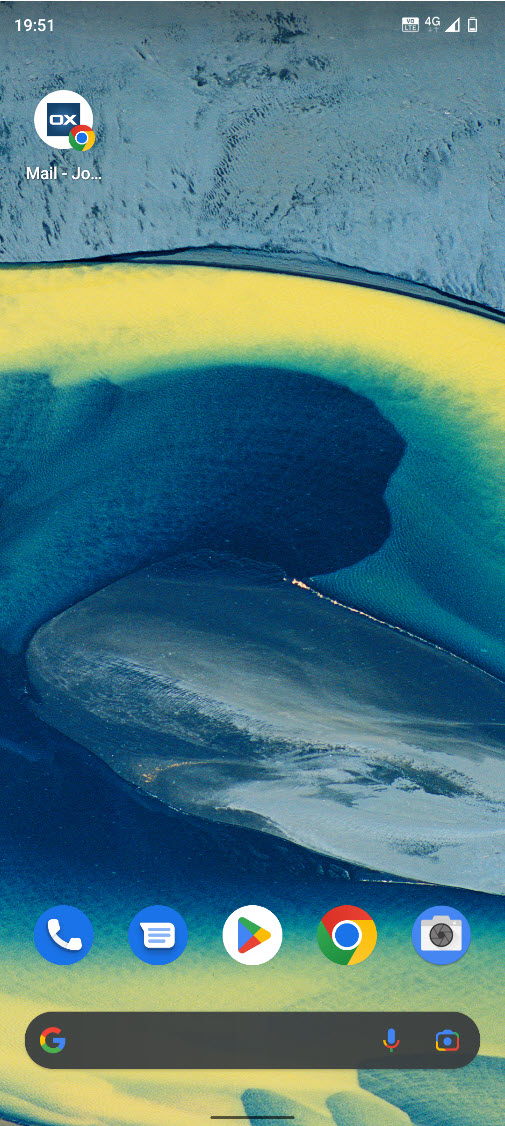
iPhone & iPad
- Open Safari on your device
- Type mail.wcg-mail.com into the search bar
- Log in to your email account
- Tap Share in the web browser
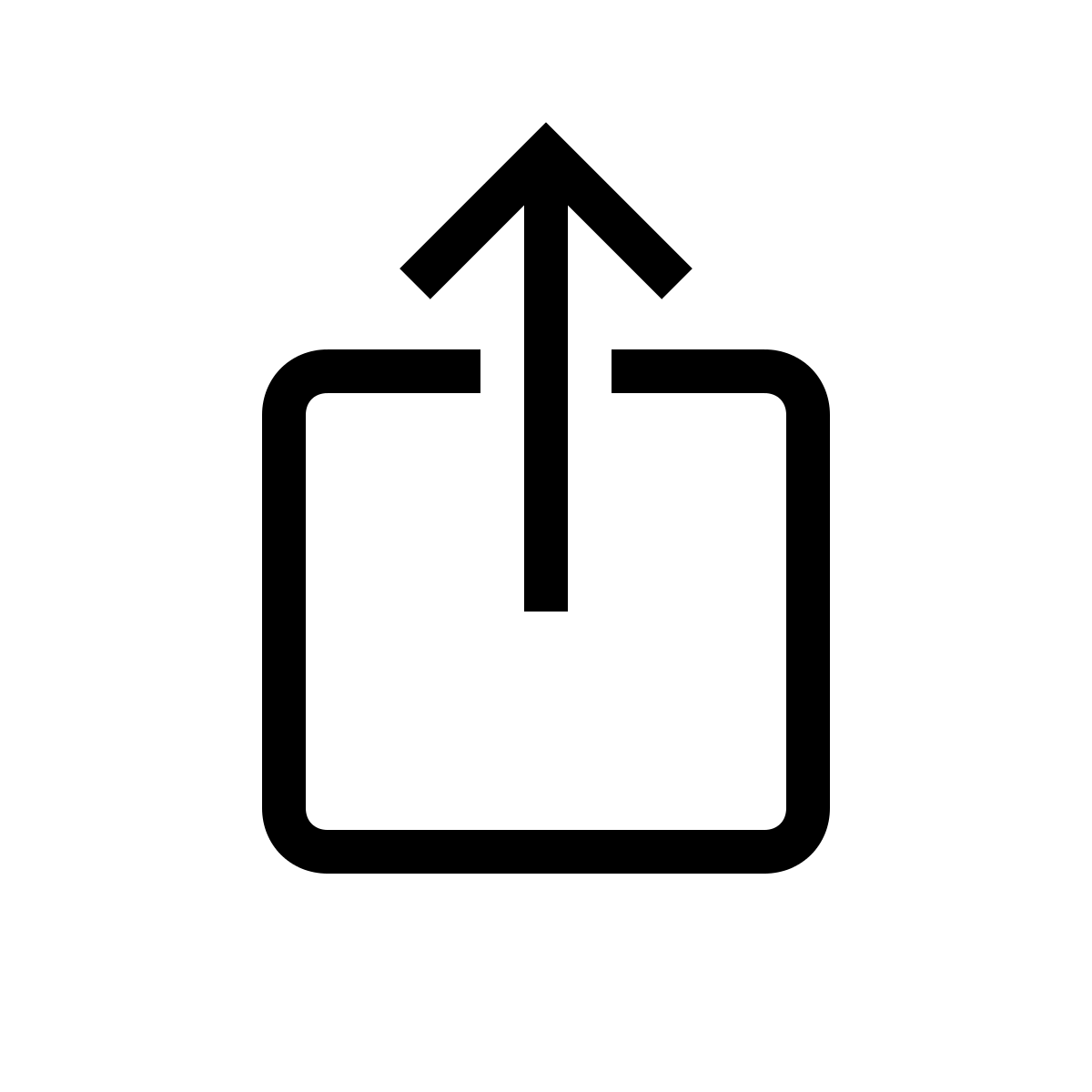
This may be located at the bottom or top of the screen, depending on if you are using an iPhone or iPad.
- Scroll to find the Add to Home Screen option and tap it
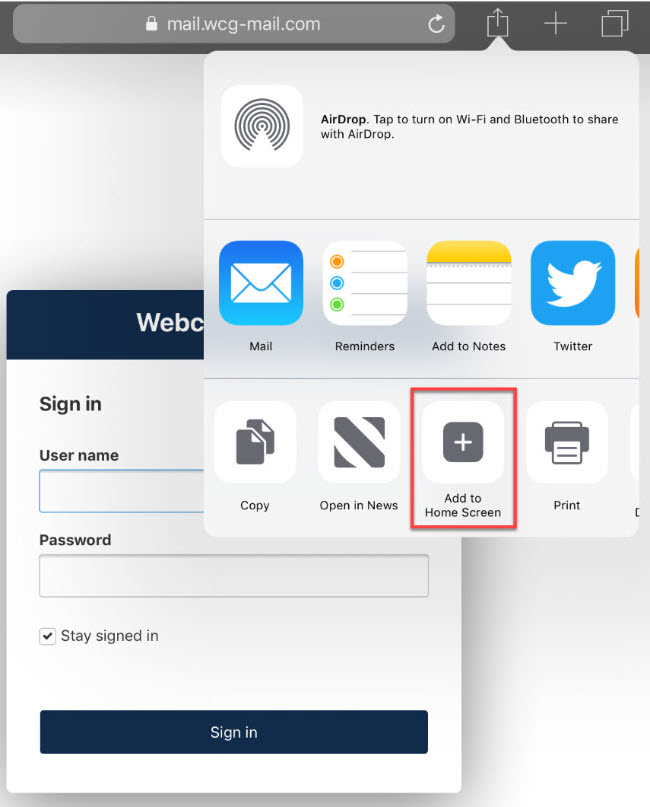
- Name the page (or leave it as the default) and click Add
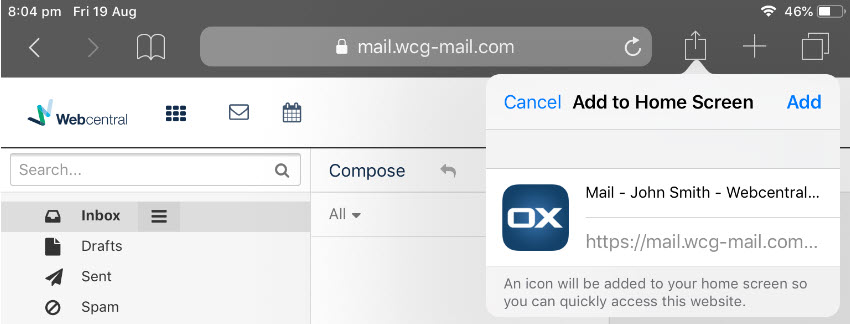
You can now click the icon on your home screen to quickly load to your Professional Email account.
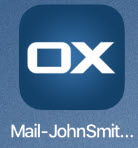
Updated 3 months ago
