Adding products to Sitebuilder
There are two ways of adding products: manual and automatic with product importing. In this tutorial, we will explore the manual way. We recommend using the import option instead if you have several products you want to upload at once - check out the article here.
To start adding a product, navigate to Products and click + Add New Product to start building your product catalog:

On the product management page, you can do the following:
- Upload your product image
- Add your product name
- Add a product description
- Enter a price
- Add a product to a Category
- Choose related products
- Customize tax and shipping options
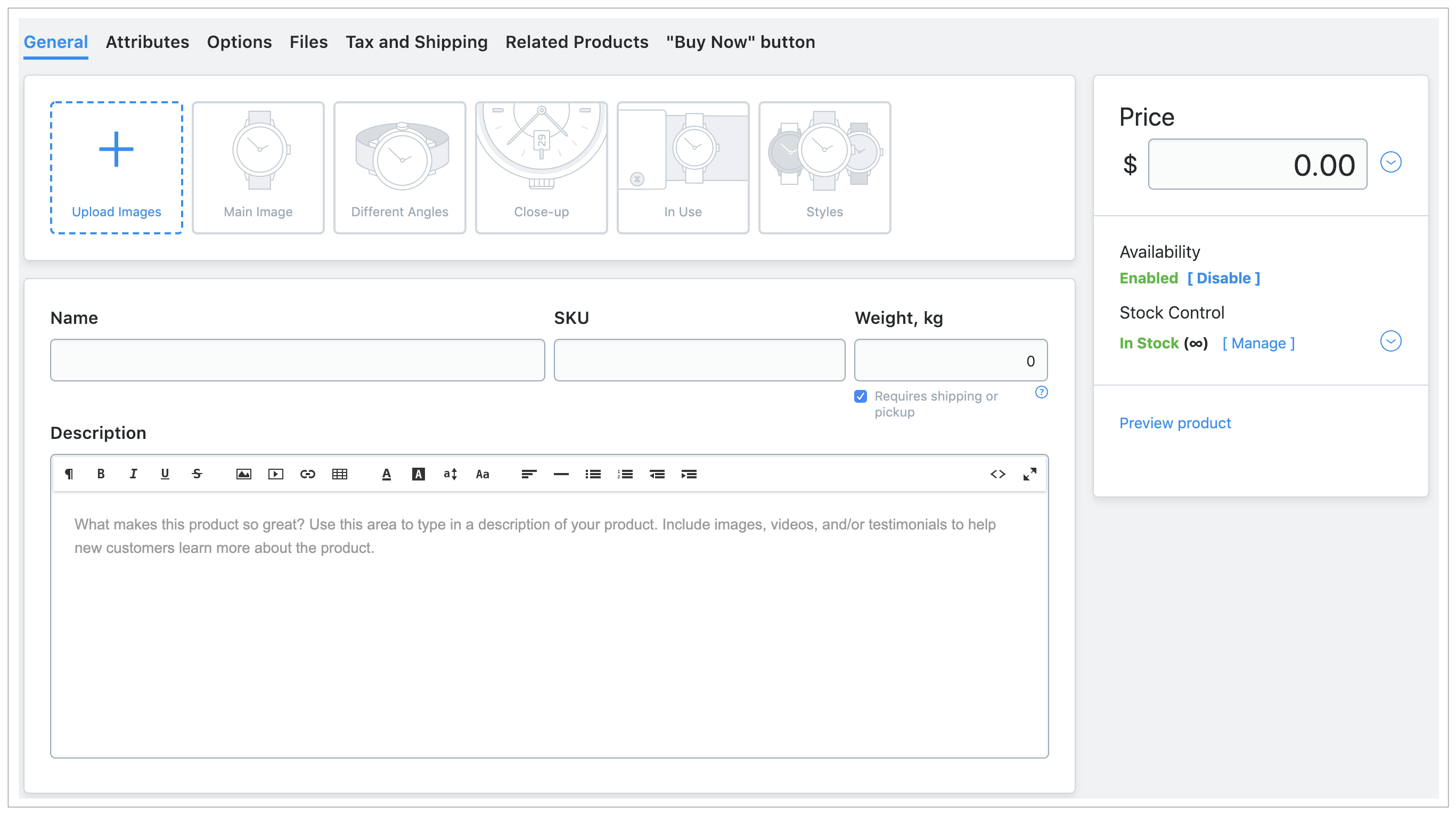
Adding product images
You can add one main image and any number of additional detailed images to each product. We recommend using JPG, PNG, and GIF images in the RGB color model for your products.
Tip: You can also drag images from a folder on your computer and drop them on that product’s management page to get them uploaded.
When you add multiple images to a product, the first uploaded image is considered the main product image, and will be the one displayed in the product list and product page.
If you want to change the order of the images, you can drag them in the product management page. To set any picture as the main product image just place it first.
Customizing the appearance of images
You can also customize the appearance of images in the Design option in the Dashboard left-hand menu.
Here you can:
- Pick the size and aspect ratio for the main images in the product list
- Choose if additional images should appear in product pages in the form of thumbnails or full-sized images
- Choose if you want to show additional images on hover in the product list.
Resizing images
All images are automatically resized to fit the customer's screen. This allows seeing the whole image without scrolling. If the original image is bigger than the resized image, a customer can click + to see the image in its original size.
Once you are done customizing the product, click Add new product button.
Repeat these steps for all other products you want to offer in your store.
Updated 3 months ago
