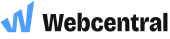Upload and download files via FTP
Note: Cloud Hosting is no longer available to purchase as of 6th August 2018
File Transfer Protocol (FTP) is a protocol used to transfer files from one host to another eg. from your computer to our website servers. Upon subscribing to a website hosting plan, you were provided with FTP details so that you can use a third party FTP client to upload your website files to our servers. Below is information relating to some third party FTP clients and how to use them to upload your website files to our servers.
What is an FTP client?
An FTP client is software that allows you to upload files from your computer to a web server. You can use an FTP client to download files from your website and to edit/delete files on the web server (such as changing names of files). If you need to find your FTP login details, please click here.
Where can I get an FTP client?
There are several FTP clients available online. We recommend FileZilla as it is free, easy to use and is available for both Mac and Windows. Below is a list of several popular FTP clients with links to their respective websites.
Popular website design software such as Dreamweaver and iWeb also include FTP support.
SECURITY WARNING: Never tick the "Save Password" option
A lot of compromised websites are accessed by hackers through cracked FTP passwords. While it's important to create a hard-to-guess password, it's just as important to keep it secure. Some FTP software manage your bookmarks by saving the FTP login details in plain text. This unfortunately allows hackers to obtain the login details after gaining access to your computer through a malware/trojan. Malware/trojans could be installed on your computer with a single click of a suspicious email message or another compromised website. If your computer gets a virus or a malware/trojan, your FTP details could be jeopardised and your website can become compromised. From the below options, which would be more inconvenient for your business:
- Re-entering the FTP password every time you need to upload changes to your website, or
- Having your website defaced or taken offline (suspended) due to hacker abuse?
We recommend you read more about protecting your website against hackers and keeping your passwords secure.
Downloading and installing FileZilla
FileZilla is not sold or developed by us so unfortunately we can't provide technical support for it. If you are having difficulty with FileZilla, please seek help from it's online community or read through their official documentation. Below are some steps and links which will assist you to download FileZilla and use it to connect to your account with us.
- Go to the FileZilla website
- Download the version appropriate to your computer (Mac or Windows)
- Do not download the server version, download the client version instead
- Once downloaded, install the software onto your computer and start the program
Using FileZilla to connect to our servers
- Click on File
- Click on Site Manager
- Click on [New Site]
- Type the site name in the space provided
- Fill in the FTP details
- Click [Connect]
Updated 5 months ago