Making Changes to Existing Exchange and Microsoft 365 for Android
Making changes to an existing account
Using the default Mail app
- From the Applications menu, select Email. This application may be named Mail on some versions of Android
- Press the menu key and pick Settings then Account Settings
- Select the account that you wish to change and the scroll down and select More Settings.
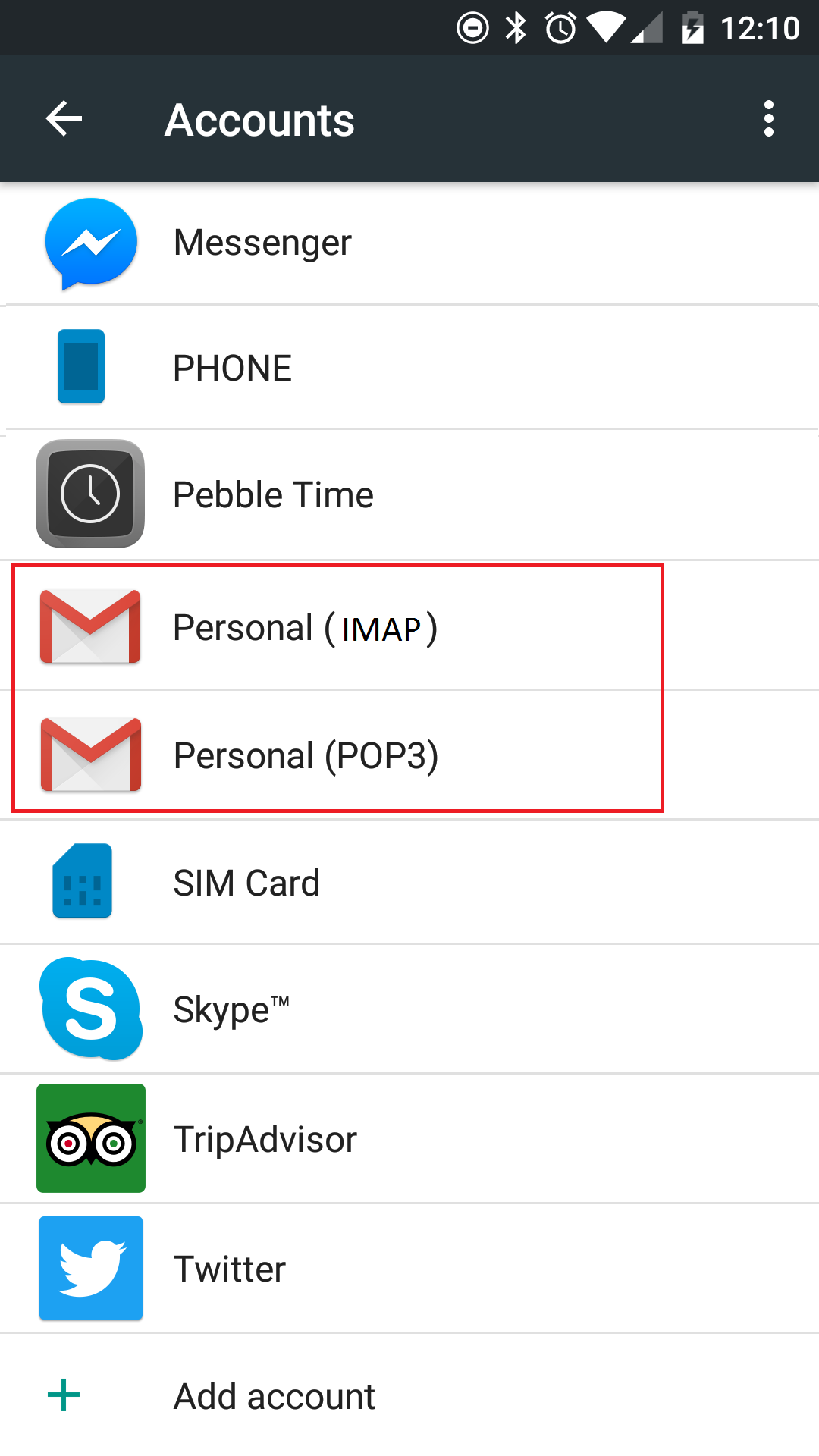
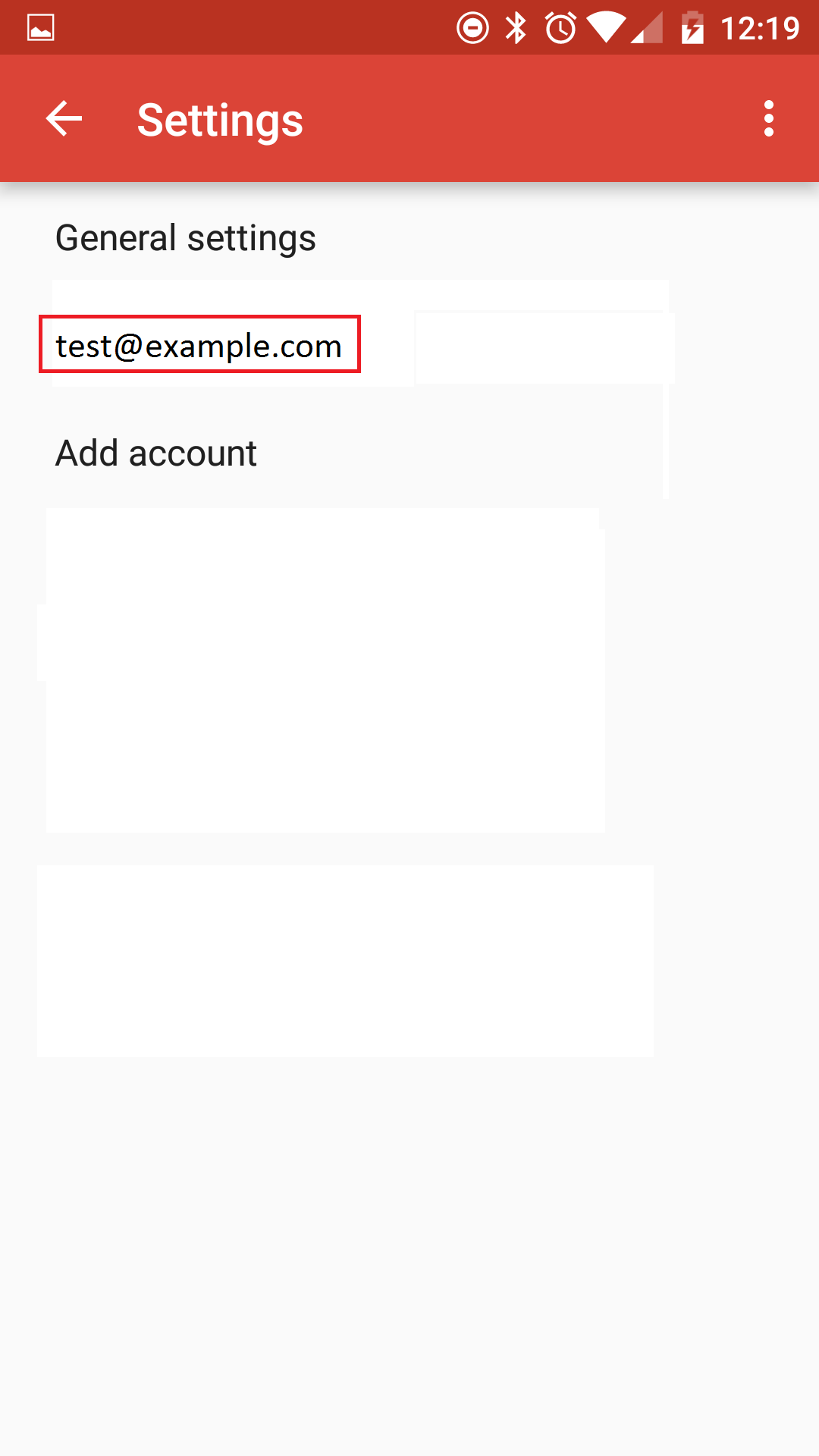
3. Scroll down again to change your Incoming Settings and Outgoing Settings
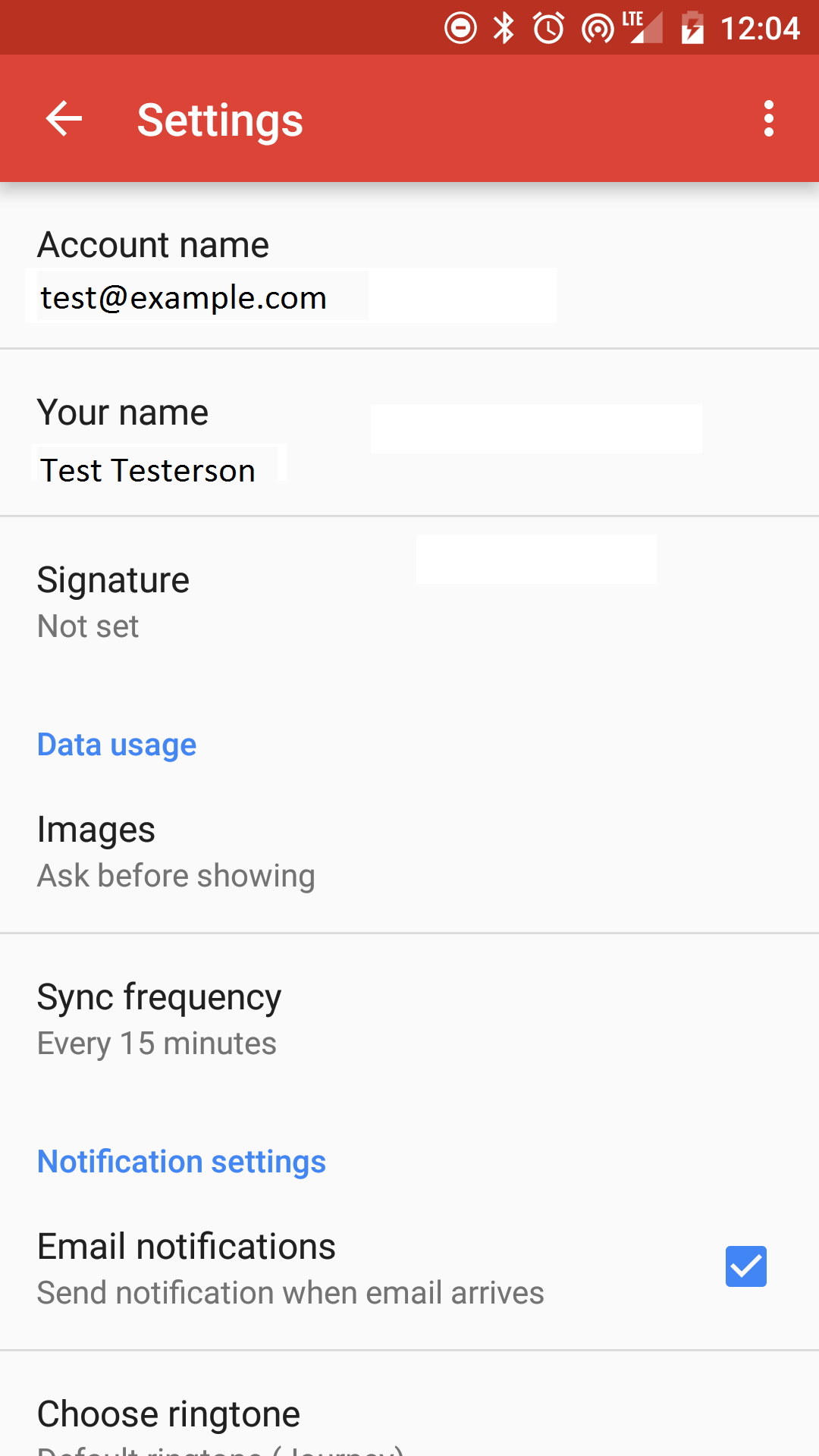
Incoming Mail Server
Email Address: Type your email address, for example [email protected]
User Name: Type your email address, for example [email protected]
Password: Your email password
Server Name: outlook.office365.com
Security Type: SSL
Port: 995
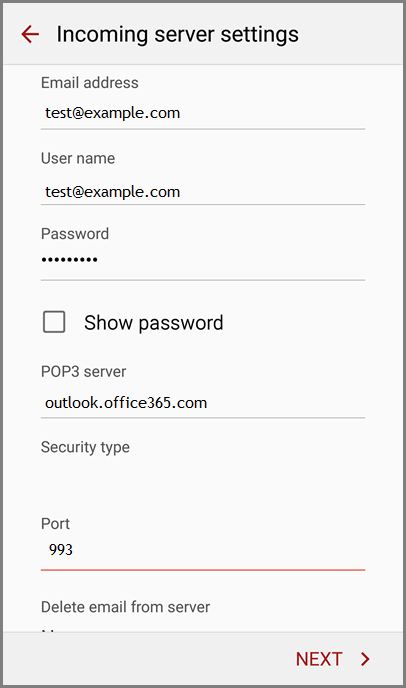
Outgoing Mail Server
Server Name: outlook.office365.com
Security Type: SSL
Port: 995
Require sign-in: On
Email Address: Type your email address, for example [email protected]
Password: Your email password
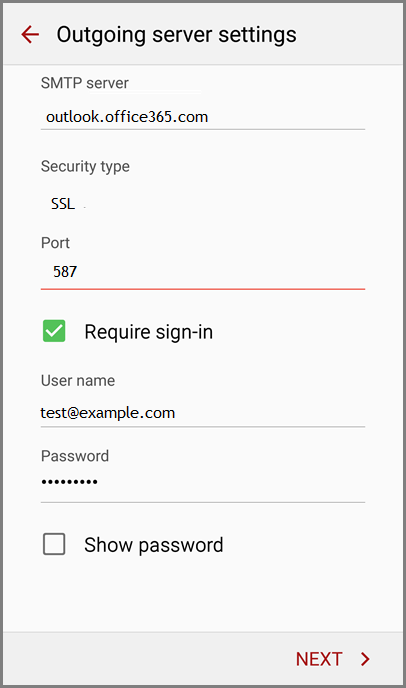
- In Account name type a name for this account and the name you want displayed when you send e-mail to others.
- Tap Done.
Updated 3 months ago
