Logging in and out of cPanel
Learn how to easily log in and out of cPanel to manage your account.
This article describes how to log in and log out of cPanel so you can manage your web site.
Logging in to cPanel
There are two ways to log in to a cPanel account:
- Access cPanel through the Webcentral Hosting Panel. This is the easier method, because then you can log in to cPanel without having to remember any separate URLs, usernames, or passwords.
- Access cPanel directly using your cPanel username and password.
Method #1: Access cPanel through the Webcentral Hosting Panel
TipTo ensure the control panel window opens correctly in your browser, you may need to allow pop-ups for theconsole.webcentral.au.
To access cPanel through the Hosting Panel, follow these steps:
-
Log in to the Hosting Panel at https://theconsole.webcentral.au/login.
-
In the left sidebar, under Products & Services, click Hosting & Servers:
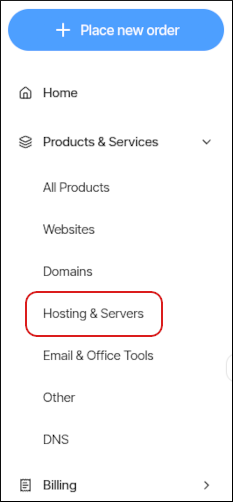
-
In the list of products and services, follow the appropriate step for your account:
-
If you have a shared cPanel hosting account, click Login to Control Panel:

In a separate window, the Hosting Panel automatically logs you in to your cPanel account.
-
If you have a reseller hosting account, click Login to Control Panel.
In a separate window, the Hosting Panel automatically logs you in to your WebHost Manager account. In the left sidebar, click Account Information, and then click List Accounts. Locate your account, and then click the cPanel icon:
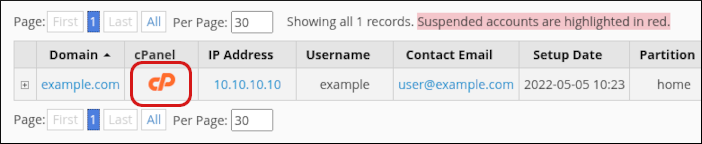
-
If you have a managed VPS, click Manage, and then on the Overview tab, click Login to cPanel:
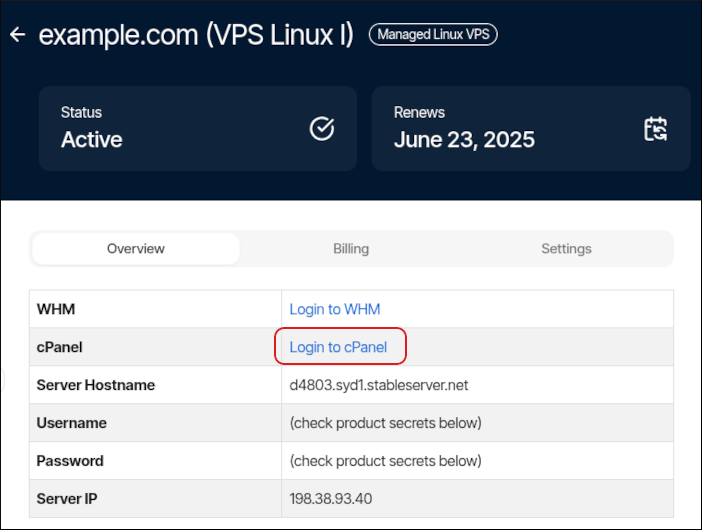
-
Method #2: Access cPanel directly
To log in to cPanel directly, follow these steps:
-
In your web browser, type the cPanel address for your web site. The address is either http://www.example.com:2082 or https://www.example.com:2083, where example.com is your domain name.
TipAlternatively, you can use the following address:
- http://cpanel.example.com or http://www.example.com/cpanel, where example.com represents your domain name.
The cPanel login page appears:
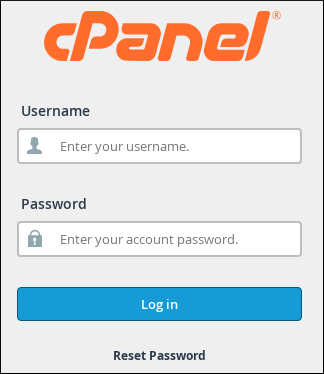
-
In the Username text box, type your cPanel account username.
Note- If you do not know your cPanel username, you can view it in the Webcentral Hosting Panel. If you do not know or remember your cPanel password, you can reset it in the Webcentral Hosting Panel. For information about how to do this, please see this article.
- For shared and reseller hosting accounts, we do not store the cPanel password in the Hosting Panel. Therefore, you cannot view your cPanel password in the Hosting Panel, you can only reset it.
-
In the Password text box, type your cPanel account password.
-
Click Log in. When you enter the correct username and password, the cPanel home screen appears.
Logging out of cPanel
You should log out whenever you have finished using cPanel, because this notifies the web server that you have finished your session. If you do not log out, the server automatically closes your session after a set period of time. However, there is a small possibility that an attacker could exploit the open connection before this automatic logout occurs.
To log out of cPanel, click the user menu in the top-right corner, and then click Log Out:
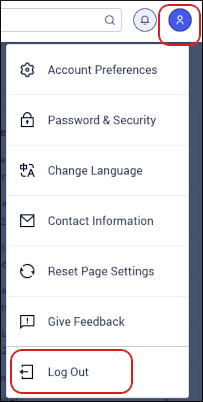
Updated 29 days ago
