MS365 - How to create a Microsoft alias email account
What is an alias email?
An alias is a professional-looking email address that forwards all emails sent to it to your Microsoft email account. If you want professional emails for your business such as sales@, info@, reception@, etc., but don't want to buy a license for each one - then an alias is a perfect solution. All you need is one license and you can create up to 400 aliases.
If you need to purchase a Microsoft 365 email, please click here to go to our website.
If you are using another email service with us and want to create an alias, check out our guides below:
How to create a Microsoft alias email
- Log in to the Microsoft admin center with your Microsoft email account
You must have Global Admin (GA) permissions on this account, click here to find out how to add GA permissions.
- Click the Navigation menu (the three horizontal lines)

- Under Users, click Active users
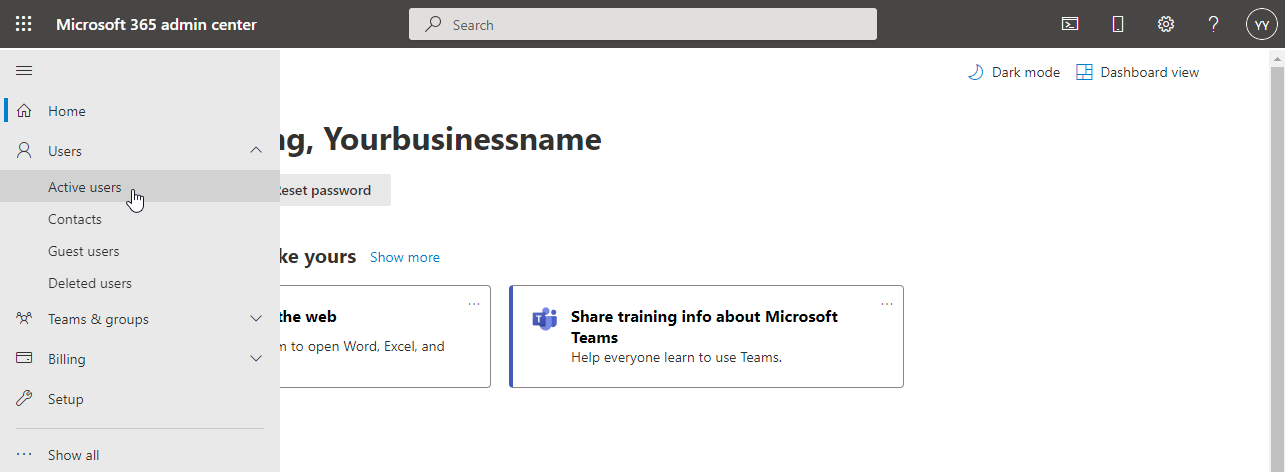
- Click on the email you want to create an alias for
This is the email address that will receive all emails sent to your alias
- Under Aliases, Click Manage username and email
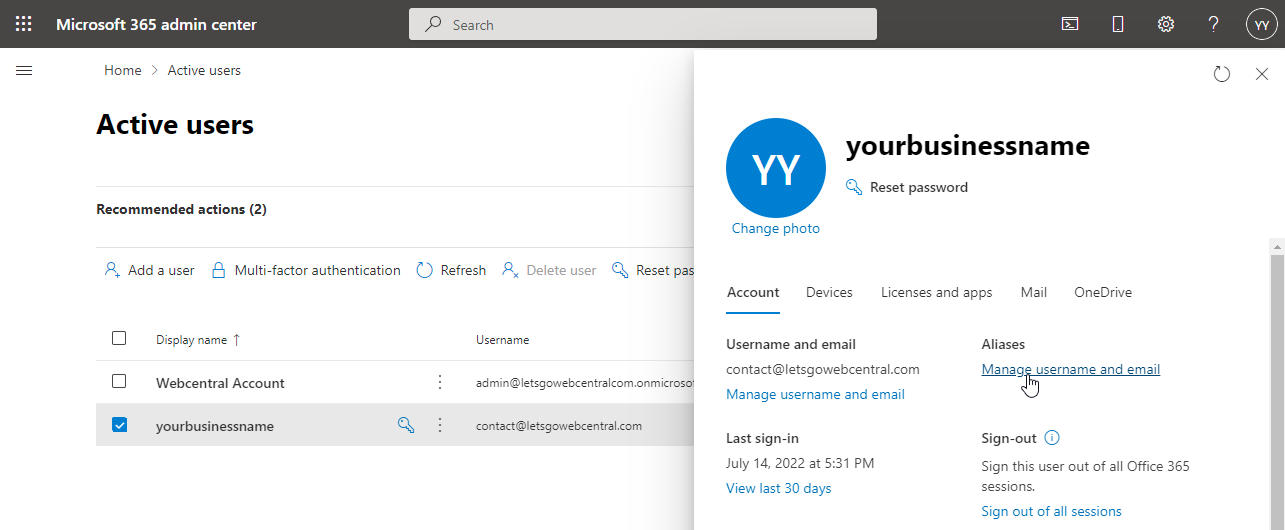
- Under Username, type the name of your alias email
- Under Domains, make sure it is your domain name and not yourdomain.onmicrosoft.com
- Click Add
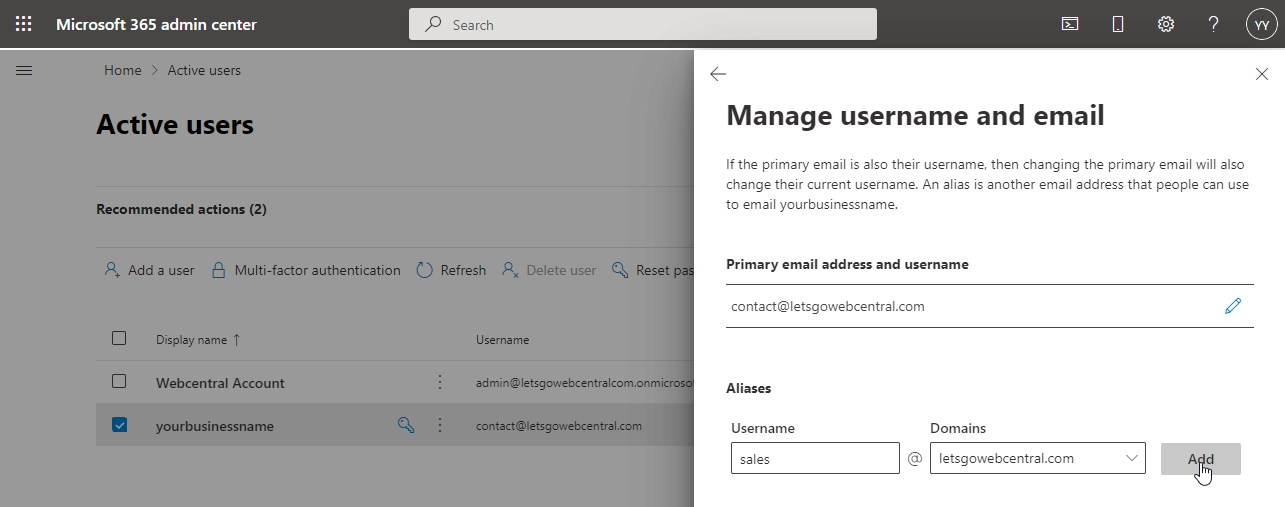
- Click Save changes
People can now email the alias address and it will arrive in your Microsoft email accounts inbox
How to delete a Microsoft alias email
- Log in to the Microsoft admin center with your Microsoft email account
You must have Global Admin (GA) permissions on this account, click here to find out how to add GA permissions.
- Click the Navigation menu (the three horizontal lines)

- Under Users, click Active Users
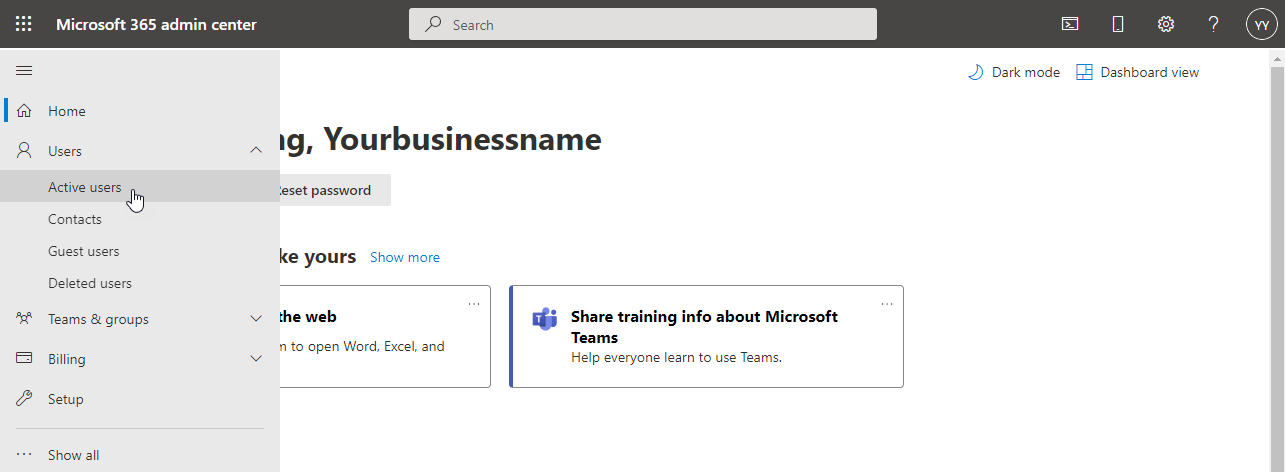
- Click on the email with your alias accounts
- Under Aliases, click Manage username and email
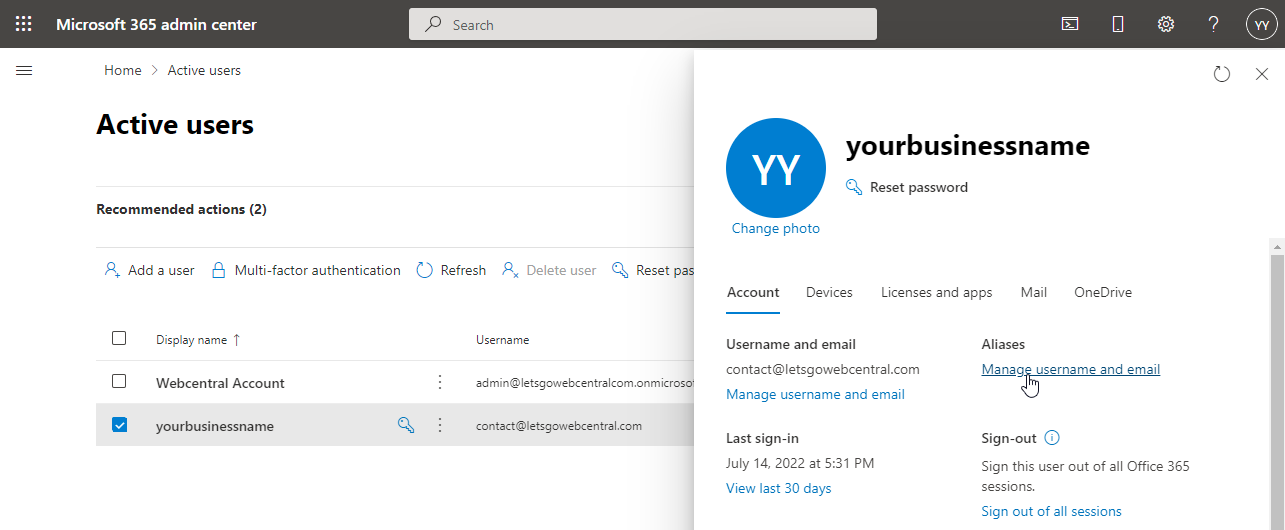
- Click More actions (the three horizontal dots)
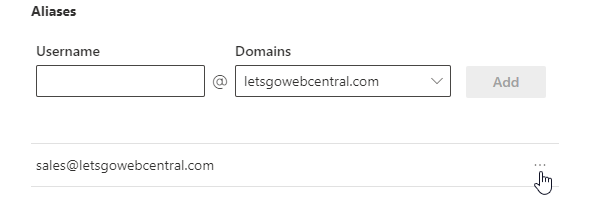
- Click Delete alias
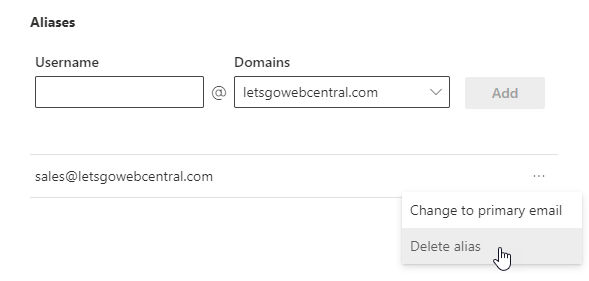
Updated 5 months ago
