Cancellation request submission and completion in console
The following process will identify what you need to do when a customer contacts us to cancel their products and services.
All cancellations of services are subject to the Terms and Conditions of the subscription. Before cancellation, customers should ensure they have backed up any website files, emails or other data they might have on our servers.
When a customer calls to cancel their service, if we are unable to authenticate them or they would like to action this themselves, direct them to the Cancel services option, in the Console - this will generate a cancellation workflow. (See steps below on where this is in the customer facing console)
Once submitted, advise the customer that the team will work on the cancellation request and they will receive an email once the cancellation has been actioned.
If they can not log in or would like you to perform the cancellation on their behalf, authenticate the customer, and continue with the below steps to action the cancellation request.
| Step | Action | Screenshot |
|---|---|---|
| 1 | Log in to your Webcentral account |  |
| 2 | Click on the Account tab |  |
| 3 | On the right side under General Admin and Reports you will find Cancel services, click on the link |  |
| 4 | Select your domain from the drop-down menu |  |
| 5 | Tick the box next to the service you wish to cancel |  |
| 6 | Select a cancellation reason |  |
| 7 | Click Cancel service |  |
If you are not able to move forward with cancelling their services, leave the note
“Cancellation request submitted on behalf of the customer, requires action” on the case and the customer’s account contact notes in console.
If you are able to move forward with cancelling their services continue with cancelling by:
Cancel The Subscription Within The SalesDB
- Log into the salesDB
- Search for the domain
If more than one account appears, match the account on the cancellation workflow to the account in the salesDB. double click on it
2. Click on (New Pricing Structure): Show Domain Services
- Under the relevant product code,select the desired cancellation date in the Cancelled column.
Cancel The product/service lines Within The staff-facing Console domain level
Navigate back to the console and if the product is still appearing, click on 'Cancel Product'
Complete The Cancellation Workflow
- Go to Console and enter the Workflow number or Domain Name in the top right-hand corner and click GET
2. In Workflow ID section, click on the WF ID number
3. Click on This Workflow
4. Scroll down, in the Comments section, leave a relevant note to the cancellation as this comment will show up in the generated cancellation email that the customer will receive, then click on Notify Cancelled to complete the workflow.
After you have completed the cancellation workflow, search the other workflows attached to the domain and ensure that there are no other workflows related to the renewal of the product/service the customer you have just actioned a cancellation for. However, if there is an existing renewal workflow related to these products, cancel those workflows and in the comments section include the cancellation workflow ID as the reason.
Once above is completed, leave the note “Cancellation requested and completed on behalf of the customer, no further action required” on the case and customer’s account contact notes in console.
Updated 5 months ago
